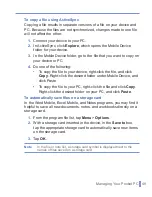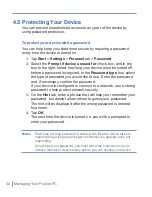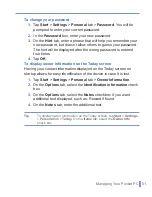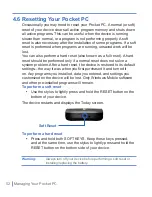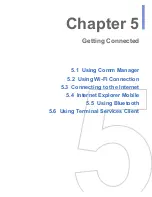62
|
Getting Connected
situations where radio use is prohibited, such as onboard an
aircraft and in hospitals.
•
Discoverable. Bluetooth is turned on, and all other Bluetooth-
enabled devices within a range of 10 meters can detect your
device.
Note
By default, Bluetooth is turned off. If you turn it on, and then turn off your
device, Bluetooth also turns off. When you turn on your device again,
Bluetooth automatically turns on.
To make your device discoverable
1.
On your device, tap
Start
>
Settings
>
Connections
tab >
Bluetooth
.
2.
Select the
Turn on Bluetooth
and
Make this device
discoverable to other devices
check boxes.
3.
Tap
OK
.
Note
Selecting the
Make this device discoverable to other devices
check
box also turns on Bluetooth.
Bluetooth partnerships
A Bluetooth partnership is a relationship that you create between your
device and another Bluetooth-enabled device in order to exchange
information in a secure manner. Creating a partnership between two
devices involves entering the same personal identification number
(PIN) on both devices. Creating a partnership between two devices is
a one-time process. Once a partnership is created, the devices can
recognize the partnership and exchange information without entering a
PIN again. Make sure the two devices are within a range of 10 meters
from one another, and Bluetooth is turned on and in discoverable
mode.
To create a Bluetooth partnership
1.
On your device, tap
Start
>
Settings
>
Connections
tab >
Bluetooth
.
2.
On the Devices tab, tap
New Partnership
.
Summary of Contents for Traveler GPS 525
Page 1: ...Pocket User Manual ...
Page 8: ...8 ...
Page 12: ...12 Getting Started Back right side and bottom view 14 15 13 18 17 16 ...
Page 24: ...24 Getting Started ...
Page 36: ...36 Synchronizing Your Pocket PC ...
Page 68: ...68 Getting Connected ...
Page 86: ...86 Exchanging Messages and Using Outlook ...
Page 87: ...7 1 Using Pictures Videos 7 2 Using Windows Media Player Chapter 7 Experiencing Multimedia ...
Page 100: ...100 Experiencing Multimedia ...
Page 108: ...108 Using Other Applications ...