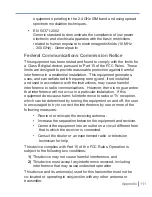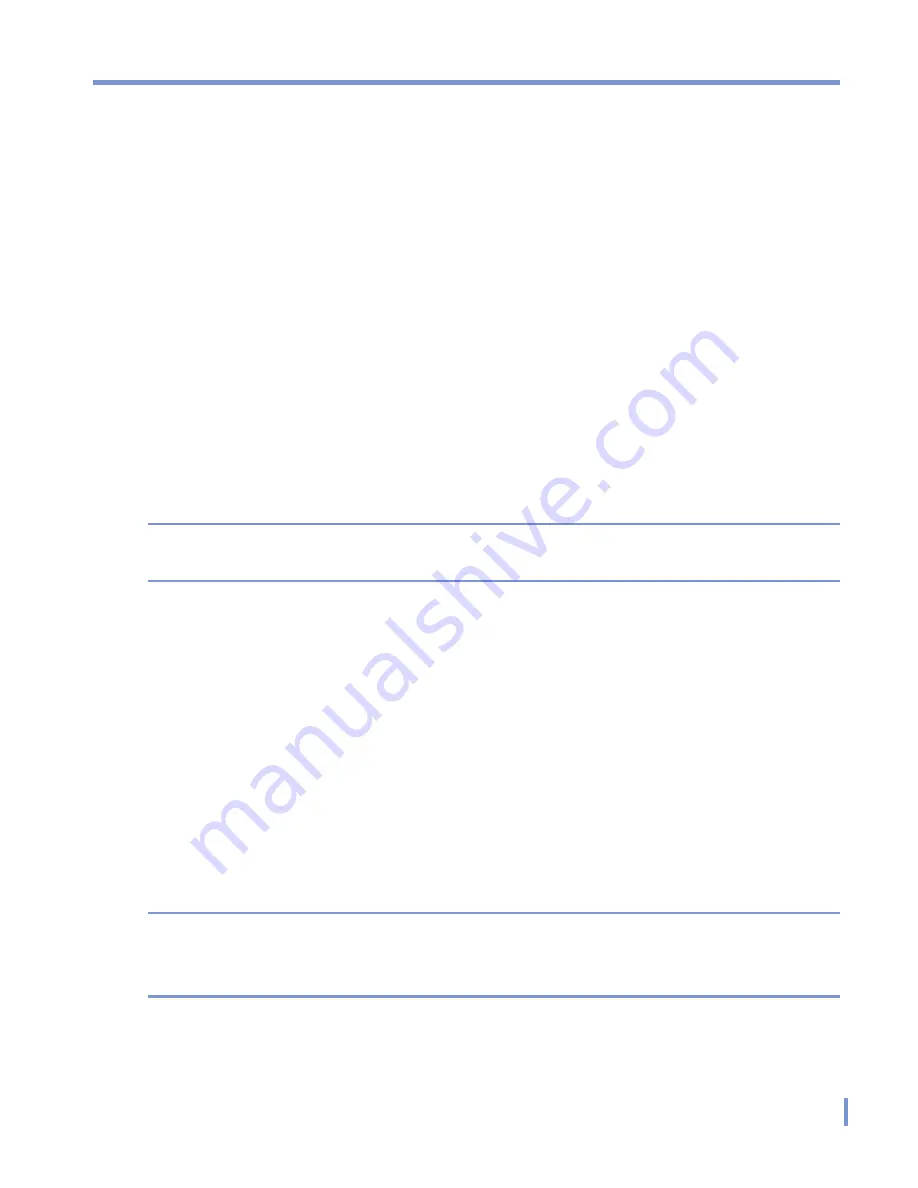
Experiencing Multimedia
|
97
About licenses and protected files
Some content (such as digital media files downloaded from the
Internet, CD tracks, and videos) have associated licenses that protect
them from being unlawfully distributed or shared. Licenses are created
and managed by using digital rights management (DRM), which is the
technology for securing content and managing its access rights. Some
licenses may prevent you from playing files that have been copied to
your device. Files that have licenses associated with them are called
“protected files.”
If you want to copy a protected file from your PC to your device, use
the desktop Player to synchronize the file to your device (instead of
dragging the file from a folder on your PC to a folder on your device,
for example). This will ensure that the license is copied along with the
protected file. For more information about synchronizing files to your
device and other mobile devices, see desktop Player Help.
Note
You can view the protection status for a file by checking its file
properties (tapping
Menu
>
Properties
).
To play items on your device
Use the library to find and play songs, videos, and playlists that are
stored on your device or removable storage card.
1.
If you are not on the Library screen, tap
Menu
>
Library
.
2.
On the Library screen, tap the Library arrow (near the top of the
screen), and then tap the library that you want use (for example,
My Device or Storage Card).
3.
Tap a category (for example, My Music or My Playlists), tap and
hold the item that you want to play (such as a song, album, or
artist name), and then tap
Play
.
Note
To play a file that is stored on your device but is not in a library, on the
Library screen, tap
Menu
>
Open File
. Tap and hold the item that you
want to play (such as a file or a folder), and then tap
Play
.
Summary of Contents for Traveler GPS 525
Page 1: ...Pocket User Manual ...
Page 8: ...8 ...
Page 12: ...12 Getting Started Back right side and bottom view 14 15 13 18 17 16 ...
Page 24: ...24 Getting Started ...
Page 36: ...36 Synchronizing Your Pocket PC ...
Page 68: ...68 Getting Connected ...
Page 86: ...86 Exchanging Messages and Using Outlook ...
Page 87: ...7 1 Using Pictures Videos 7 2 Using Windows Media Player Chapter 7 Experiencing Multimedia ...
Page 100: ...100 Experiencing Multimedia ...
Page 108: ...108 Using Other Applications ...