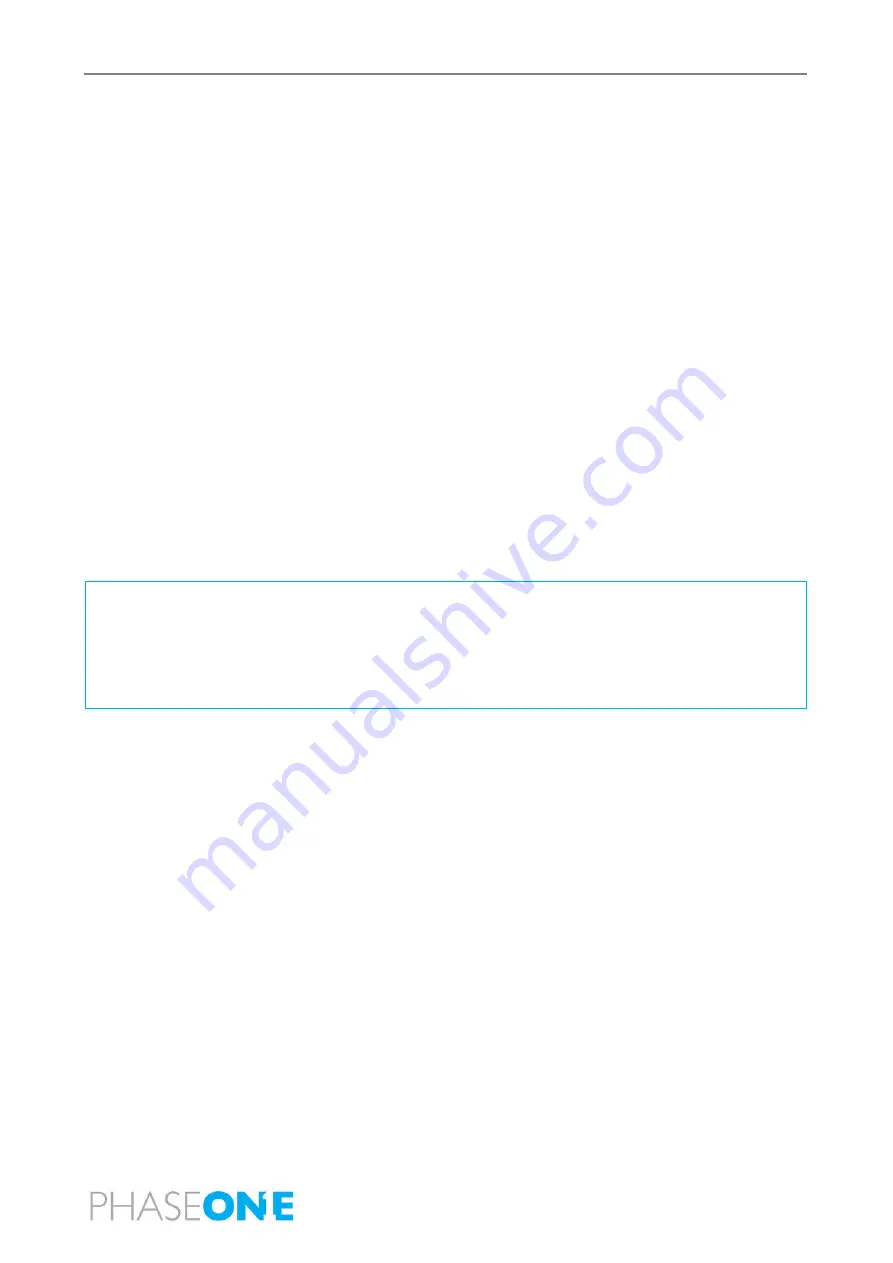
PAS 280 Operation Guide
4. System Installation and Disassembly
Page 19 of 46
4
System Installation and Disassembly
4.1
Required Tools
The following tools are required to install the system in the aircraft:
•
Allen keys set.
•
Torx keys set.
•
Screwdriver, Hexagon 2 mm.
•
Screwdriver, Hexagon 1.3 mm.
•
Standard tools.
•
Lens Cleaning Kit.
•
Microfiber Cloth, Grey.
4.2
Testing the System in the Office
Before installing the system into the aircraft, you must test the system on a bench and check all
configurations and communications. The system is delivered pre-configured and cabled ready for
installation, but you must confirm the configuration before flight. For testing the system on the bench, use
the provided AC adapter for powering the system and ancillary components (except the SOMAG stabilizer).
4.2.1
Connecting the System
Note
•
When placing the system down onto the table, make sure that the area is clear of debris
to avoid damaging the lens systems. The legs provide ample clearance between the
lenses and the surface, but any objects underneath the system, including loose cables,
could impact the lenses.
•
Make sure you place the system on a secure system capable of withstanding the system
weight.
To connect the system:
1.
Connect all system components as shown in Figure 14 (power and communication connections for main
system components) and Figure 18 (power and communication connections for the pilot and operator
monitors).
2.
Place the antenna outside an open window in full view of the sky.
4.2.2
Powering the, POS AV, iX Controller and Cameras
To power connect the system:
1.
Connect the AC adapter to a suitable power outlet (28 VDC, 10 A max), then connect the adapter power
cable to the iX Controller 28 VDC socket.
2.
On the iX Controller, push the CONTROLLER circuit breaker and confirm that the green LED comes on.
Wait 10 seconds.
3.
On the iX Controller, push the CAMERA circuit breaker and confirm that the green LED comes on.
Summary of Contents for PAS 280
Page 1: ...PAS 280 Operation Guide Version 1 0 5 Date November 13 2022...
Page 44: ...PAS 280 Operation Guide Appendix A Declarations of Conformity Page 44 of 46 A 4 POS AV V6...
Page 45: ...PAS 280 Operation Guide Appendix A Declarations of Conformity Page 45 of 46...
Page 46: ...PAS 280 Operation Guide Appendix A Declarations of Conformity Page 46 of 46...
















































