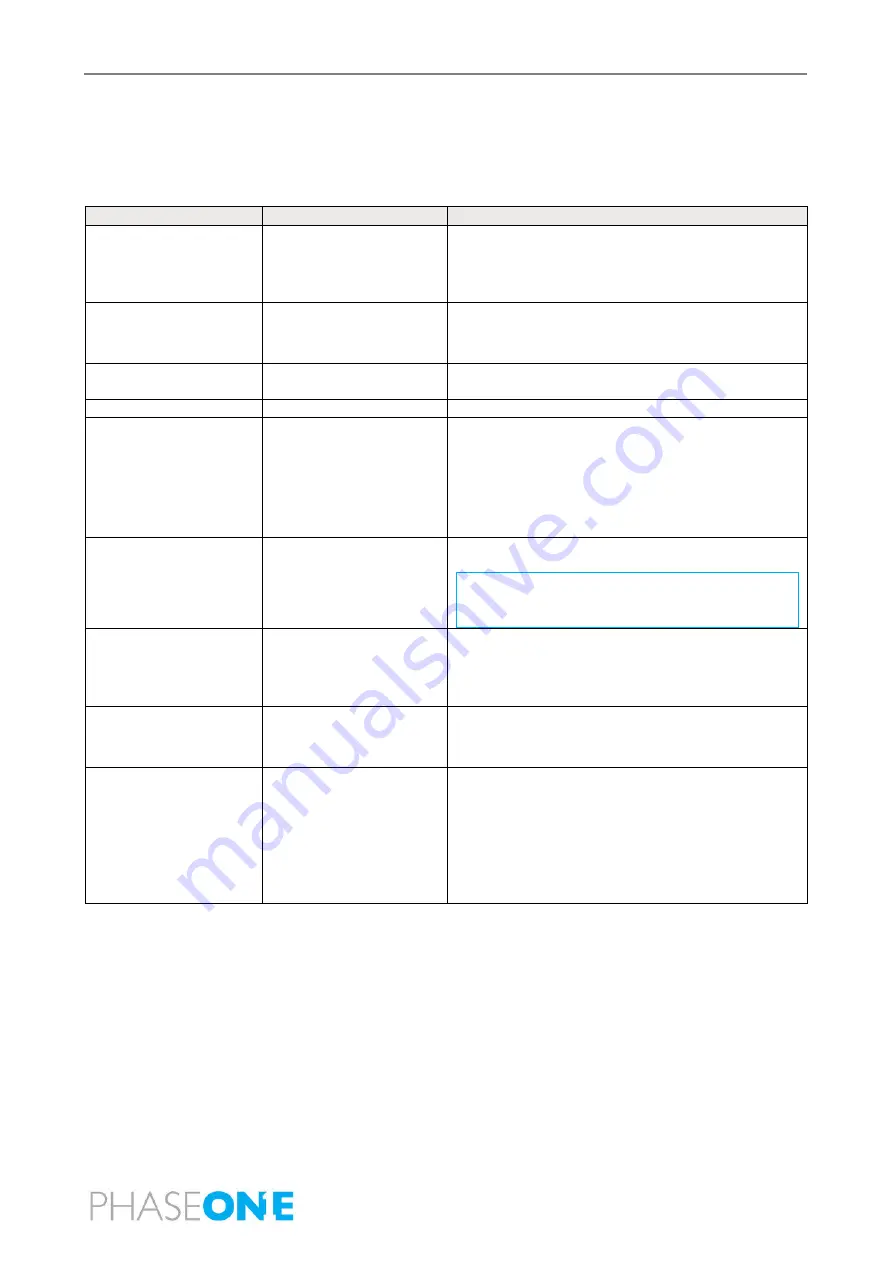
PAS 280 Operation Guide
6. Troubleshooting
Page 38 of 46
6
Troubleshooting
Table 7 details how to troubleshoot common system faults.
Table 7. Troubleshooting System Faults
Fault
Probable Cause
Solutions
Camera does not show
in iX Capture.
USB connection issue.
•
Check USB cables.
•
Restart camera by disconnecting and
connecting its power
Camera not ready.
No space on SSD
storage.
•
Change SSD storage.
•
Change save location.
Image too dark or too
bright.
Incorrect camera
settings.
Change camera settings.
All images are black.
Lens cap is still on lens.
Remove lens cap.
XXX shown on image
name instead of line or
image number.
1.
Not in the line
2.
No connection
between iX Capture
and iX Flight
•
Retry while in a line.
•
In the iX Capture System Setting window, make
sure the server is checked in and 1 connection is
displayed.
•
Restart iX Flight and sensor handler.
iX Flight pilot display
“frozen” and GPS icon
is red.
iX Flight is not getting
GPS data.
•
In sensor handler, click GPS OFF/ON.
Note
You may need to reset the GPS or
remove and reconnect the GPS
antenna.
Sensor handler GPS
icon is red.
No connection to GPS.
•
Use the Applanix POS AV web interface to
verify that the GPS is working.
•
Reset GPS.
Sensor handler camera
icon is red.
Camera not ready.
•
Check camera connection
•
Check disc space.
Sensor handler
stabilizer icon is red.
No connection to
stabilizer.
•
Verify that the stabilizer is on.
•
Verify that the stabilizer and iX Controller are
connected as detailed in Section 4.4.1 -
Electrical Diagrams of All Variants.
•
Verify that the communication definitions are
correct.
Summary of Contents for PAS 280
Page 1: ...PAS 280 Operation Guide Version 1 0 5 Date November 13 2022...
Page 44: ...PAS 280 Operation Guide Appendix A Declarations of Conformity Page 44 of 46 A 4 POS AV V6...
Page 45: ...PAS 280 Operation Guide Appendix A Declarations of Conformity Page 45 of 46...
Page 46: ...PAS 280 Operation Guide Appendix A Declarations of Conformity Page 46 of 46...









































