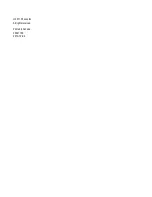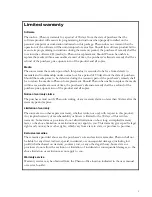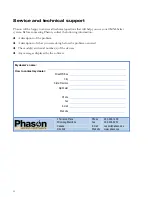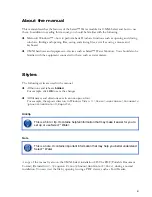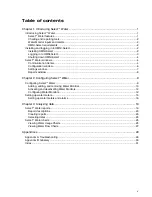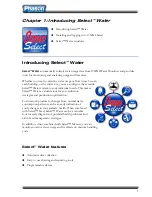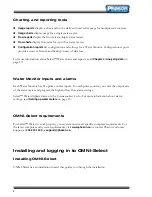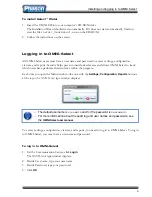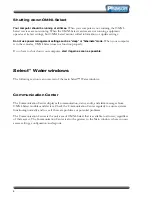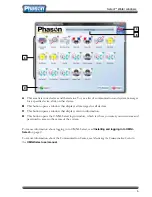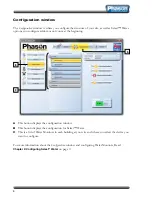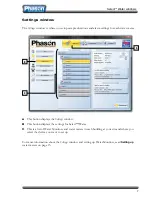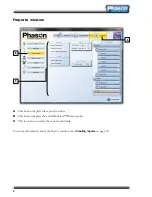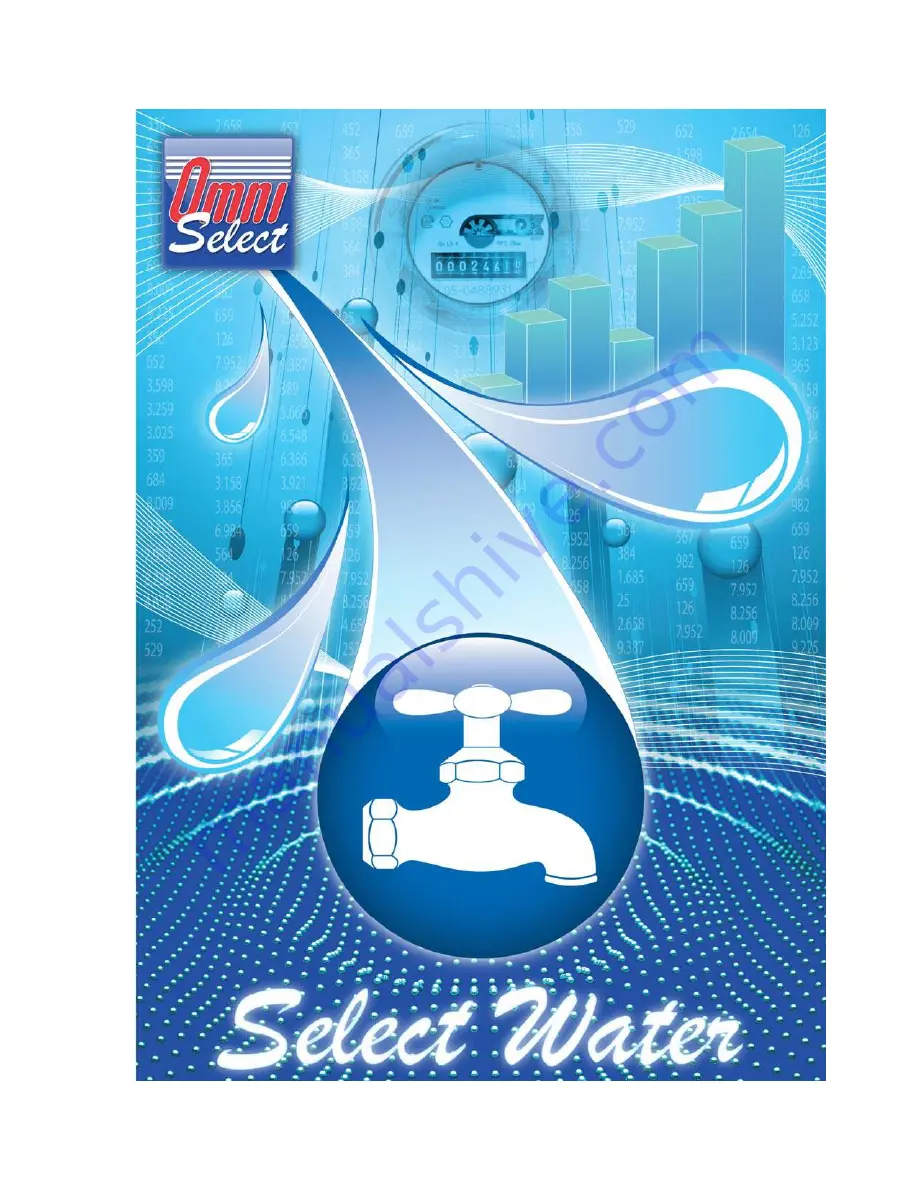Reviews:
No comments
Related manuals for Select Water

XD200
Brand: iDance Pages: 25

EPH1000
Brand: Makita Pages: 24

Helios IP
Brand: 2N Pages: 21

NetSpeaker
Brand: 2N Pages: 23

MagnaLatch ALERT
Brand: D&D Technologies Pages: 2

HAPPY
Brand: X-mini Pages: 14

PanaCast 50
Brand: Jabra Pages: 73

WA-120
Brand: Nady Systems Pages: 8

XT122110
Brand: XTline Pages: 29

AQUAPRO AP1000FP
Brand: Aquatec Pages: 2

Picomig 305 D2 puls
Brand: EWM Pages: 84

WE-UF-02
Brand: VAVIE Pages: 9

SBC 1100 ADV PLUS FR
Brand: Quick Pages: 76

ProfiClear Premium L
Brand: Oase Pages: 398

Smiley SY120R
Brand: hajdu Pages: 132

NuDAQ cPCI-7248
Brand: ADLINK Technology Pages: 59

TE-6201-W Series
Brand: Pro's Kit Pages: 2

EZH2O LZWS-LRPBM28K
Brand: Elkay Pages: 4