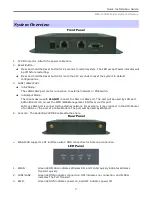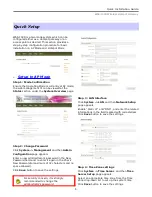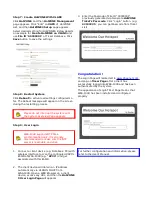Quick Installation Guide
WAS-103R Wireless Hotspot Gateway
Step 5 : Wireless Interface
Wireless General Setup
Click
Wireless -> General Setup
, and then
Wireless
General Setup
page appears.
Select desired wireless
Band
,
Transmit
Rate
and
Channel
for wireless interface.
Click
Save
button to save the settings.
Virtual AP Setup
Click
Wireless -> Virtual AP Setup
, and then
VAP Setup
page appears. Click “Edit” on VAP0
of Virtual AP List, and then
VAP0
Configuration
page appears.
Select desired
ESSID
and
Security
Type
for
VAP0.
Click
Save
button to save the settings.
For security concern, it is strongly
recommended to set up Security Type
with WPA-SPK or WPA2-PSK for Virtual AP
Step 6 : Restart System
Click
Reboot
to activate all settings configured so
far. The Reboot message will appear on the screen
during the restarting process.
Please do not interrupt the system until
the System Overview Page appears.
Congratulation !
The AP mode is now successfully configured.
7