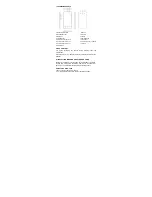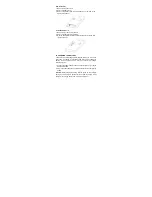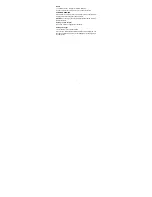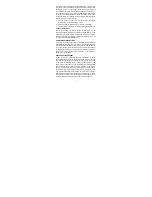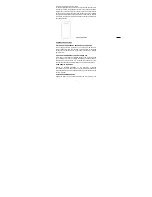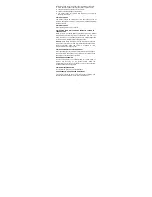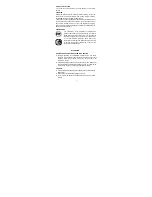4
Optimization of battery power
Use the following tips to improve your battery performance:
Before first use charge your device 100%.
Charge the device frequently.
Disable all data connections over mobile network, if there is no
internet access.
Deactivate Bluetooth™ or WLAN if unnecessary.
Extend the interval of the synchronization frequency (e.g.
synchronization of e-mail, calendar and contacts).
V. INTERNET CONNECTION
Your device’s networking capabilities allow you to access the Internet
through WLAN, GPRS/3G/4G or EDGE.
TO TURN WLAN ON AND CONNECT TO A WLAN NETWORK
1. Tap home screen > settings > wireless & networks.
2. Tap the check box for WLAN to turn it on. Then your phone will detect
available wireless networks.
3. Tap WLAN settings, and then detected WLAN networks will be listed.
4. Tap the WLAN network you want to connect to. If you selected an
open (unsecured) network, you are automatically connected to the
network. If you selected a secured network, enter the security key to
connect to network.
NOTICE:
Next time you use your device to detect WLAN networks, you
will not be prompted to enter the network key of the previously
accessed WLAN network (unless you perform a hard reset which will
erase custom settings on your device).
WLAN networks are self-discoverable, which means no additional steps
are required for your device to connect to a WLAN network. It may be
necessary to provide a username and password for certain closed
wireless networks.
TO CHECK WIRELESS NETWORK STATUS
You can check the current wireless connection status as follows:
Status bar
When your phone is connected to a wireless network, the WLAN icon
will be displayed in the status bar along with the signal strength icon.
If the network notification is enabled within WLAN settings, the icon
will be displayed in the status bar when your phone has automatically
detected an available wireless network.