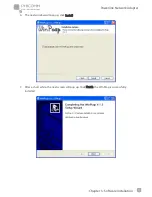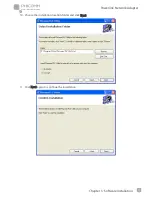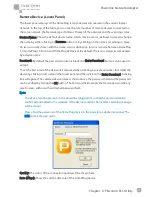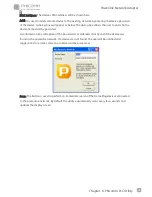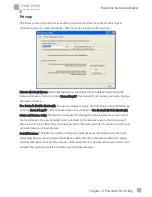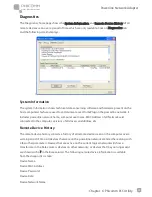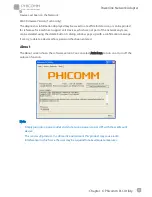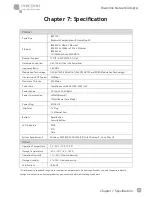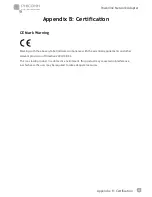Reviews:
No comments
Related manuals for FPA-501

N8104-213
Brand: NEC Pages: 8

SCXI-1121
Brand: National Instruments Pages: 162

342
Brand: Vanguard Pages: 4

LT2060A
Brand: Black Box Pages: 37

RM7000
Brand: bintec elmeg Pages: 33

2472AA
Brand: Telex Communications Pages: 28

PNR-5304
Brand: Eneo Pages: 68

QL-CXS
Brand: QuickLink Pages: 8

A 1735
Brand: Caen Pages: 14

IPS Pro-Module-24C-GE-BP-TM
Brand: Trend Micro Pages: 3

PG-Flex FLC-704
Brand: PairGain Pages: 20

S3000-EI Series
Brand: Quidway Pages: 16

KIEN1009
Brand: KYLAND Technology Pages: 24

VAR-EXT-CB103
Brand: Variscite Pages: 17

NV-600W
Brand: netsys Pages: 243

Full-Rated Router ADSL2+
Brand: PC Concepts Pages: 104

Baseband 6648
Brand: Ericsson Pages: 16

TM DES-6500
Brand: D-Link Pages: 20