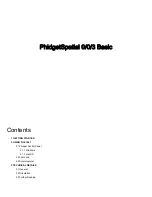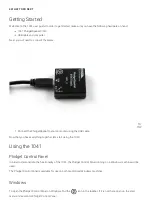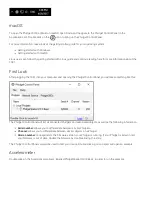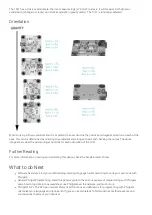Getting Started
Welcome to the 1041 user guide! In order to get started, make sure you have the following hardware on hand:
1041 PhidgetSpatial 0/0/3
USB cable and computer
Next, you will need to connect the pieces:
1. Connect the PhidgetSpatial to your computer using the USB cable.
Now that you have everything together, let's start using the 1041!
Using the 1041
Phidget Control Panel
In order to demonstrate the functionality of the 1041, the Phidget Control Panel running on a Windows machine will be
used.
The Phidget Control Panel is available for use on both macOS and Windows machines.
Windows
To open the Phidget Control Panel on Windows, nd the
icon in the taskbar. If it is not there, open up the start
menu and search for Phidget Control Panel
TO
TOP
Summary of Contents for PhidgetSpatial 0/0/3 Basic
Page 6: ......