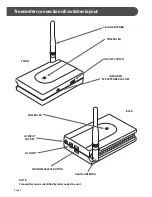CONNECTING THE RECEIVER
(Connects to 2nd TV (e.g. in Bedroom or Kitchen)
1)
Plug the 3.5mm Jack end of the ‘Wireless Receiver
Cable’ into the AV OUT socket on the Receiver.
Ensure that the 3.5mm JACK is plugged all the way into
the AV OUT socket.
2)
Plug the Scart end of the ‘Wireless Receiver Cable’
into the Scart input on the television located in
the receiving room - (See Fig. 2)
3)
Connect one of the power adaptors to the DC
input on the Receiver as shown in Fig. 2. Plug the
power adaptor into a mains socket and switch the
socket ON, the Power LED should come on. If the
LED does not light up, ensure that the ON/OFF
switch on the Receiver is set to ON.
INFRA-RED RECEIVER
4)
Position the INFRA-RED RECEIVER on top/in front
of your television or any other location in
direct line of sight with your remote controls
(See Fig.1). Use the adhesive pad supplied to hold
it in place when you are happy with the position.
CONNECTING THE TRANSMITTER
(Main viewing room, e.g. Sitting Room)
5)
Plug the 3.5mm Jack end of the ‘Wireless Transmitter
Cable’ into the AV IN socket on the Transmitter.
Ensure that the 3.5mm Jack is plugged all the way in to
the AV IN socket.
6)
Plug the Scart end of the ‘Wireless Transmitter
Cable’ into the Scart output socket on your AV
source equipment (satellite receiver, VCR or DVD).
7)
Plug the Infra-Red Extender cable into the Infra
Red Socket on the Transmitter as shown in Fig. 3.
8)
Position one of the Infra-Red Eyes on the Infra-
Red Extender lead in front of the infra-red sensor
window of your AV source equipment (satellite
receiver or VCR or DVD). The infra-red sensor
window on some satellite receivers is marked
by this symbol . Make sure the curved surface
of the Infra-Red Eye is facing the sensor window
as shown in Fig. 4 and (For further tips on
locating the Infra-Red sensor window see
Troubleshooting section).
9)
Connect the remaining power adaptor to the
DC input on the Transmitter as shown in Fig. 3.
Plug the power adaptor into a mains socket and
switch the socket ON, the Power LED shall now
be lit. If the LED does not light up, ensure that
the ON/OFF switch on the Transmitter is set
to ON.
10)
On the back of both the Transmitter and Receiver
are 3 channel switches. Ensure that the same
channel switch on both the Transmitter and
Receiver are set to the same number.
11)
Select an appropriate AV channel on the receiving
television. The television should now show
whatever signal the Transmitter is sending and if
the infra red eye is properly positioned you will
be able to control the AV source by pointing the
correct remote control at the AV Receiver.
Setting up your Transmitter and Receiver
Getting the best reception and saving energy
• Both the AV Transmitter and Receiver units should
be placed on flat, stable surfaces.
• Rotate the 5.8GHz Antenna on the Transmitter
and Receiver so they are standing up at 90 degrees.
• Minimise the number of obstacles between
the AV Transmitter and Receiver.
• For energy saving purposes please switch off
all your AV equipment when not in use,
including the 5.8GHz AV Sender.
Fig. 1 -Positioning the Infra-Red Receiver
Infra-Red Receiver
Note: Attach with supplied
Sticky-Back Velcro Pad
SATELLITE
Page 4