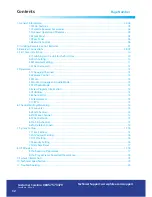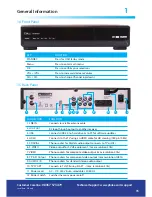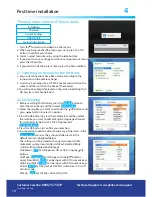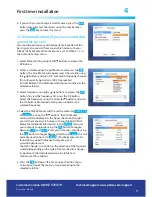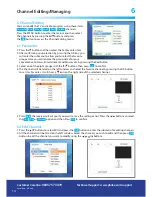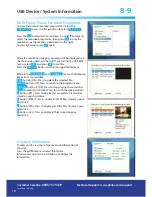11
First time installation
4
6. If you wish you can change a satellite name, press the
Red
button and enter text characters using the number keys,
press the
Exit
key to leave this menu.
4.3 Motorized Setting (If you have a fixed dish,
ignore this section)
You need to position your dish correctly for reception of the
best signal, also consult the manual which came with your
DiSEqC/USALS Motor. When the Motor is set to DiSEqC 1.2 in
the Antenna Setting menu.
1. Select Motor Setting using the
/
buttons and press the
OK button.
2. Select a satellite using the
/
buttons and press the
OK
button. The Satellite list will appear, select the satellite using
the
/
buttons and press OK, for English language channels
this will normally be Astra 2 at 28.2 Degrees East
[Astra2abdEuro1] The Motorized Setting menu indicates the
selected satellites.
3. Select Frequency using the
/
buttons and press the
OK
button. To view the frequency list, press the OK button.
Select the frequency using the Arrow
/
buttons and press
the OK buttons. Motorized Setting menu indicates the
selected frequency.
4. Select the DiSEqC Motor and the set the motor to
DiSEqC 1.2
or
USALS
by using the
/
buttons, then the Motor
setting will be displayed as the figure shown on the right:
consult the manual which came with your DiSEqC/USALS
Motor, for additional information, In the
USALS
menu set
your Antenna Longitude using the
OK
button to toggle
between
East
and
West
, Enter your Antenna Latitude using
the
OK
button to toggle between North and
South
, this will
normally need to be set to
North
, this information can be
found on any good Ordinance Survey Map or at
www.dishpointer.com
The dish changes its position in the direction of the required
satellite (depending on the type of motor, the dish changes
its position to the default-direction of satellite for a
maximum of 28 satellites).
5. Press the
OK
button on the Save Current Position menu.
Current position of the motor is saved according to the
selected satellite.
Customer Careline:
08457 573479
L
ocal Rate - UK only
Technical Support: www.philex.com/support