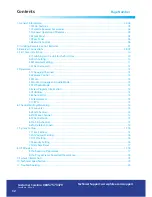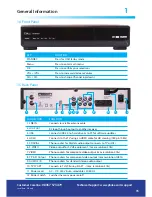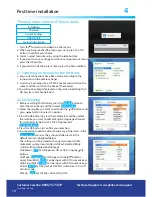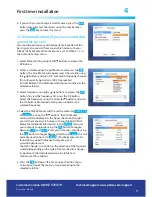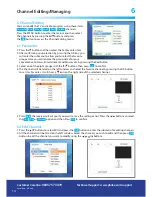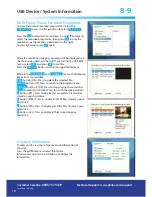14
Channel Editing/Managing
6
6. Channel Editing
You can modify the TV and radio programs using these items:
Favorite
,
Edit
,
Move
,
Lock
,
Skip
,
Delete
channels.
Press the MENU button to enter the main menu then select
the Channels by pressing the
/
buttons and press
the
OK
button to access the Channel Editing menu.
6.1 Favourites
1. Press the
button and then select the Set Favorites item.
2. After confirming your selection by pressing the OK key, you
will enter the submenu to allow you to select the favorite
groups. Here you can rename the group name for your
convenience to News, Entertainment and Movies etc. by pressing the Red button.
3. Select one of the eight groups with the
/
buttons, then press
OK
to confirm.
4. The channels will be listed on the left window and select the favorite channel by pressing the OK button
to set it as Favorites. It will show a
♥
icon on the right side of the selected channel.
5. Press
Exit
, the receiver will ask you if you want to save the setting or not. Press the
/
buttons to select
the
Yes
,
No
or
Cancel
option and then Press
OK
to confirm.
6.2 Edit Channel
1. Press the
/
buttons to select Edit and press the
OK
button to enter the submenu for editing channels.
2. All the channels will be listed on the left window. Select the channel you wish to edit and then press
OK
button to edit the channel you want to modify using the
/
,
/
buttons.
Customer Careline:
08457 573479
Local Rate - UK only
Technical Support: www.philex.com/support