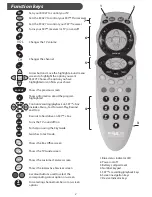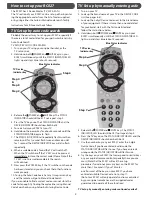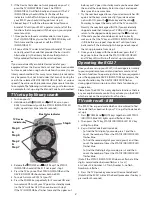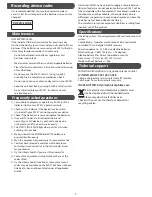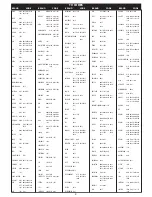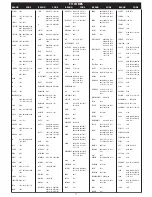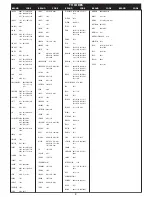How to set up your RC027
The RC027 has 3 Device Modes (TV, SAT & SAT+)
The TV section of your RC027 can be set-up either by enter-
ing the appropriate codes from the list of codes supplied
or by using either the Auto or Manual code search facility.
Instructions for all three methods follow.
TV Set up by auto code search
Probably the easiest way to set-up your RC027, especially if
there are a lot of codes listed for your particular brand, is by
Auto Code Search.
TV SeTUP BY AUTO CODe SeARCH
1. Turn on your TV using your original handset, or the
TV set control.
2. Hold down both POWeR and MUTe keys on your
RC027 simultaneously until the STATUS INDICATOR LeD
lights up and stays blue (about 4 seconds).
3. Release the POWeR and MUTe keys The STATUS
INDICATOR should still be lit. If not repeat step 2.
4. Press the TV key once. The STATUS INDICATOR and the
DeVICe INDICATOR should now both be lit.
5. To search, aim your RC027 at your TV.
6. Hold down the power key for about 8 seconds until the
STATUS INDICATOR begins to flash.
7. The STATUS INDICATOR will repeatedly flash twice then
remain unlit for 1 second, flash twice and remain unlit
for 1 second. The DeVICe INDICATOR key will also flash
repeatedly.
8. When a suitable code is found the TV will switch off.
When the TV switches off the TV KeY must be pressed
immediately to store the correct code (Please Note: if the
TV KeY is not pressed immediately the search
will continue).
9. Now press the POWeR key. If the TV switches on the code
has been stored and you can check that other functions
work properly.
10. To stop the Auto Code Search at any time press any key
and the remote will go to Manual Code Search.
If you are unable to find a correct code or cannot store the
code fast enough try finding the code either using Manual
Code Search or by using Setup by entering Device Code
TV Set up by manually entering code
1. Turn on your TV
2. Look up the brand name of your TV in the DeVICe CODe
List (See pages 6-8).
3. Look up the 3-digit Device Code next to the brand name
of your equipment. If there is more than one code listed
for your brand, start with the first code listed and
follow the instructions below:
4. Hold down both POWeR and MUTe keys on your
RC027 simultaneously until the STATUS INDICATOR LeD
lights up and stays blue (about 4 seconds).
5. Release the POWeR and MUTe keys. The STATUS
INDICATOR LeD should still be lit. If not repeat step 4.
6. Press the TV key once. The STATUS INDICATOR LeD and the
DeVICe INDICATOR should now both be lit.
7. Use the number keys on your RC027 enter the 3-digit
Device Code. If you have entered a valid code, the
STATUS INDICATOR will flash once. If you have entered a
wrong code, the STATUS INDICATOR will flash twice.
8. Try the keys on your RC027 that correspond to similar keys
on your original remote control, especially those you use
most. (Note that the RC027 will exit the set-up
procedure if you do not press any keys on the RC027 for
more than 10 seconds). If your TV works
on all or most of the keys on your RC027, you have
entered a suitable Device Code. Go to step 11.
(Note: Your RC027 will only operate functions controlled
by your original remote nor are the supplied codes
guaranteed to operate all these functions)
TV Set up by manually entering code continued overleaf
Step 2
Blue Status Indicator
TV Device
Indicator key
Step 4
&
Step 8
3
Step 6
Step 4
Blue Status Indicator
TV Device
Indicator key
Step 6
Step 7