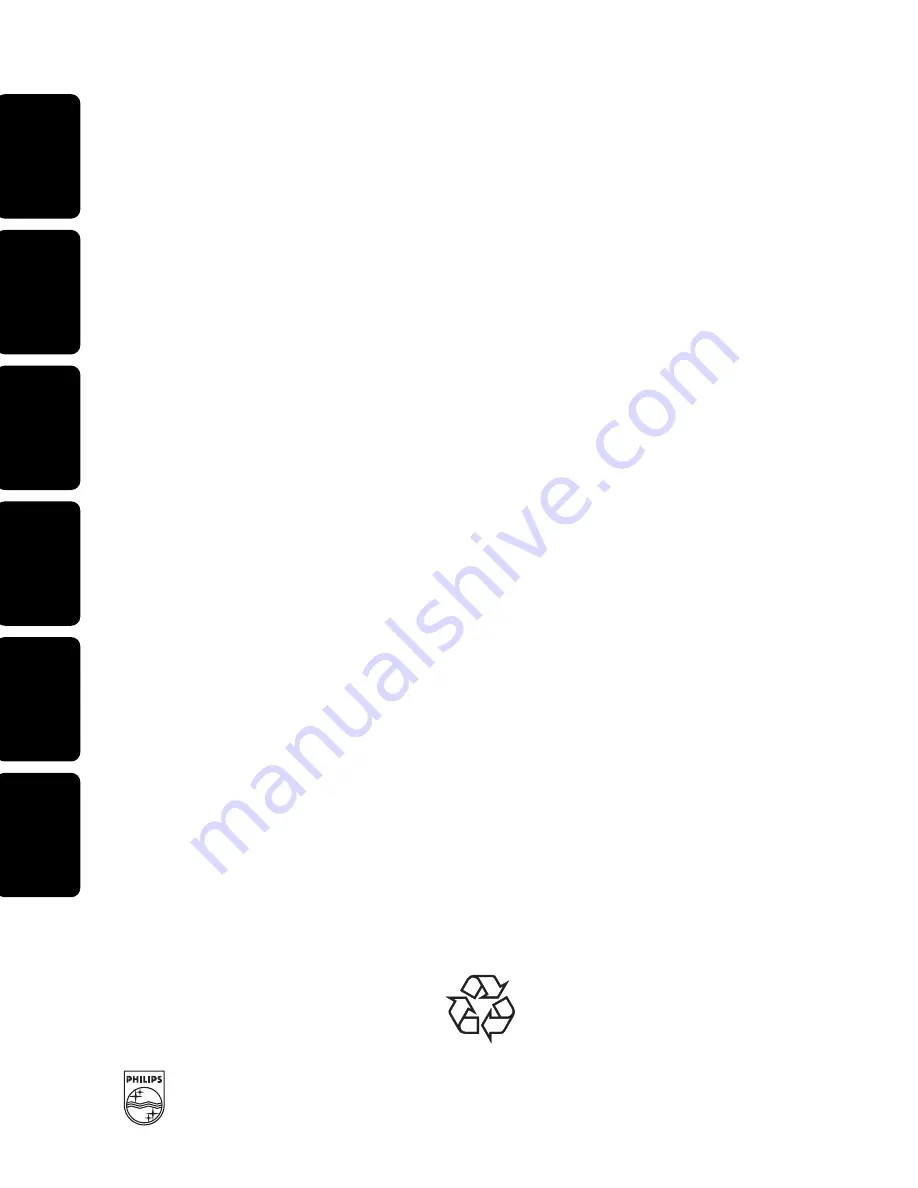Reviews:
No comments
Related manuals for 0

X9 Series
Brand: JFSound Pages: 52

AC2000
Brand: X-Boss Pages: 2

AR9020
Brand: Spektrum Pages: 19

FTDX-9000 - CAT OPERATION REFERENCE BOOK
Brand: Yaesu Pages: 12

FR-CD2500
Brand: Aiwa Pages: 38

CueEther
Brand: Interspace Industries Pages: 9

J320C15
Brand: PCB Piezotronics Pages: 17

Vision BT-WR02 RF
Brand: Watts Pages: 20

SRT 8201
Brand: Strong Pages: 22

TWOMOBILE MK II
Brand: GAREX Pages: 18

Penntek Preliminary TR-45L
Brand: WA3RNC Pages: 5

WR-12
Brand: Sangean Pages: 12

540R
Brand: azur Pages: 98

ATLANTIS250 BK - ATLANTIS 250 VHF Radio
Brand: Uniden Pages: 36

HT-R670(B)
Brand: Onkyo Pages: 110

TX-NR3010
Brand: Onkyo Pages: 159

FTM-200DE
Brand: Yaesu Pages: 82

CLOCK77/ISA
Brand: Quancom Pages: 47