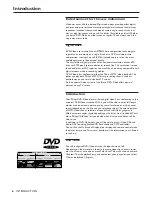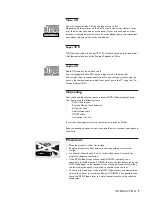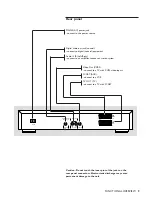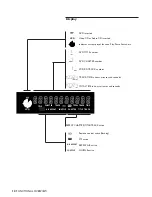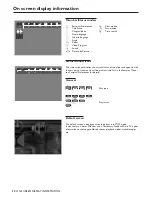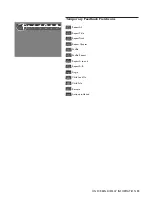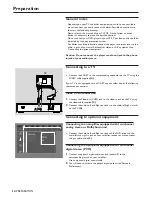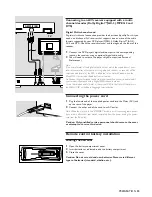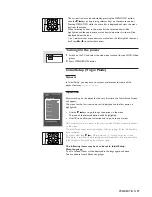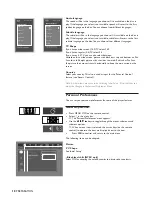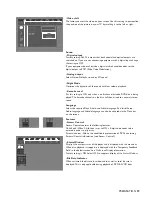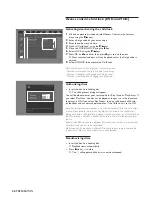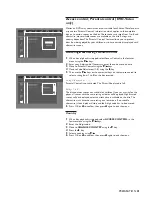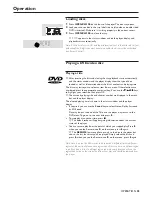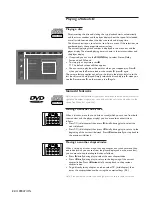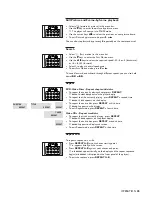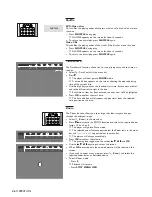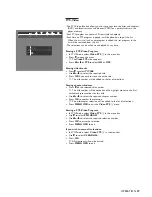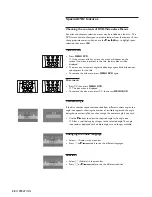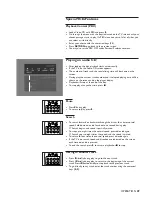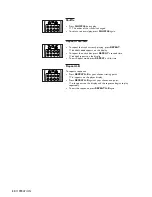15
Connecting to an A/V receiver equipped with a multi-
channel decoder (Dolby Digital™(AC-3), MPEG 2 and
DTS)
Digital Multi-channel sound
Digital multi-channel connection provides the best sound quality. For this you
need a multi-channel A/V receiver that supports one or more of the audio
formats supported by your DVD player (MPEG 2, Dolby Digital™(AC-3),
AC3 and DTS). Check the receiver manual and the logos on the front of the
receiver.
1
Connect the DVD player’s digital audio output to the corresponding
input on the receiver using an optional digital audio cable.
2
You will need to activate the player’s digital output (see ‘Personal
Preferences’).
Note:
If the audio format of the digital output does not match the capabilities of your
receiver, the receiver will produce a strong, distorted sound or no sound at all. The
selected audio format of the DVD is displayed in the Status Window when the
Menu OSD is activated or Audio button is activated.
Six Channel Digital Surround Sound via digital connection can only be obtained if
your receiver is equipped with a Digital Multi-channel decoder.
To see the selected audio format of the current DVD in the Status Window, press
the MENU OSD or the Audio Language selector button.
Connecting the power cord
1
Plug the female end of the supplied power cord into the Mains (AC) jack
on the rear of the player.
2
Connect the other end of the cord to an AC outlet.
Note: When the player is in the “STANDBY” mode, it is still consuming some power.
If you wish to disconnect your player completely from the power, unplug the power
cord from the AC outlet.
Caution: Only qualified service personnel should remove the cover
or attempt to service this device.
Remote control battery installation
Loading the batteries
1
Open the battery compartment cover.
2
Insert batteries as indicated inside the battery compartment.
3
Close the cover.
Caution: Do not mix old and new batteries. Never mix different
types of batteries (standard, alkaline, etc.).
PREPARATION
TV
AMPLIFIER
L
R
(CVBS)
VIDEO OUT
DIG OUT
AUDIO OUT
DIGITAL AUDIO OUT
PCM/MPEG2/AC3/DTS
STEREO OUT
I
AUX/VCR
IN
II
TV OUT
MAINS
F
E
+
-
+
-