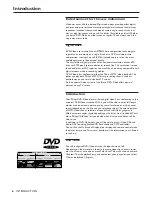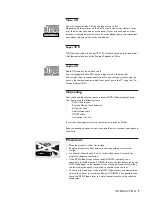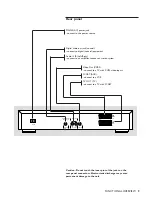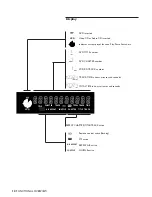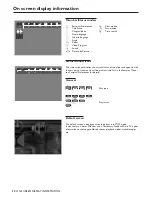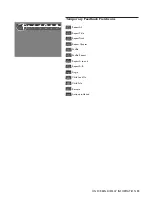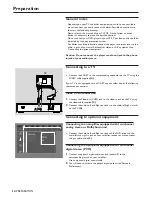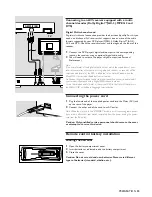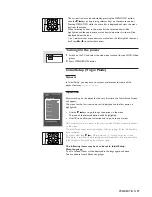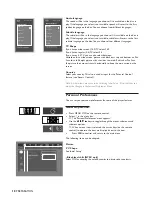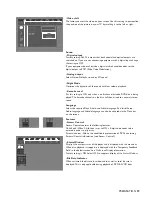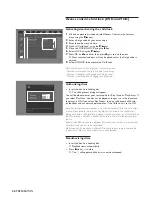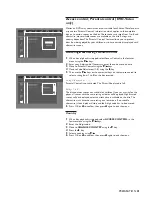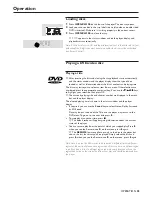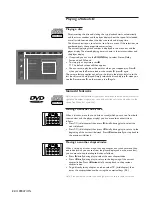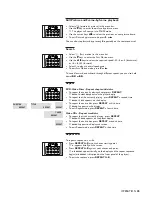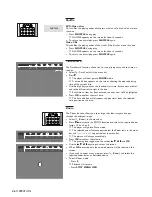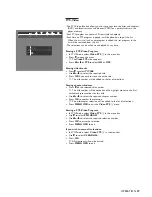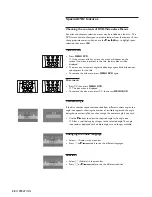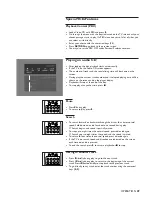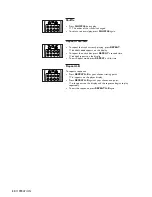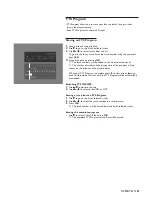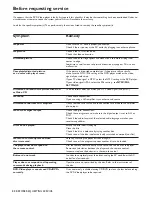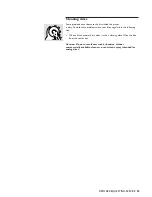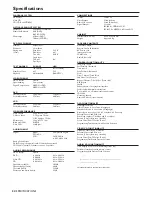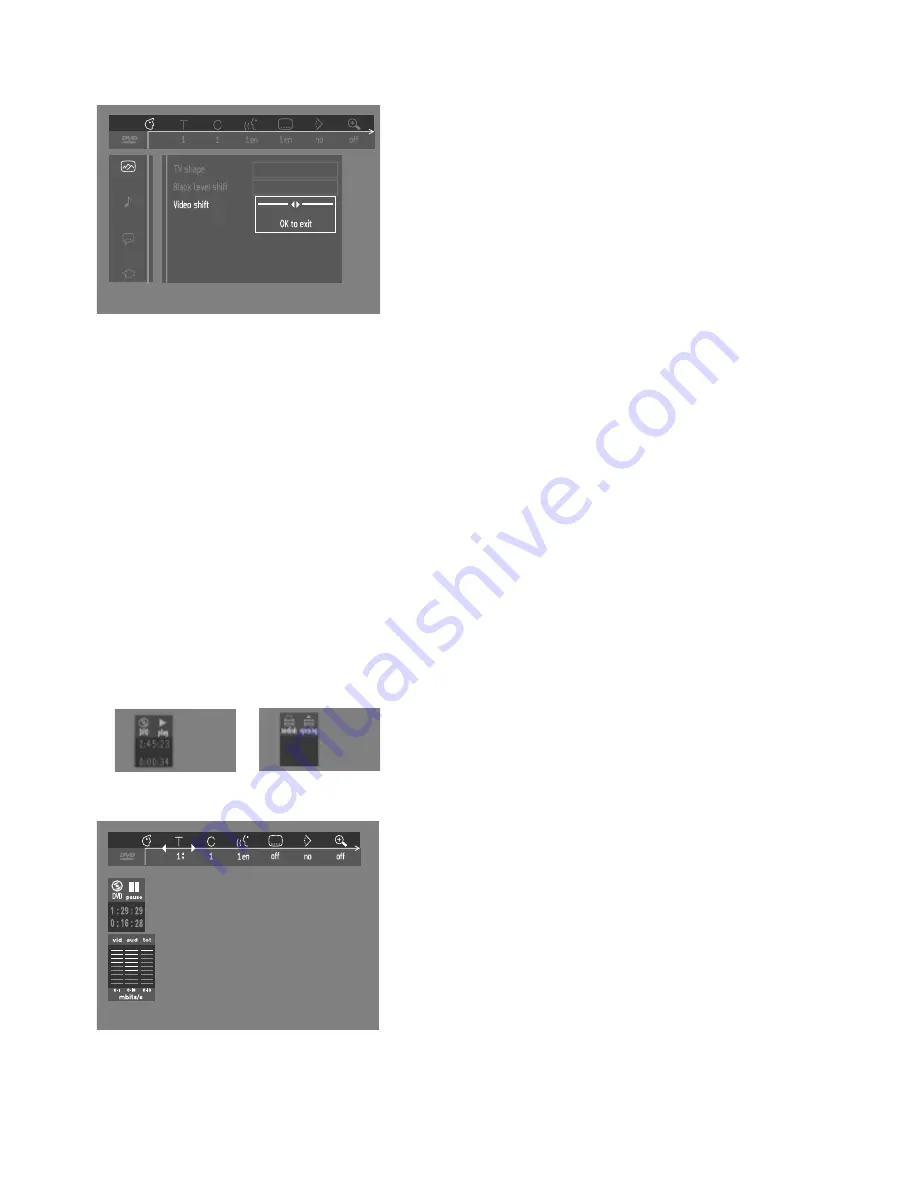
19
- Video shift
The factory centers the video on your screen. Use this setting to personalize
the position of the picture on your TV by scrolling it to the left or right.
Sound
- Digital output
Factory setting: ALL. This means that both coaxial and optical outputs are
switched on. If you are not connecting equipment with a digital input, change
the setting to OFF.
If your equipment doesn't include a digital multi-channel decoder, set the
digital output to PCM (Pulse Code Modulation).
- Analog output
Select Stereo, Dolby Surround or 3D sound.
- Night Mode
Optimizes the dynamics of the sound with low volume playback.
- Karaoke vocal
Put this setting to ON only when a multi-channel karaoke DVD disc is being
played. The karaoke channels on the disc will then mixed to a normal stereo
sound.
Language
Select the required Menu, Audio and Subtitle language. See ‘Initial Setup’.
Audio language and Subtitle language can also be adapted via the Menu bar
on the screen.
Features
- Access Control
Access Control contains the following features:
Child Lock - When Child Lock is set to ON, a 4-digit code needs to be
entered in order to play discs.
Parental control - Allows the conditional presentation of DVDs containing
Parental Control information (see ‘Access Control’).
- Status Window
Displays the current status of the player and is displayed with the menu bar.
When disc playback is stopped, it is displayed with the ‘Temporary Feedback
Field’ in the default screen. See ‘On-Screen Display information;
Factory setting is ON. Select OFF to suppress display of the Status Window.
- Bit Rate Indicator
When activated, the bit rate for video, audio as well as total bit rate is
displayed. This is only applicable during playback of DVD & SVCD discs.
PREPARATION