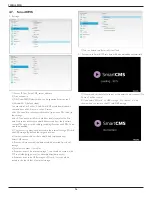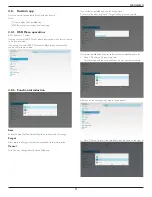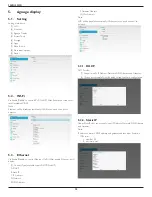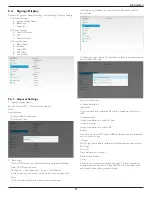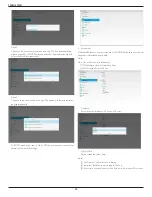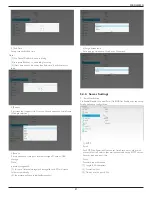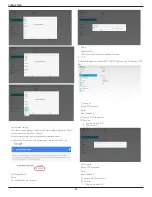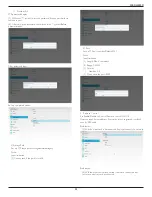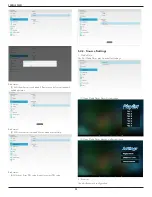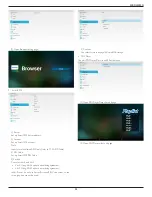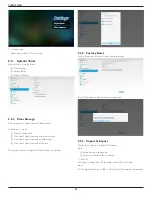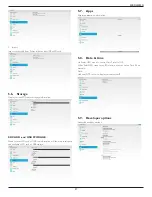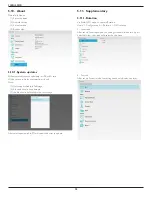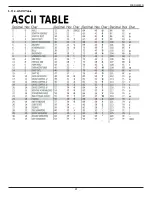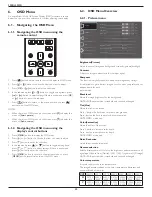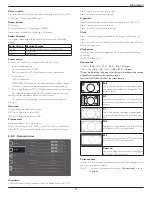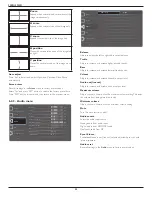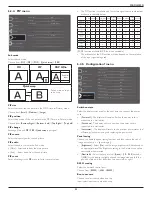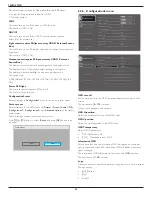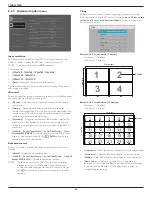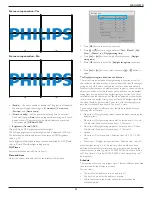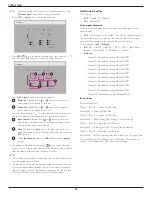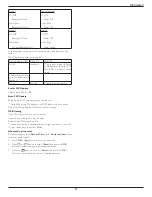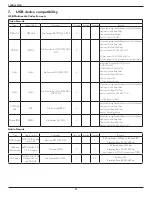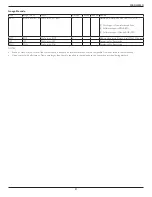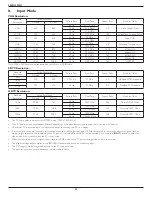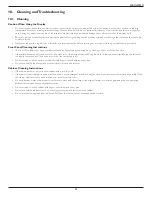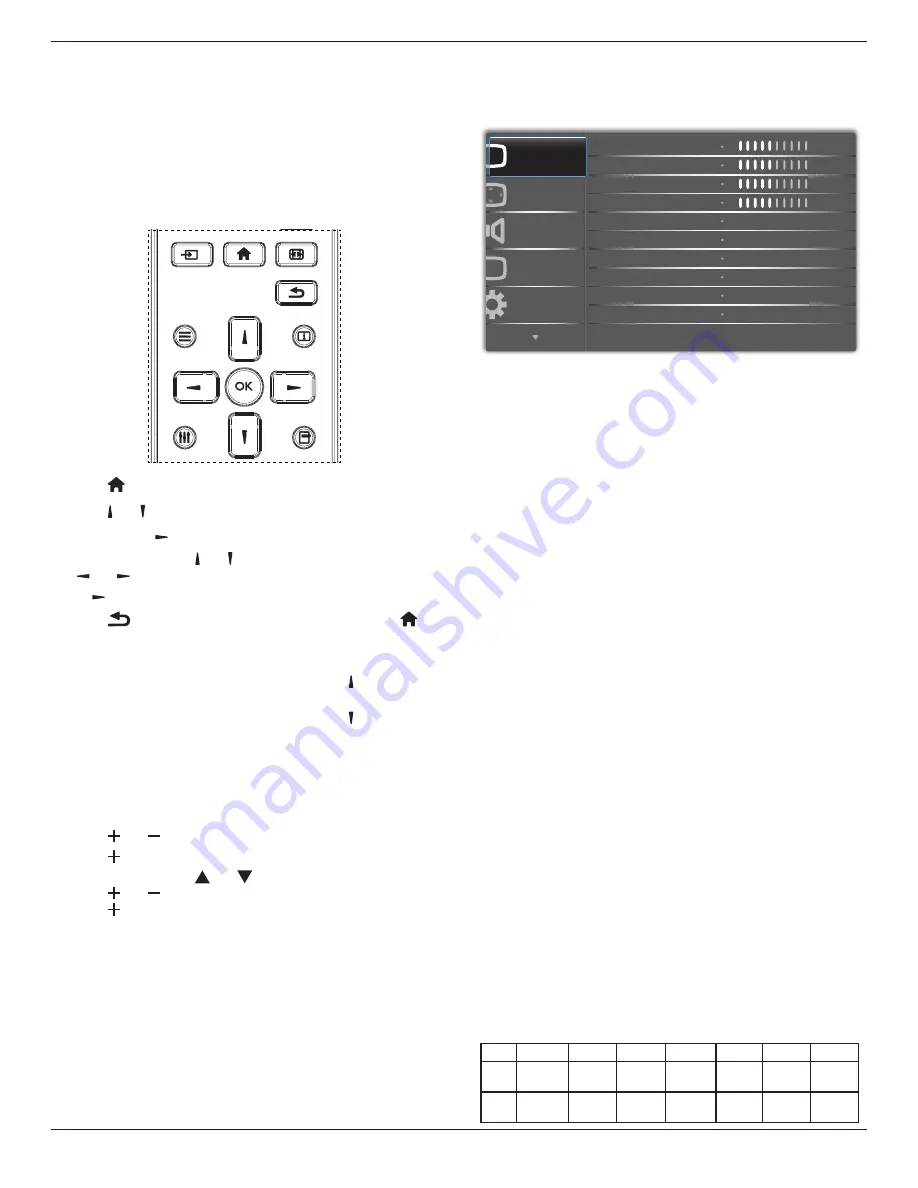
32BDL4050D
40
6. OSD Menu
An overall view of the On-Screen Display (OSD) structure is shown
below. You can use it as a reference for further adjusting your display.
6.1. Navigating the OSD Menu
6.1.1. Navigating the OSD menu using the
remote control
FORMAT
SOURCE
INFO
LIST
OPTIONS
ADJUST
1. Press
[ ]
button on the remote control to display the OSD menu.
2. Press
[ ]
or
[ ]
button to choose the item you want to adjust.
3. Press [
OK
] or
[ ]
button to enter the submenu.
4. In the submenu, press
[ ]
or
[ ]
button to toggle among items, press
[ ]
or
[ ]
button to adjust settings. If there is a submenu, press [
OK
]
or
[ ]
button to enter the submenu.
5. Press
[
]
button to return to the previous menu, or press
[ ]
button to exit the OSD menu.
NOTES:
• When there is no OSD menu on the screen, press
[ ]
to display the
menu of {
Smart picture
}.
• When there is no OSD menu on the screen, press
[ ]
to display the
menu of {
Audio source
}.
6.1.2. Navigating the OSD menu using the
display’s control buttons
1. Press [
MENU
] button to display the OSD menu.
2. Press [ ] or [ ] button to choose the item you want to adjust.
3. Press [
]
button to enter the submenu.
4. In the submenu, press [ ] or [ ] button to toggle among items,
press [ ] or [ ] button to adjust settings. If there is a submenu,
press [ ] button to enter the submenu.
5. Press [
MENU
] button to return to the previous menu, or press
[
MENU
] button several times to exit the OSD menu.
6.2. OSD Menu Overview
6.2.1. Picture menu
P
Audio
PIP
Screen
Picture
Configuration 1
Contrast
Sharpness
Color
Tint
Brightness
Black level
Gamma selection
Color temperature
Color control
Noise reduction
50
50
50
50
Native
Native
Medium
Brightness(Picture)
Adjust the overall image and background screen brightness(backlight).
Contrast
Adjust the image contrast ratio for the input signal.
Sharpness
This function is digitally capable to keep crisp image at any timings.
It is adjustable to get a distinct image or a soft one as you prefer and set
independently for each
picture mode.
Black level
Adjust the image brightness for the background.
NOTE: sRGB picture mode is standard and cannot be changed.
Tint(Hue)
Adjust the tint of the screen.
Press + button the flesh tone color becomes greenish.
Press - button the flesh tone color becomes purplish.
NOTE: VIDEO mode only.
Color(Saturation)
Adjust the color of the screen.
Press + button to increase color depth.
Press - button to decrease color depth.
NOTE: VIDEO mode only
Noise Reduction
Adjust the noise reduction level.
Gamma selection
Select a display gamma, It’s refer to the brightness performance curve of
signal input.Choose from {Native} / {2.2} / {2.4} / {s gamma} / {D-image}.
NOTE: sRGB picture mode is standard and cannot be changed.
Color temperature
It is used to adjust the color temperature.
The image becomes reddish as the color temperature decreases, and
becomes bluish as the color.
CCT
10000º K 9300 º K 7500 º K 6500 º K 5000 º K 4000 º K 3000 º K
X
0.279 ±
0.030
0.283 ±
0.030
0.299 ±
0.030
0.313 ±
0.030
0.346±
0.030
0.382±
0.030
0.440±
0.030
Y
0.292 ±
0.030
0.298 ±
0.030
0.315 ±
0.030
0.329 ±
0.030
0.359±
0.030
0.384±
0.030
0.403±
0.030