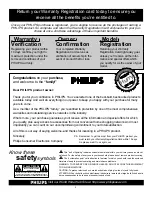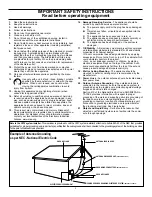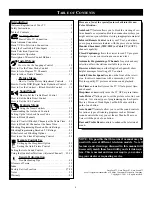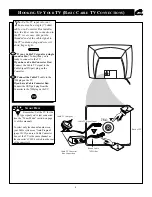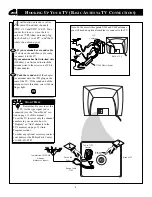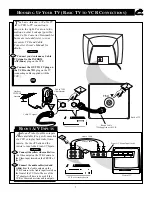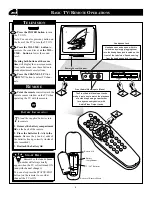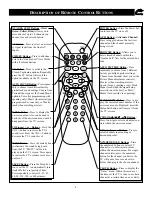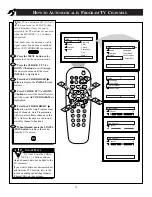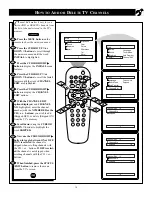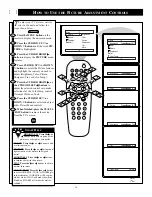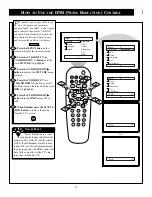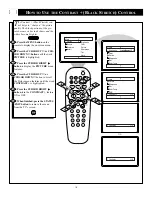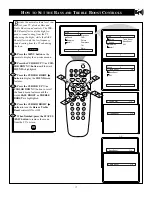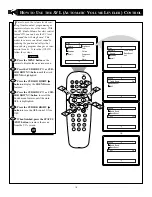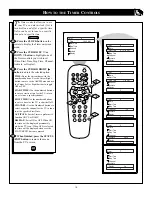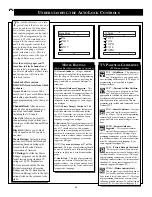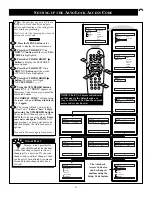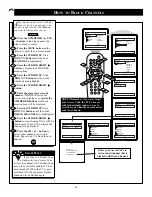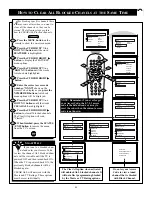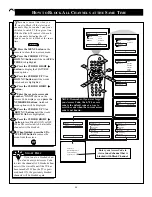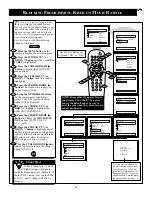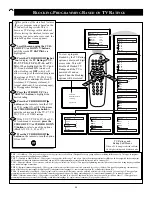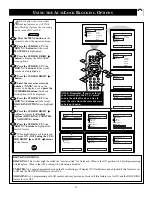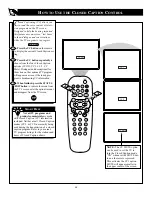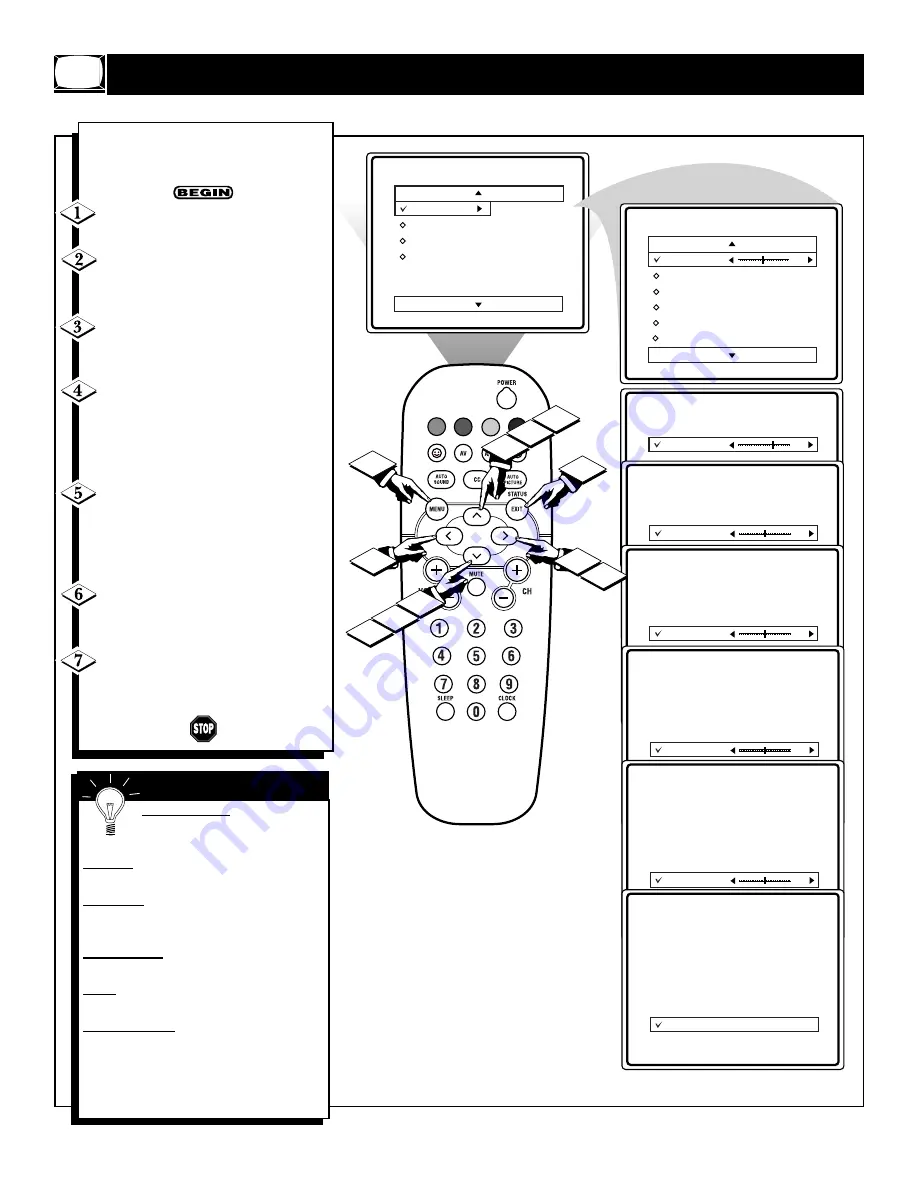
14
H
OW TO
U
SE THE
P
ICTURE
A
DJUSTMENT
C
ONTROLS
Main
Picture
Sound
Features
Install
Brightness
Color
Picture
Sharpness
Tint
More...
VOL
1
2
3
4
4
7
2
Picture
Brightness
Color
Picture
Sharpness
Tint
Color Temp.
50
Picture
Brightness
Color
Picture
Sharpness
Tint
Color Temp.
65
Picture
Brightness
Color
Picture
Sharpness
Tint
Color Temp.
50
Picture
Brightness
Color
Picture
Sharpness
Tint
Color Temp.
50
5
Picture
Brightness
Color
Picture
Sharpness
Tint
Color Temp.
50
Picture
Brightness
Color
Picture
Sharpness
Tint
Color Temp.
0
Picture
Brightness
Color
Picture
Sharpness
Tint
Color Temp.
Normal
Warm
or
Cool
5
6
6
T
o adjust your TV picture controls,
select a channel and follow the
steps shown below:
Press the MENU button on the
remote to display the on-screen menu.
Press the CURSOR UP
▲
or
DOWN
▼
buttons until the word PIC-
TURE is highlighted.
Press the CURSOR RIGHT
©
button to display the PICTURE menu
features.
Press CURSOR UP
▲
or DOWN
▼
buttons to scroll the Picture features
and highlight the control you wish to
adjust (Brightness, Color, Picture,
Sharpness, Tint, or Color Temp.).
Press the CURSOR RIGHT
©
or
the CURSOR LEFT
§
buttons to
adjust the selected control or to make
selections for the Color Temp. control
(Normal, Warm, or Cool).
Press the CURSOR UP
▲
or
DOWN
▼
buttons to select and adjust
other Picture Menu controls.
When finished, press the STATUS
/EXIT button to remove the menu
from the TV’s screen.
BRIGHTNESS Press the
©
or
§
buttons until darkest parts of the
picture are as bright as you prefer.
COLOR Press the
©
or
§
buttons to add
or eliminate color.
PICTURE Press the
©
or
§
buttons until
lightest parts of the picture show good
detail.
SHARPNESS Press the
©
or
§
buttons
to improve detail in the picture.
TINT Press the
©
or
§
buttons to obtain
natural skin tones.
COLOR TEMP Press the
©
or
§
buttons
to select NORMAL, COOL, or WARM pic-
ture preferences. (NORMAL will keep the
whites, white; COOL will make the whites,
bluish; and WARM will make the whites,
reddish.)
S
MART
H
ELP
Summary of Contents for 13PR10G
Page 39: ...39 NOTES ...