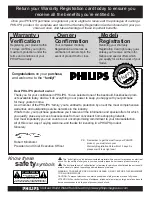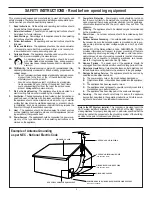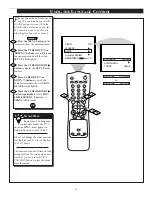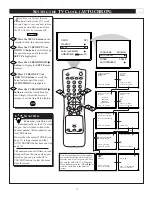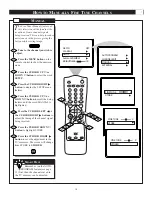Reviews:
No comments
Related manuals for 13PT30L

HLC24XSL2
Brand: Haier Pages: 28

hp2xf-o
Brand: 3idee Pages: 7

B SERIES
Brand: Eaton Pages: 4

FLX-3202
Brand: Element Pages: 1

TX-55MZ800B
Brand: Panasonic Pages: 44

ST 72-3202/7 TOP
Brand: Grundig Pages: 8

CAEN-UMP
Brand: Crestron Pages: 2

TV-LED1912D
Brand: QFX Pages: 84

19E600CT
Brand: VDigi Pages: 42

FLA4321UH
Brand: F&U Pages: 86

LDS-4371
Brand: Denver Pages: 12

LC-42US
Brand: I-Inc Pages: 22

2898ST
Brand: Daewoo Pages: 72

SL2784BT and
Brand: Zenith Pages: 43

SQ5002
Brand: Quasar Pages: 44

E50-C1
Brand: VISIO Pages: 79

T2040
Brand: Go-Video Pages: 22

SLE 1957M4
Brand: Sencor Pages: 36