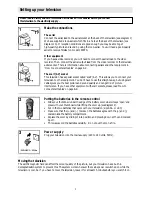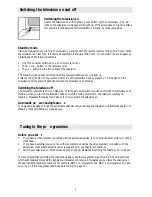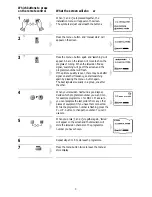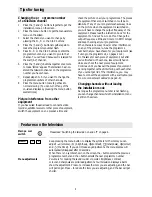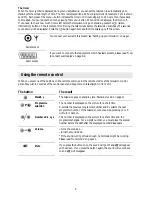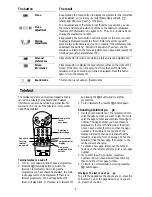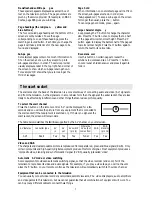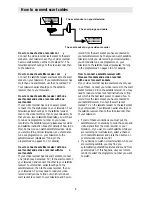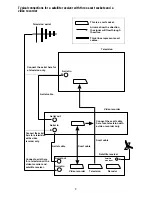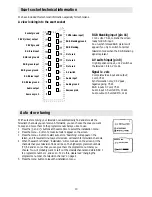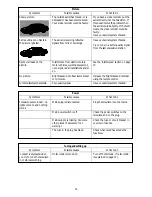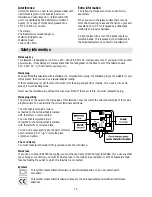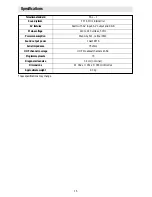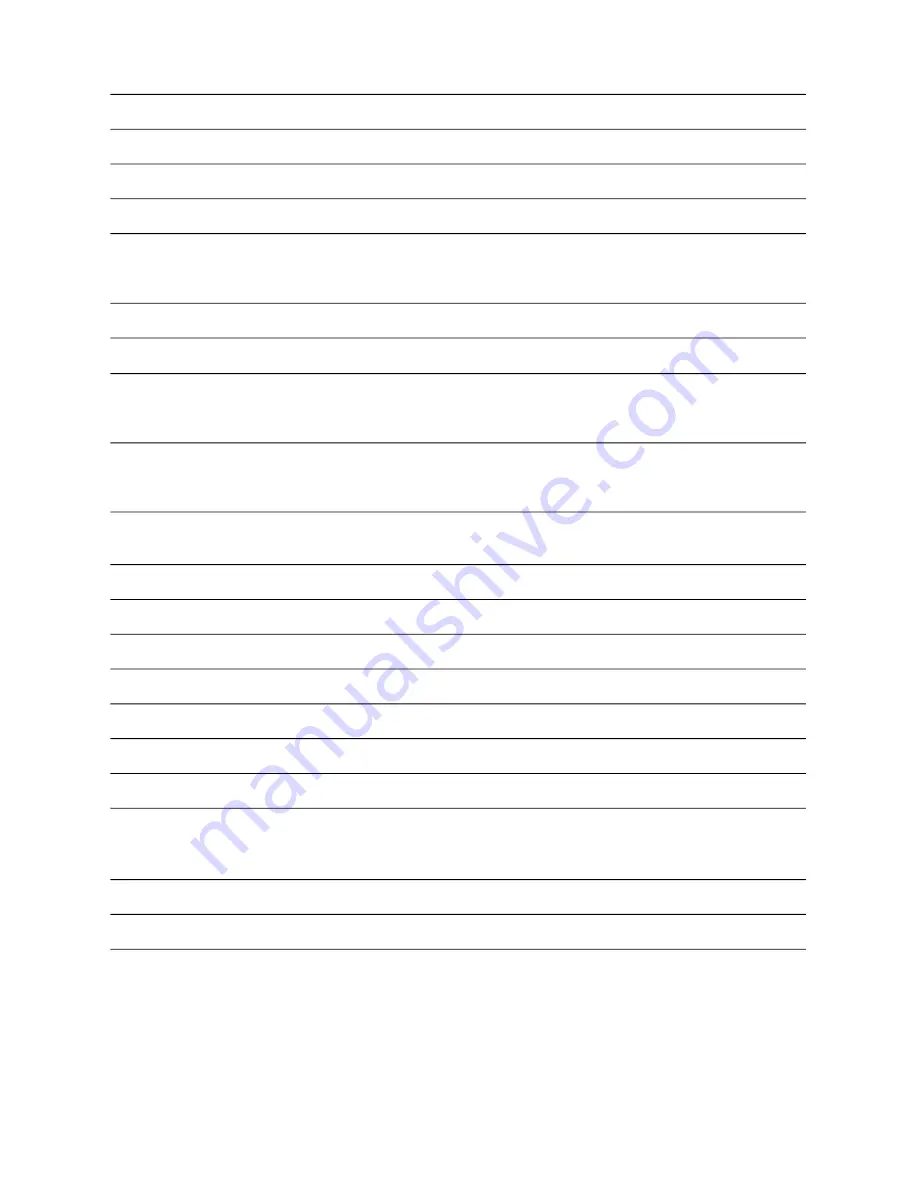
Contents
Page
Setting up your television – connections – the aerial, other equipment, the scart AV socket
1
Setting up your television – putting batteries in the remote control, power supply, moving the television
1
Switching the television on and off – switching on, stand-by mode, switching off, automatic power saving
2
Tuning in the programmes
2-3
Tips for tuning – changing the programme number of a television channel
– picture interference from other equipment
– changing channels without leaving the installation mode
4
Features on the television – main power switch, menu, menu adjustments, aerial socket, scart socket
4-5
The Timer
5
Using the remote control – stand-by, programme selection, numbered buttons, volume, mute, menu,
menu adjustments – volume, brightness, contrast, sharpness, colour and
24-hour timer, storing menu adjustments, PP button, screen information
5-6
Teletext – turning teletext on and off, selecting a teletext page, moving to the previous or next page,
newsflash and sub-title pages, page headings (the red, green, yellow and blue buttons),
sub-pages, page hold, large character display, reveal answer
6-7
The scart socket – to select the scart channel, video and RGB, automatic AV mode,
equipment that can be connected
7
How to connect scart cables
8-9
Scart socket technical information
10
Auto store tuning
10
Hotel mode
11
If something doesn’t seem to work – sound, picture, power, tuning in and setting up
11-12
Extra information
13
Safety information
13
Using and caring for your Goodmans television – position, ventilation, water and moisture,
fitting the stand (if provided)
14
– cleaning your television
14
Safety warnings
14
Specifications
15