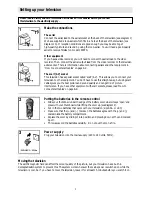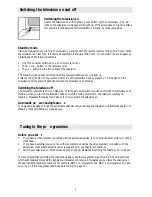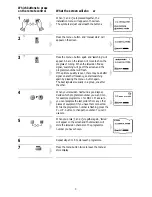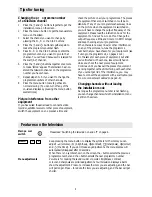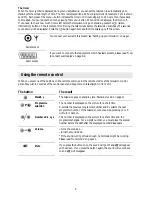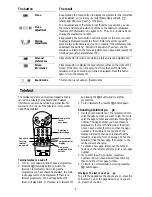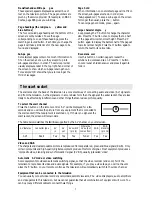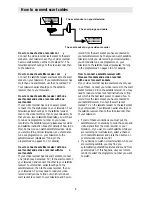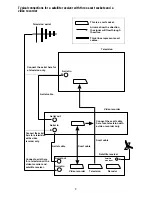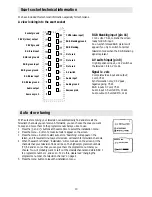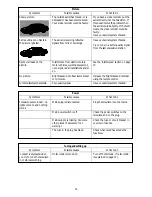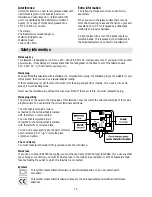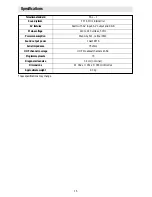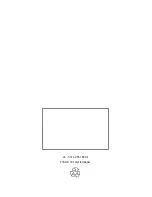Newsflash and subtitle pa
g es
These special pages are displayed as a small box of
text on the television picture. The page numbers are
given by the service provider (for example, on BBC1
Ceefax, page 888 gives you subtitles).
Pag e headings (the red,green,
yellow and
blue buttons)
The four coloured page headings at the bottom of the
screen are set by teletext. To see the page
corresponding to one of these headings, press the
matching coloured button. Each time you change the
page it will take a little time for the new page to be
found and displayed.
Sub-pa ges
Some teletext pages contain too much information to
fit on the screen at once, so they are split up into
sub-pages and shown in order. The service provider
usually displays a label in the top right-hand corner of
the screen to show which sub-page is being shown.
For example ‘3/6’ shows that you are looking at the
third of six pages.
Pag e hold
When information on one teletext page will not fit on
the screen, sub-pages are shown in order (see
‘Sub-pages above’). To keep a sub-page on the screen
for longer than usual, press the
button.
To cancel page hold mode, press
again.
Large character displa
y
Keep pressing the
button to change the character
size. Press the
button once to display the top half
of the page at twice its normal height. Press the
button again to display the bottom half of the page at
twice its normal height. Press the
button again to
return the text to its normal size.
Reveal ans wer
Use this button on certain pages to reveal the
solutions to quizzes and so on. Press the
button
once to reveal a hidden answer and press it again to
hide it.
The scart socket at the back of the television is a convenient way of connecting audio and video (AV) signals to
and from the television. As the signals are in a more basic form than the signal at the aerial socket, they are less
likely to be affected by interference and other things that can reduce picture quality.
To select the scart channel
Press the 0 button on the remote control. ‘AV’ will be displayed for a few
seconds and you will see the picture from any equipment that is connected to
the scart socket (if that equipment is switched on). If there is no signal at the
scart socket, the screen will remain dark.
The table below describes the facilities supported by the AV channel on your television.
Where the
RGB
AV features
Connector type
AV
AV
AV switch
AV output
RGB
blanking
in
out
(pin 8)
comes from
(pin 16)
AV1
Scart
Yes
Yes
Yes
Tuner
Yes
Yes
Video and RGB
The sharpest and clearest possible picture is reproduced from separate red, green and blue signals (RGB). Only
certain computers and high-quality digital equipment produce this form of signal. Most equipment produces a
‘composite video, blanking and synchronisation’ signal (CVBS), usually just called ‘video’.
Automatic AV mode or video switching
Some equipment provides an automatic switching signal, so that the video recorder (and so on) ‘tells’ the
television to reproduce its video and audio signals. For example, if you play a video tape, you will not have to
press the ‘0’ button on your remote control, as the television will automatically switch to the video channel.
Equipment that can be connected to the television
You can usually connect video recorders, camcorders, satellite receivers, PAL video disc players, audio amplifiers
and video games to this television, but we cannot guarantee that all combinations of equipment will work. You
can buy many different cables to connect these things.
0
7
The scart socket