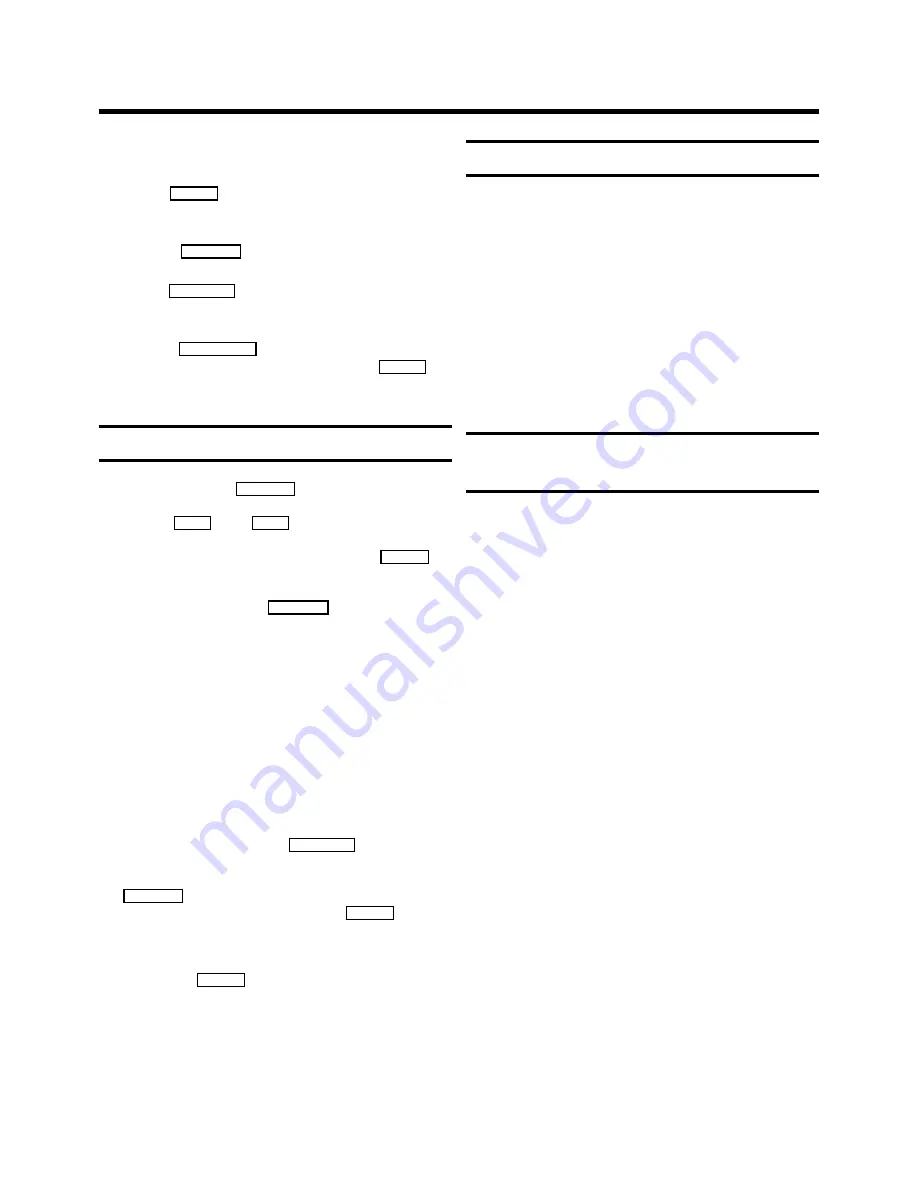
6
1
Insert a cassette.
2
Use the
P
p
button to select the programme number
from which you wish to record, e.g.: ’P 01’ .
3
Press the
RECORD
n
button.
4
Use the
STOP
h
button to stop the recording.
5
If, whilst recording, you want to switch off the TV screen,
press the
STANDBY
m
button
once
.
To switch the TV screen on again, press the
P
p
button.
Important notes for recoding
•
OTR:
If you do not want to record to the end of the
cassette, press the
RECORD
n
button again. The display
shows at what time the recording will stop.
With the
D
or the
C
button you can change the
end time of the recording in 30 minute intervals.
If you wish to cancel the end time, press the
CLEAR
button. This does not effect the recording.
•
Programme number ’E1’ is provided for recording from
external sources (via the
EXTERNAL
scart socket).
•
Programme number ’AV’ is provided for recording from
external sources (via the front socket).
•
Erase protection:
So that you don’t accidentally delete an
important recording, you can remove the special tab
(erase protection) on the narrow side of the cassette with
a screwdriver or slide the special tab to the left.
Later, if you no longer want the cassette to be erase
protected, you can seal the gap again with adhesive tape
or slide the special tab to the right.
•
Auto-assembling:
You can use the auto-assembling func-
tion to join individual recordings without any major
picture disturbance between the recordings.
Search for the correct position on the tape and then stop
the playback by pressing the
STOP
h
button. ’PAUSE’
appears in the display.
Now start recording as usual by pressing the
RECORD
n
button.
•
Long play: Before
recording, press the
MENU
button.
Select and confirm the ’SPECIAL’ line.
Select and confirm the ’TAPE SPEED’ line.
Select the ’LP’ (=
L
ong
P
lay) recording speed and stop by
pressing the
MENU
button.
During playback the TV Combi will automatically select
the correct playback speed.
Programme a recording
The set needs the following information for every pro-
grammed recording:
* the date on which the recording is to be made
* the programme number for the TV channel
* the start and end time of the recording
* VPS/PDC on or off
The set stores all the information mentioned above in what is
known as a TIMER block. It can store 6 TIMER blocks for up
to one month in advance.
’VPS’ (Video Programming System)/ ’PDC’
(Programme Delivery Control)
With ’VPS/PDC’, the TV station controls the start and the
duration of a programmed recording. This means that the
video recorder switches itself on and off at the
right time
even if a TV programme you have programmed begins earlier
or finishes later than expected.
Usually the start time is the
same
as the ’VPS/PDC’ time. If,
however, a different ’VPS/PDC’ time is given, e.g.: ’20.15
(VPS/PDC 20.14)’, you have to enter ’20.14’ (the ’VPS/PDC’
time) exactly to the minute.
If you are not using ’VPS/PDC’, the ’VPS/PDC’ indication must
be off.
3.
RECORD






























