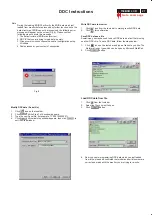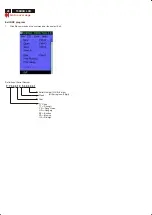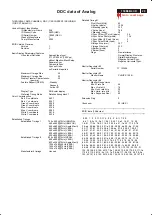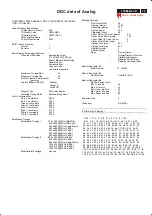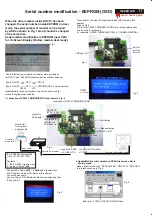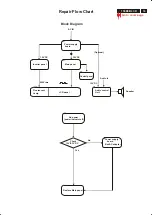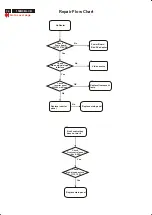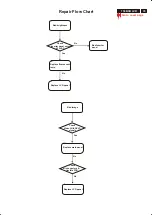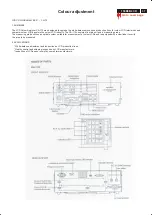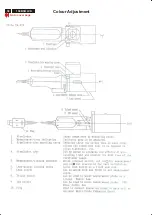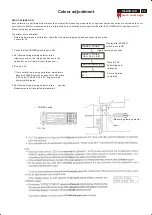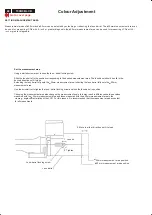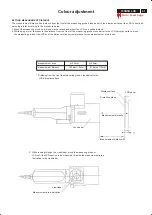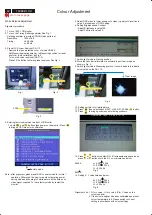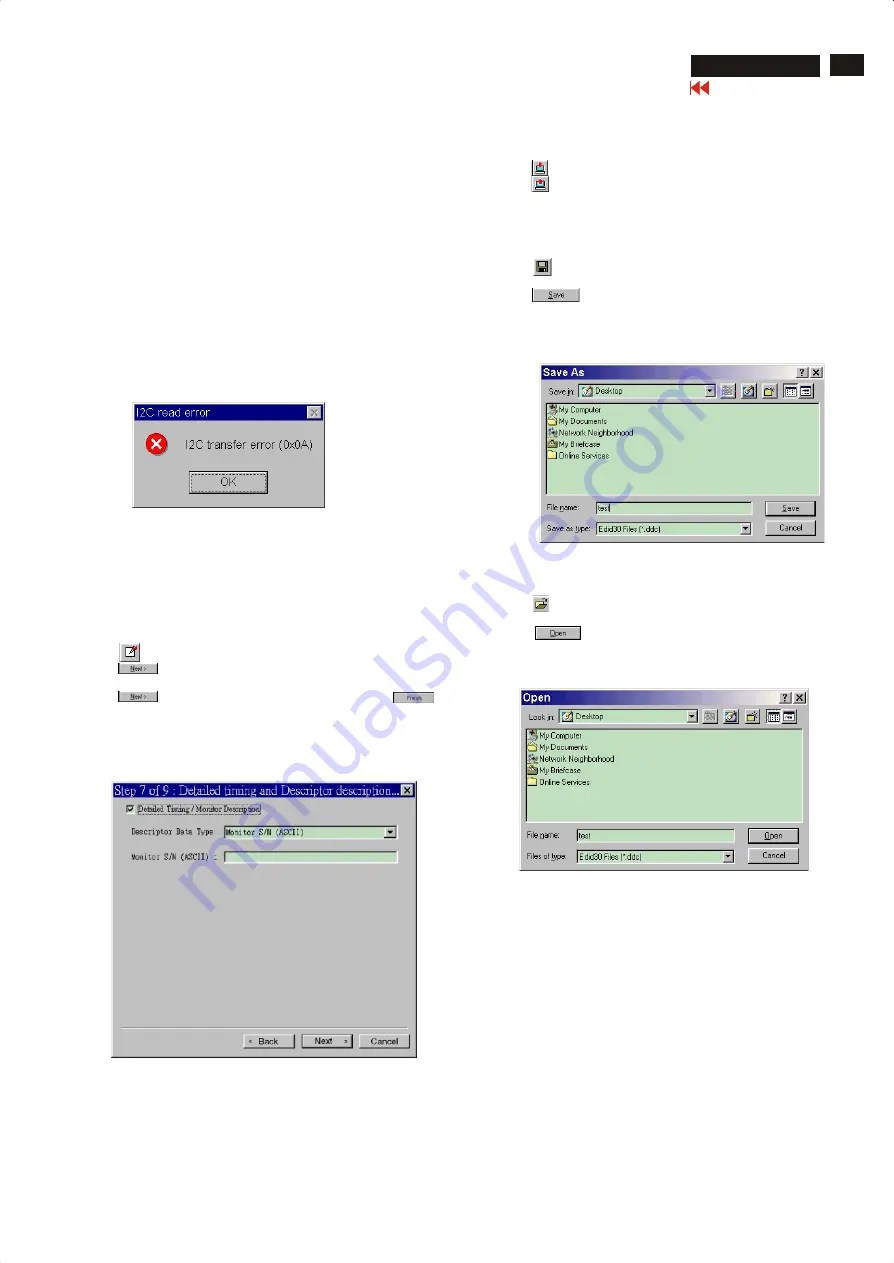
27
150B3B LCD
DDC Instructions
Fig. 8
Load DDC data from file
1.
Click from the tools bar.
2.
Select the file you want to open.
3.
Click . Button.
Write DDC data to monitor
1.
Click icon from the tools bar to starting rewrite DDC data.
2.
Click for confirmation.
Save DDC data as a file
Sometimes, you maybe need to save DDC data as a text file for using
on other DDC chip. To save DDC data, follow the steps below:
1.
Click icon on the tools bar and type a file name you like. The
file format is ddc type which can be open by Microsoft WordPad.
2.
Click button.
4.
Now you can re-programming DDC data which you just loaded
from a file, please be confirmed that model and serial number are
correct and match with the monitor you are trying to re-write.
TY00 0105000001
Modify DDC data (Serial No.)
1.
Click icon on the toosl bar.
2.
Click till the Step 7 of 9 window appears.
3.
Type the new Serial No. (for example, TY00 0105000001).
4.
Click till the last step window appears, then click to
exit the Step window.
Note:
During the loading, EDID30 will verify the EDID data which just
loaded from monitor before proceed any further function, once the
data structure of EDID can not be recognized, the following error
message will appear on the screen (Fig. 8). Please confirm
following steps to avoid this message.
1. The data structure of EDID was incorrect.
2. DDC IC that you are trying to load data is empty.
3. Wrong communication channel has set at configuration setup
Windows.
4. Cables loosed or poor contact of connection.
Summary of Contents for 150B3B
Page 28: ...38 150B3B LCD Go to cover page Colour Adjustment ...
Page 36: ......
Page 37: ......
Page 38: ......
Page 39: ......