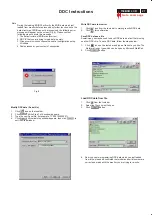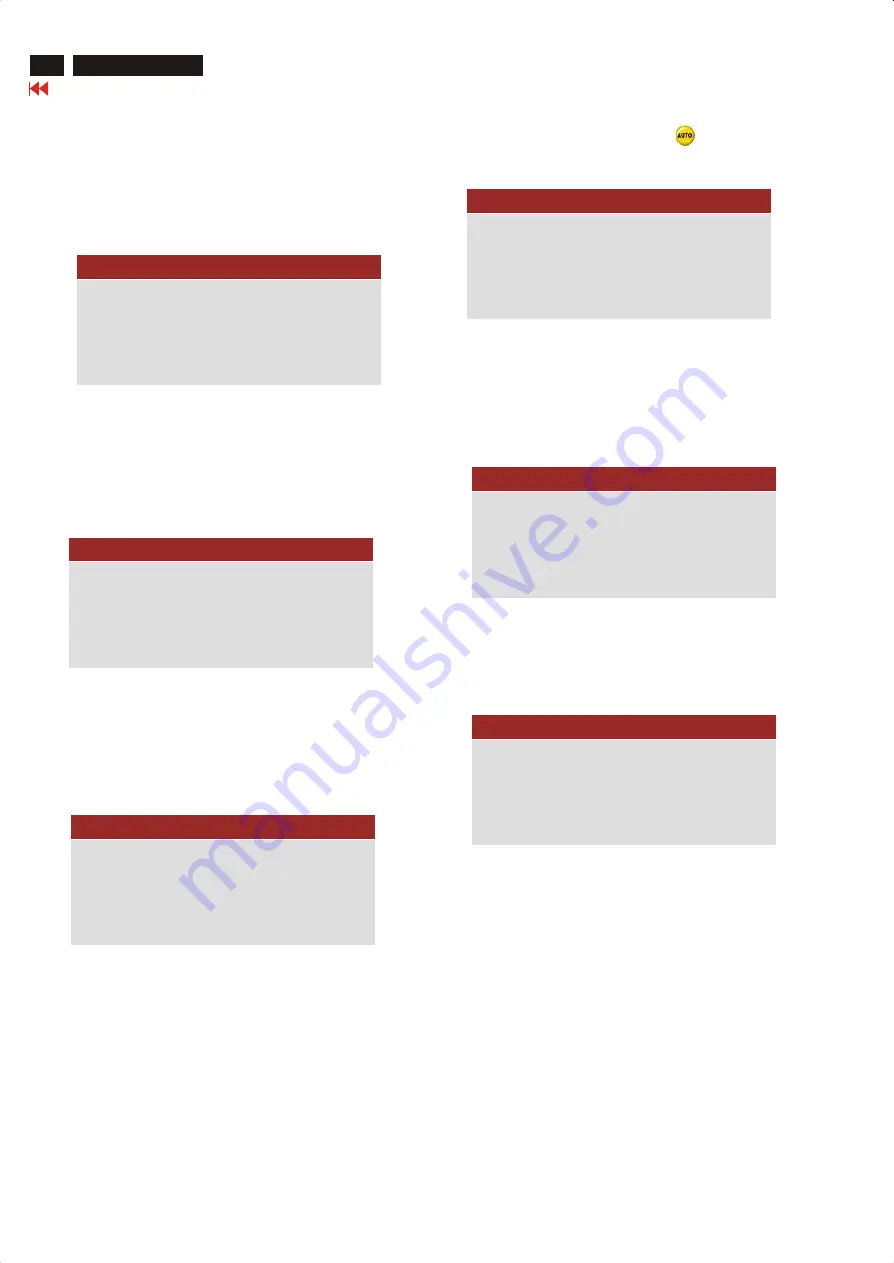
NO VIDEO INPUT
This screen appears if there is no video signal input. Please check
that the signal cable is properly connected to the video card of PC
and make sure PC is on.
CANNOT DISPLAY THIS VIDEO MODE..
This screen warns when the input frequency from the computer is not
a standard video mode or out of the monitor's scanning range.
Please change the display mode of the operating software in the
computer(i.e. Windows) to 1024 x 768@ 60Hz for best display results.
ENTERING SLEEP MODE
This screen appears when the monitor is about to enter the sleep
mode. Please press any key on the keyboard or click the mouse to
wake up the monitor and computer.
ATTENTION
12
150B3B LCD
OSD Attention signals
USE 1024 X 768 FOR BEST RESULT
This message appears at the top of the OSD window when the video
mode input is not the recommended 1024x768. Other modes may
result in some picture distortion. Please adjust the video mode to
1024x768 at 60Hz for best display quality.
The monitor will detect various display situation automatically. When
the monitor detects the problems, the screen will show the different
warning signals to remind you what is happen to your monitor.
WAIT FOR AUTOMATIC ADJUSTMENT
This screen appears when you touch the button. It will
disappear when the monitor is properly adjusted.
SECOND VIDEO IS NOT AVAILABLE
When you select video input between Analog or Digital signal via
INPUT SELECTION function of OSD menu, if the one you are
selecting is not available, following message will appear on the
screen then switching back to the previous setting automatically.
ATTENTION
NO VIDEO INPUT
CANNOT DISPLAY THIS VIDEO
MODE, CHANGE COMPUTER DISPLAY
INPUT TO 1024X768@60HZ
ATTENTION
ENTERING SLEEP MODE
ATTENTION
USE 1024x768 FOR BEST RESULT
WAITING FOR AUTOMATIC ADJUSTMENT
ATTENTION
SECOND VIDEO
NOT AVAILABLE
ATTENTION
CHECK CABLE CONNECTION
CHECK CABLE CONNECTION
This message appears when a signal cable is disconnected while
computer is working.
Summary of Contents for 150B3B
Page 28: ...38 150B3B LCD Go to cover page Colour Adjustment ...
Page 36: ......
Page 37: ......
Page 38: ......
Page 39: ......