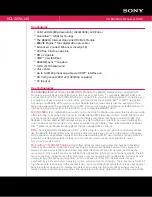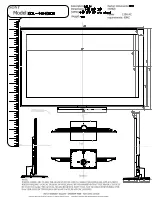You can adjust picture contrast, brightness,
horizontal and vertical position, clock,
clock phase, auto-configure and factory
settings as you prefer.
&
Repeatedly press the
w
key on the
remote control or select
Source
in the
Special menu See p. 12) to select the PC
monitor mode.
é
Press the
MENU
key to select the PC
menu.
“
Use the cursor up/down to select the
desired item.
‘
Use the cursor left/right to make
appropriate adjustments.
Use of the PC menu
Horizontal and vertical picture
position.
Press the cursor left/right to adjust the
picture position.
Clock
Press the cursor left/right to minimise any
vertical bars or stripes visible on the
screen background.
Clock phase
Press the cursor left/right to, when
necessary, adjust the pixel phase of the
picture to avoid picture interference.
Auto-configure
Select
Auto-configure On
for the
automatic adjustment of the screen
position, clock and clock phase.
When Auto-configure is in progress, the
displayed picture will disappear for a few
seconds.
Note: Some signals from some graphic boards
may not function properly. If the results are
unsatisfactory, adjust your monitor’s position,
clock and clock phase manually.
Factory settings
Select
Factory settings On
to return to
the factory predefined settings.
(
Press the
OK
key to store the PC
monitor picture settings.
The message
Stored
is displayed.
§
Press the
w
key repeatedly and select
TV
to return to normal TV viewing.
18
Use of the PC menu
Input
PC
H
60
G
90
≈
0
Ú
0
Clock
40
Clock phase
16
Auto configure
Factory settings
oœ pπ
OK MENU
Input
PC
Summary of Contents for 15PF9925 - 15PF - 9925
Page 22: ......