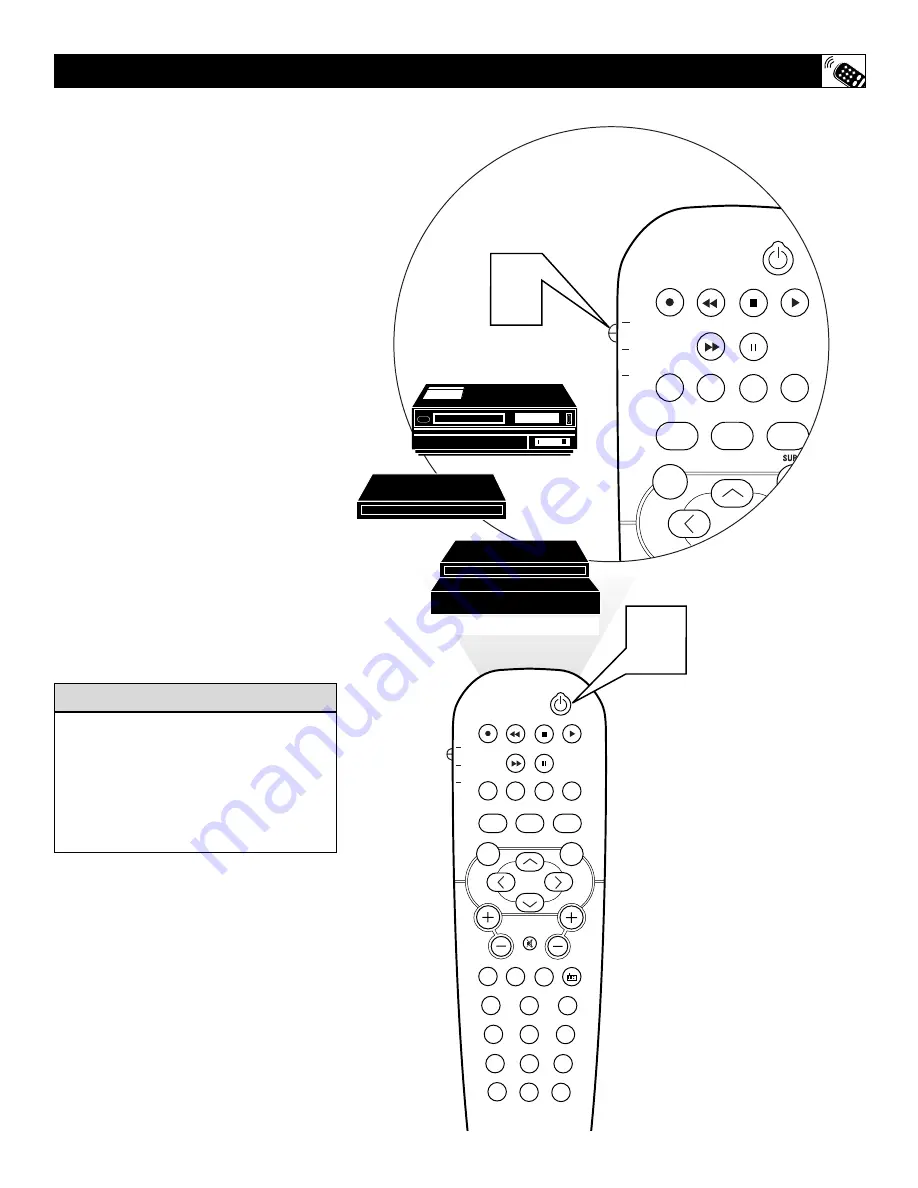
39
1
PIP
CC
PROG. LIST
CLOCK
A/CH
TV/VCR
SLEEP
SOURCE
FORMAT
AUTO
ACTIVE
AUTO
SOUND
CONTROL
PICTURE
MENU
TV
DVD
ACC
POSITION
PIP
CC
PROG. LIST
CLOCK
A/CH
TV/VCR
SLEEP
SOURCE
FORMAT
AUTO
ACTIVE
AUTO
SOUND
CONTROL
PICTURE
MENU
SOUND
SURR.
VOL
CH
MUTE
PC
TV
HD
RADIO
1
2
3
4
5
6
7
8
9
0
STATUS/EXIT
SURF
TV
DVD
ACC
POSITION
2
Y
our remote control is set to work your TV
and many infrared remote (IR) control
VCRs, Cable Boxes, Satellite Systems, DBS,
DVD, etc. However, an easy onetime step may
be necessary before the remote will work your
VCR.
Try this initial Direct Access Method to see if
going on to the following section is necessary.
1
Place the TV/DVD/ACC Mode
Switch
in the proper position.
2
Point the remote control
at the device
and press the POWER button.
Does the remote turn the device ON?
If YES,
stop and try other function buttons on
the remote. If they also work the device, then
the remote is ready and no further steps are
needed.
If NO,
continue...
3
First look up a
FOUR-DIGIT remote
control number
for your brand of
Device before going through the simple
steps on the following page.
Find your Four-Digit Code on pages
42-44.
R
EMOTE
C
ONTROL
U
SE WITH
A
CCESSORY
D
EVICES
- D
IRECT
M
ETHOD
If more than one number is listed, you may
have to try more than the first Four-Digit code
given in order to locate your Device’s remote
code.
NOTE:
Setting up the remote is for use with
external accessory devices only and not for use
with other television brands.
H
ELPFUL
H
INT
Cable Converter
Satellite Receiver
VCR
















































