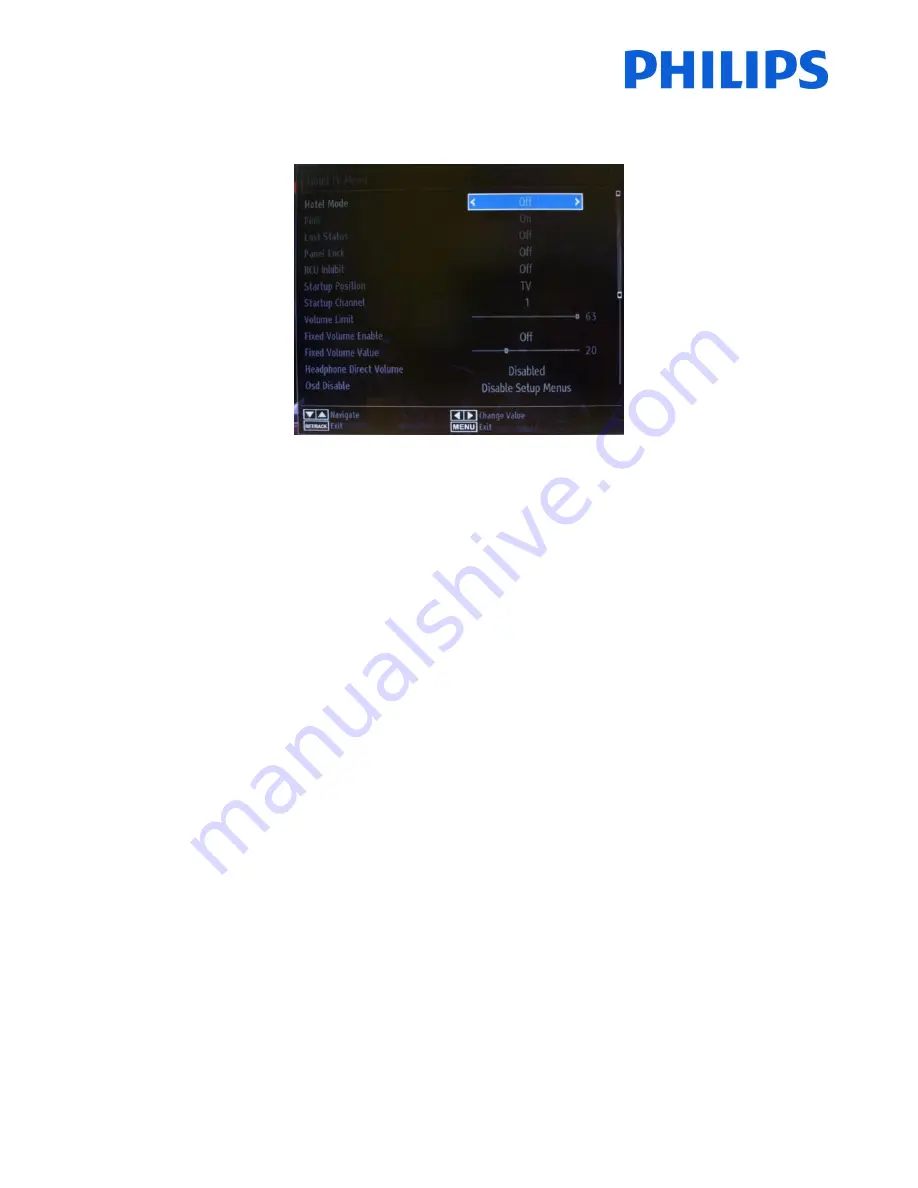
4
Disable the Hotel TV mode
To access the setup menu you should press the ‘RC5 SETUP’ key and then press the ‘Home/Menu’ button.
You can use the guest remote to select with the up or down arrow buttons and change values with the left or right
arrow buttons. Set the Hotel TV Mode to OFF (picture attached)
Press “MENU” or “Return” button to exit this menu.
Note: Setting Hotel mode to OFF will disable all features from the Menu.






































