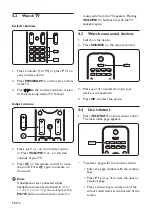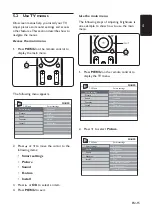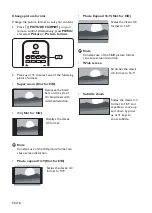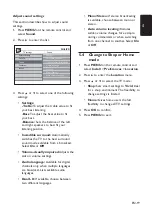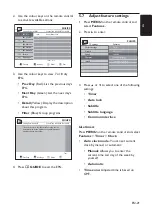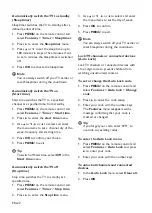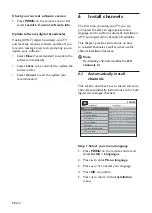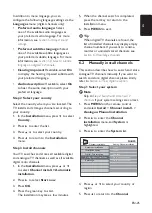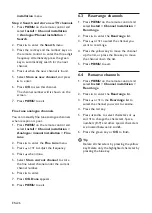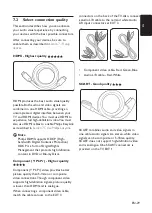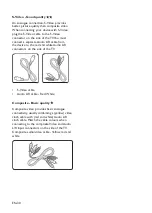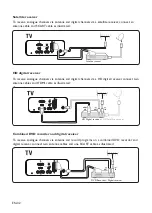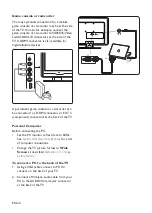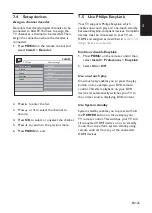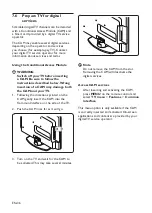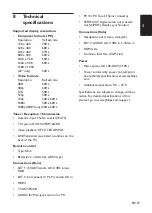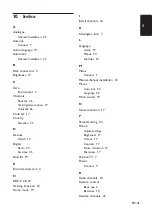EN-26
installation
menu.
Step 2 Search and store new TV channels
Press
1.
MENU
on the remote control and
select
Install
>
Channel installation
>
Analogue: Manual installation
>
Search
.
Press
2.
Æ
to enter the
Search
menu.
Press the red key and the number keys on
3.
the remote control to enter the three digit
frequency. Alternatively, press the green
key to automatically search for the next
channel.
Press
4.
Í
when the new channel is found.
Select
5.
Store as new channel
, and press
Æ
to enter.
Press
6.
OK
to save this channel.
The channel number will is shown on the
screen.
Press
7.
MENU
to exit.
Fine tune analogue channels
You can manually fine tune analogue channels
when reception is poor.
Press
1.
MENU
on the remote control and
select
Install
>
Channel installation
>
Analogue: manual installation
>
Fine
tune
.
Press
2.
Æ
to enter the
Fine tune
menu.
Press
3.
Î
or
ï
to adjust the frequency.
Press
4.
Î
when done.
Select
5.
Store current channel
to store
the fine tuned channel under the current
channel number.
Press
6.
Æ
to enter.
Press
7.
OK
.
Done
appears.
Press
8.
MENU
to exit.
6�3 Rearrange channels
Press
1.
MENU
on the remote control and
select
Install
>
Channel installation
>
Rearrange
.
Press
2.
Æ
to enter the
Rearrange
list.
Press
3.
Î
or
ï
to select the channel you
want to rearrange.
Press the yellow key to move the channel
4.
up the list, or press the blue key to move
the channel down the list.
Press
5.
MENU
to exit.
Rename channels
6�4
Press
1.
MENU
on the remote control and
select
Install
>
Channel installation
>
Rearrange
.
Press
2.
Æ
to enter the
Rearrange
list.
Press
3.
Î
or
ï
in the
Rearrange
list to
select the channel you want to rename.
Press the red key.
4.
Press
5.
Í
and
Æ
to select characters or
Î
and
ï
to change the characters. Space,
numbers (0-9) and other special characters
are located between
z
and
A
.
Press the green key or
6.
OK
to finish.
Tip
E
Delete all characters by pressing the yellow
key. Delete only the highlighted character by
pressing the blue key.