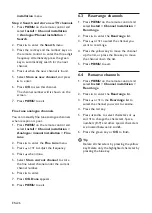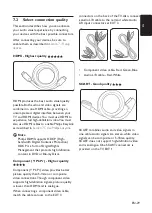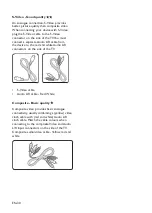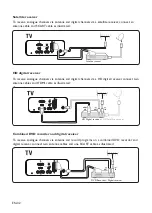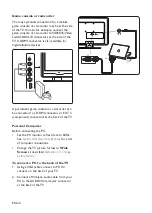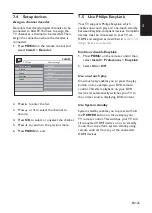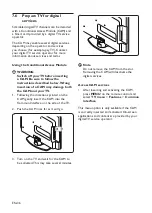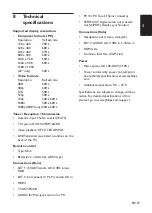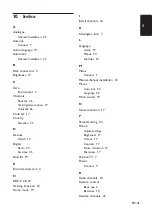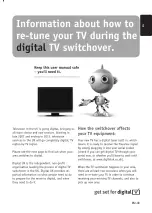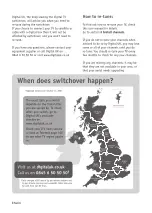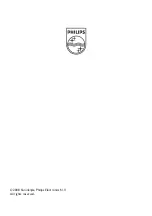EN-40
Contact us
9�7
If you cannot resolve your problem, refer to the
FAQ for this TV at www.philips.com/support.
If the problem remains unresolved, contact the
Customer Support Centre in your country as
listed in this user manual.
WARNING
B
Do not attempt to repair the TV
yourself� This may cause severe injury,
irreparable damage to your TV or void
your warranty�
Note
D
Please have available your TV model and
serial number before contacting us. These
numbers are available on the back and side
of your TV, as well as on the packaging.