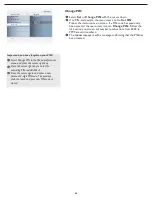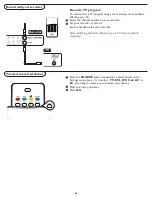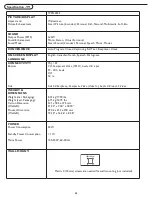22
PC menu-Picture
Picture menu
Color temp
This will increase or decrease
Warm
(red) and
Cool
(blue) colors
to suit personal preferences.
Select
Cool
to give the white colors a blue tint,
Normal
to give
the white colors a neutral tint,
Warm
to give the white colors a
red tint.
Info
Settings
Picture
4
4
Sound
Setup
Exit
Brightness
Color temp
Picture format
Contrast
Picture
Info
Picture
Settings
Color temp
4
3
Brightness
Color temp
Picture format
Contrast
Warm
Cool
Normal
Info
Picture
Settings
Picture format
4
2
Brightness
Color temp
Picture format
Contrast
4:3
Full screen
Select
Picture
in the Settings menu.
Press the cursor right key again to enter the Picture menu.
Select the menu items with the cursor up/down key.
Adjust the settings with the cursor left/right key or enter the list
of submenu items with the cursor right key. Select a submenu item
with the cursor up/down key.
1
2
3
4
This will adjust the intensity of bright parts in the picture but keep
the dark parts unchanged.
Contrast
This will adjust the light output of the complete picture, which will
mainly affect the darker areas of the picture.
Brightness
Picture format
This menu item performs
4:3
or
Full screen
in PC mode.