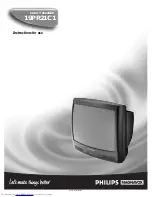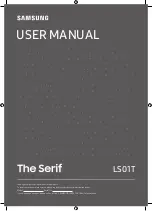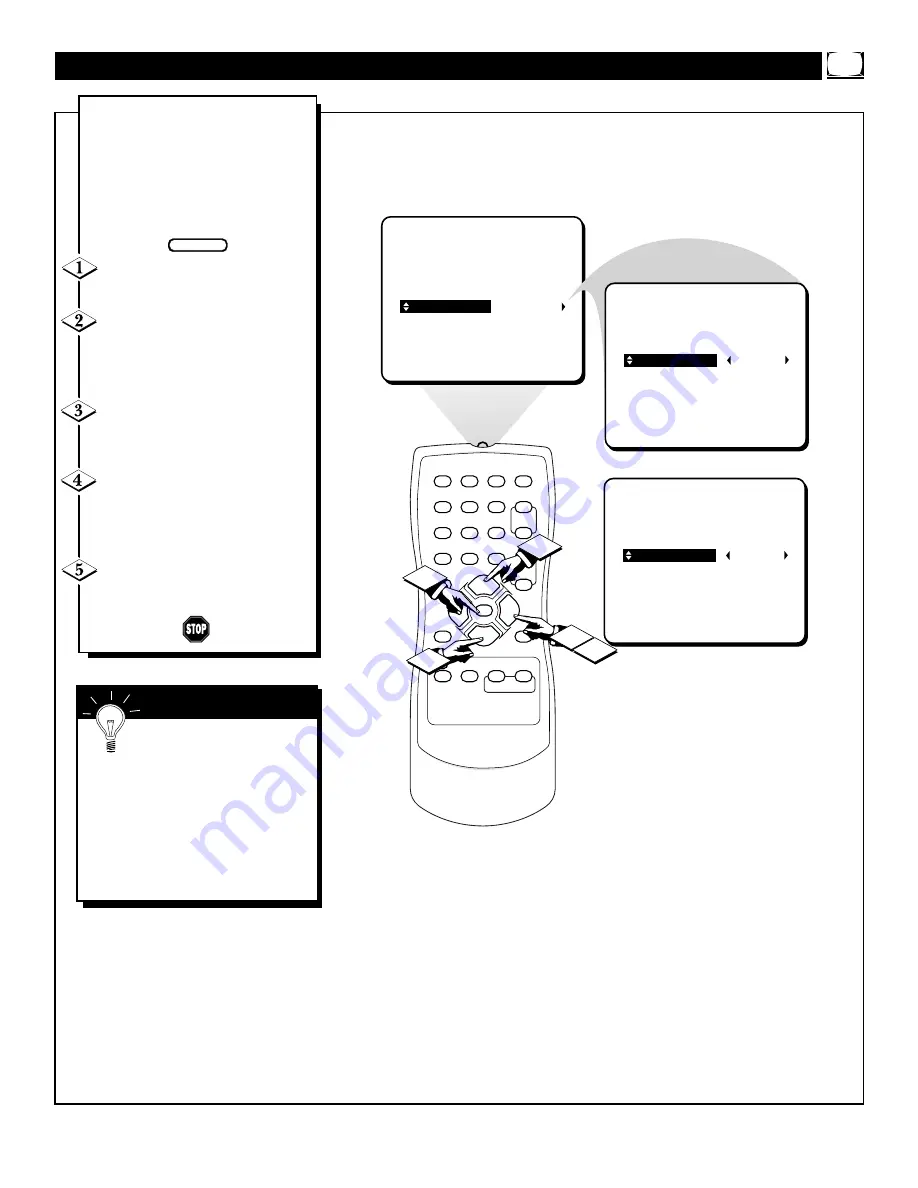
11
1
2
3
4
5
6
7
8
9
0
A/CH
POWER
CC
STATUS
EXIT
SLEEP
MUTE
MENU
CLOCK
SURF
SMART
PICTURE SOUND
CH+
CH–
VOL+
VOL–
4
1
3
2
PICTURE
SMARTLOCK
SETUP
CC
LANGUAGE
CABLE
YES
CHANNEL EDIT
AUTO PROGRAM
LANGUAGE
CABLE
NO
CHANNEL EDIT
AUTO PROGRAM
OR
5
T
he CABLE feature allows you to
change the TV’s signal input by
turning the “Cable Mode” ON or
OFF. It’s important for the TV to
know what type of signal, either a
Cable TV signal or a normal
Antenna signal, is to be used.
Press the MENU button on the
remote to show the onscreen menu.
Press the CURSOR UP
▲
or
DOWN
▼
buttons to scroll through
the onscreen menu until the word
SETUP is highlighted.
Press the CURSOR RIGHT
©
button to display the SETUP menu
features.
Press CURSOR UP
▲
or
DOWN
▼
buttons to scroll the
Setup features until the word
CABLE is highlighted.
Press the CURSOR RIGHT
©
button to turn the CABLE mode
ON or OFF.
S
ETTING THE
C
ABLE
(T
UNING
) C
ONTROL
BEGIN
When CABLE is ON, chan-
nels 1-125 are available.
When CABLE is OFF only channels
2-69 are available.
The onscreen menu will time out and
disappear from the screen when you
finish, or you can press the STA-
TUS/EXIT button to clear the menu
from the screen.
S
MART
H
ELP