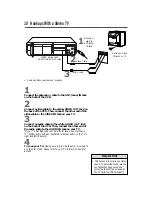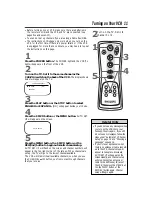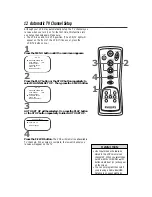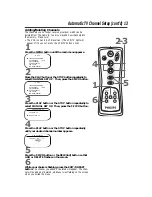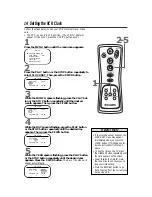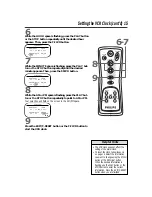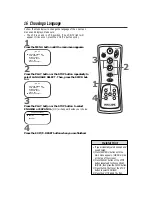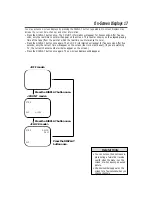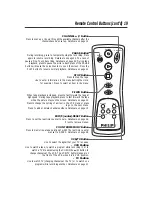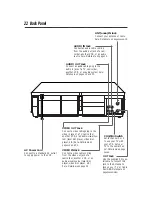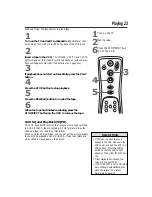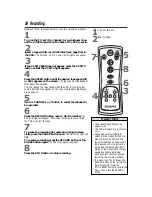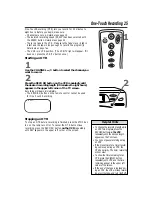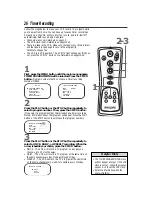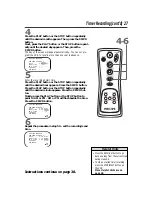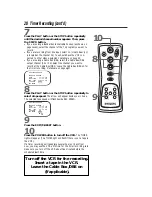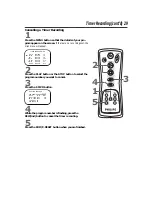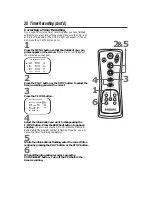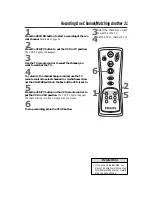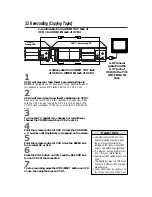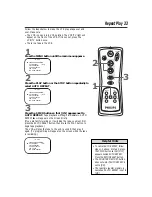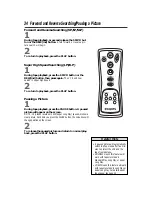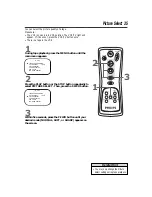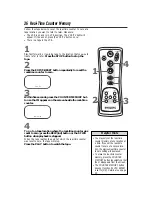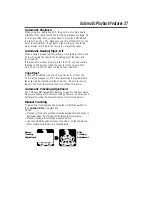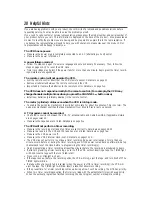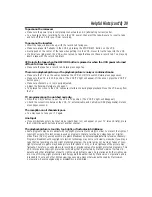POWER
CHANNEL
PAUSE
PLAY
STOP
F. FWD
REW
RECORD
VCR/TV
SPEED
MENU
DISPLAY
EXIT/ C. RESET
COUNTER MEMORY
Read and follow the steps below to record a television program.
1
Turn on the TV; set it to channel 3 or 4, whichever chan-
nel the CH3/CH4 switch on the back of the VCR is set to.
2
Insert a tape with its record tab intact (see page five) in
the VCR. The POWER, VCR/TV, and CST.IN lights will appear.
3
If the VCR/TV light does not appear, press the VCR/TV
button so that the VCR/TV light appears.
24 Recording
Turn on the TV.
Insert a tape.
1
2
3
• Other recording options are on
pages 25-32.
• The VCR will record in a preset vol-
ume.
• Pause mode will automatically
switch to Stop mode after five min-
utes to protect the VCR and the
tape from damage. When a record-
ing is paused, you may review the
pause time remaining with the
■
marks on the screen. Each
■
mark
equals one minute remaining.
During the last minute of paused
recording, the
■
mark will flash.
• If a menu is on the TV screen, the
RECORD button on the remote con-
trol will not work. Press the
EXIT/C.RESET button to remove the
menu. Then, press the RECORD
button.
Helpful Hints
4
Press the SPEED button until the desired tape speed (SP
or SLP) appears on the screen. The tape speed will disappear
after about five seconds.
You can change the tape speed while the VCR is recording, but
some distortion may appear on the tape. Details about tape speed
are on page 42.
5
Use the CHANNEL
o
/
p
button to select the channel to
be recorded.
6
Press the RECORD button once to start recording. The
REC(ord) light will appear. If the tape is missing the record tab,
the VCR will eject the tape.
7
To pause the recording (for example, during commer-
cials), press the PAUSE button once. The REC(ord) light will
flash.
To resume recording, press the RECORD button or the
PAUSE button again. The REC(ord) light will appear.
8
Press the STOP button to stop recording.
7
8
5
4
6