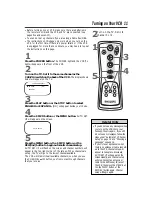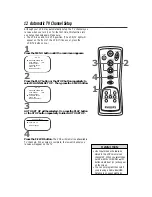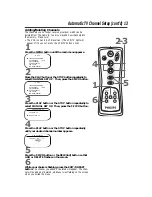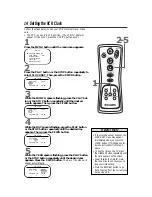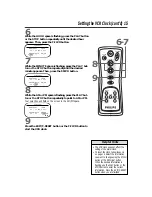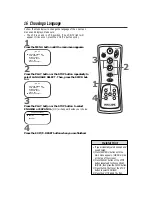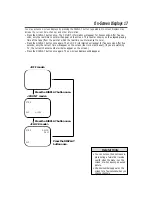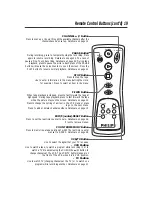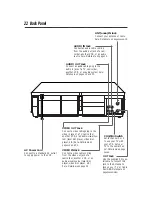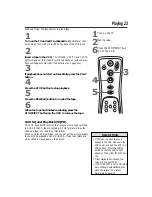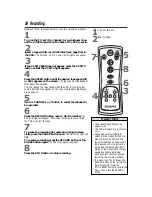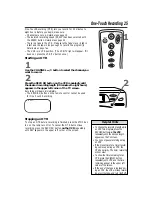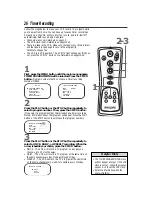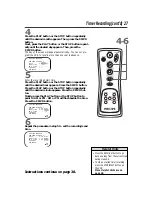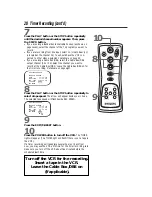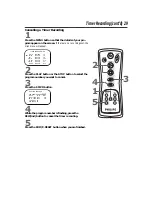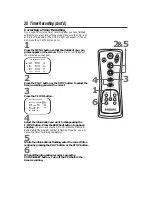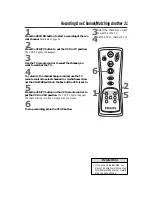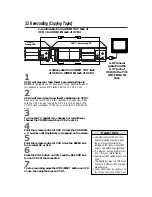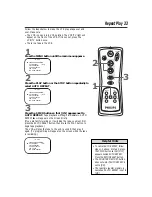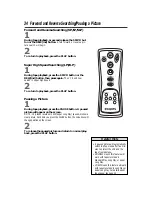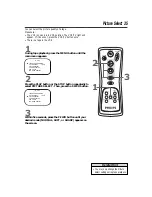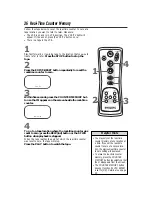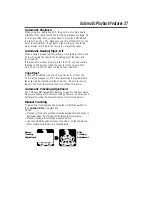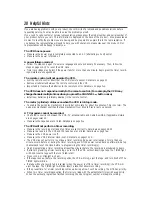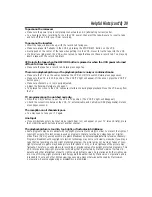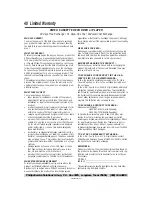STOP/EJECT
RECORD
F.FWD
PAUSE
REW
PLAY
One-Touch Recording 25
Starting an OTR
1
Use the CHANNEL
o
/
p
button to select the channel you
want to record.
2
Press the RECORD button on the VCR repeatedly until
the desired recording length (30 minutes to eight hours)
appears in the upper left corner of the TV screen.
Recording will begin immediately.
●
The RECORD button on the remote control cannot be used
for One-Touch Recording.
One-Touch Recording (OTR) lets you record for 30 minutes to
eight hours. Before you begin, make sure:
●
Channels are set up. Details are on page 12.
●
The desired recording speed (SP, SLP) has been selected with
the SPEED button. Details are on page 42.
●
There is a tape in the VCR. Make sure the tape’s record tab is
intact and the tape is long enough to record the program(s).
Details are on page five.
●
The VCR is in VCR position. (The VCR/TV light will appear. If it
does not, press the VCR/TV button once.)
Stopping an OTR
To stop an OTR before recording is finished, press the STOP but-
ton on the remote control. To cancel the OTR but continue
recording, press the RECORD button on the VCR repeatedly
until REC appears in the upper left corner of the screen.
OTR (0:30)
• To change the recording length while
an OTR is in progress, press the
RECORD button on the VCR
repeatedly until the desired length
appears on the TV screen.
• You can not pause recording during
an OTR.
• If the preset time for a timer record-
ing comes up during an OTR, the
OTR has priority. The timer recording
will not occur.
• To show the time remaining for an
OTR, press the DISPLAY button
repeatedly until OTR and the time
remaining appear in the upper left
corner of the screen.
• If the end of the tape is reached dur-
ing an OTR, the VCR will stop record-
ing, eject the tape, and turn itself off.
Helpful Hints
2
POWER
CHANNEL
PAUSE
PLAY
STOP
F. FWD
REW
1