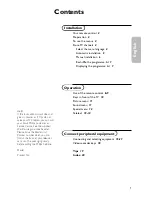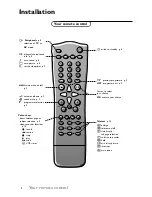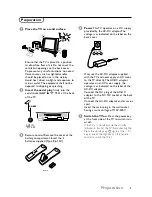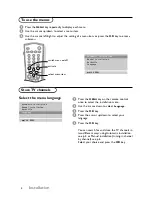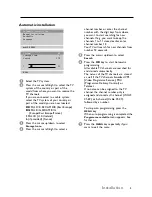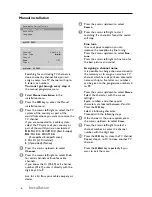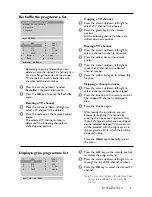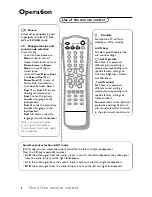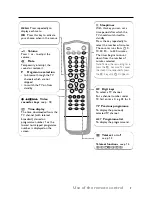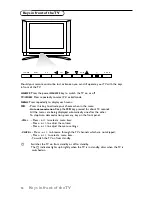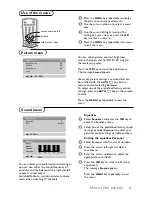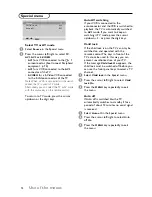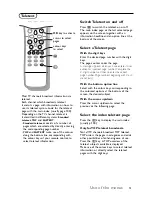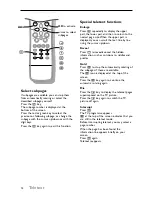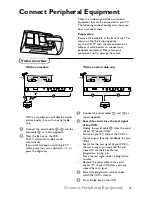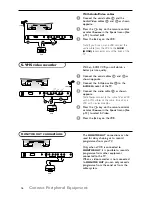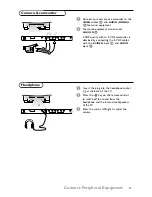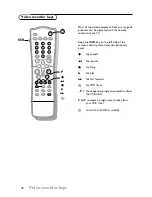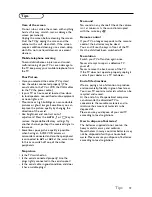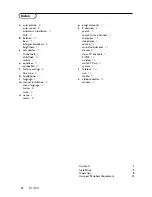Manual installation
Searching for and storing TV channels is
done channel by channel. Also you can
assign a name to a TV channel with up to
5 letters or numbers.
You must go through every step
of
the manual programme menu.
&
Select
Manual installation
in the
installation menu.
é
Press the
OK
key to enter the Manual
installation menu.
“
Press the cursor left/right to select the TV
system of the country or part of the
world from where you want to receive the
TV channel.
If you are connected to a cable system,
select the TV system of your country or
part of the world you are now located.
DK
: PAL D/K, SECAM D/K (East Europe)
BG
: PAL B/G, SECAM B/G
(Europe/East Europe/France)
I
: PAL I/II ( U.K./Ireland)
L
(if provided) (France)
‘
Press the cursor up/down to select
Channel
.
(
Press the cursor left/right to select
C-ch
for aerial channels or
S-ch
for cable
channels.
If you know the C- (01-69) or S-channel
number (01-47), enter it directly with the
digit keys 0 to 9.
Ask for a list from your cable company or
dealer.
§
Press the cursor up/down to select
Search
.
è
Press the cursor left/right to start
searching. If a channel is found the search
will stop.
Fine tune
In case of poor reception, you can
improve the reception by fine tuning.
Press the cursor up/down to select
Fine
tune
.
Press the cursor left/right to fine tune for
the best picture and sound.
Assigning a channel name
It is possible to change the name stored in
the memory or to assign a name to a TV
channel which has not yet been entered. A
name with up to five letters or numbers
can be given to the programme numbers 0
to 99.
Press the cursor up/down to select
Name
.
Select the character with the cursor
left/right.
Space, numbers and other special
characters are located between Z and A.
Press the
OK
key.
Select a following character.
Proceed with the following steps.
!
If the channel is the one required, press
the cursor up/down to select
Store
.
ç
Press the cursor left/right to select a
channel number or enter the channel
number with the digit keys.
0
Press the
OK
key to store the TV channel.
Repeat steps 4 to 10 to store another TV
channel.
Press the
MENU
key repeatedly if you
want to exit the menu.
Automatic installation
Manual installation
Reshuffle
Language
oœ
OK MENU
Manual installation
System
BG
Channel
S-ch/C-ch
Fine tune
πππ
Search
Name
C 01
Store
1
oœ pπ
OK MENU
6
Installation