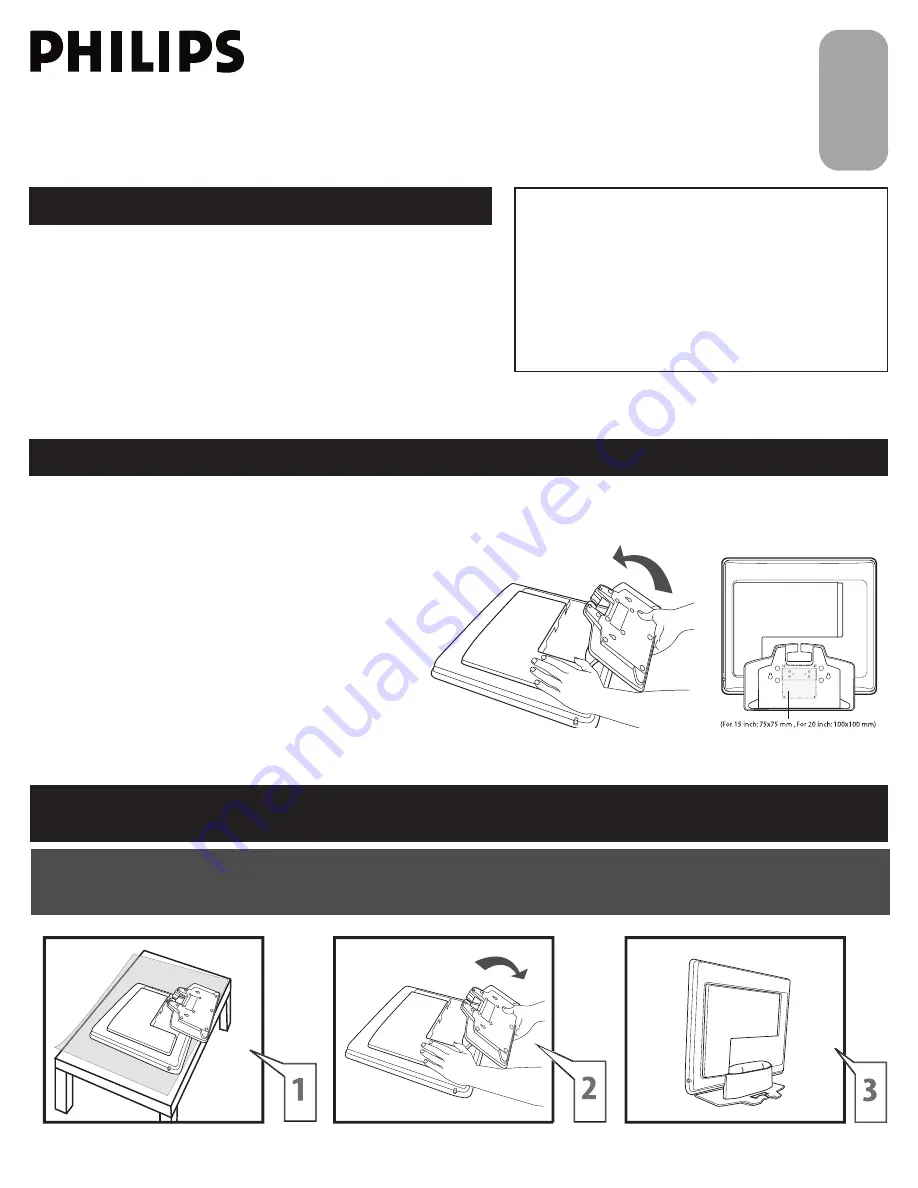
3138 155 23902
1
Expanding the base requires a degree of force; please use sufficient force to unfold the base.
When unfolding the base, place the TV on a flat, sturdy surface before expanding the base.
U
NFOLD
THE
B
ASE
Quick Use and Hookup Guide
Quick Use and Hookup Guide
C
ONTENTS
IMPORTANT
NOTE: This quick setup guide is used with several
different LCD TV models. Not all features (and drawings)
discussed in this manual will necessarily match those
found with your LCD TV set. This is normal and does not
require that you contact your dealer or request service.
WARNING: TO PREVENT FIRE OR SHOCK HAZARD
DO NOT EXPOSE THIS UNIT TO RAIN OR EXCESSIVE.
I
NSTALLING
LCD TV
ON
T
HE
W
ALL
. . 1
U
NFOLD
THE
B
ASE
. . . . . . . . . . . . . . . 1
TV C
HANNEL
I
NSTALLATION
. . . . . . . . 2
P
RESENTATION
OF
THE
LCD TV . . . . . 2
A
CCESSORIES
. . . . . . . . . . . . . . . . . . . . 3
B
ATTERY
I
NSTALLATION
. . . . . . . . . . . . 3
R
EMOTE
C
ONTROL
O
PERATION
. . . . . . 3
A
NTENNA
TV . . . . . . . . . . . . . . . . . . 4
B
ASIC
C
ABLE
TV C
ONNECTION
. . . . . 4
T
UNER
M
ODE
C
ONTROL
. . . . . . . . . . . . . 5
A
UTO
P
ROGRAM
(S
ETTING
U
P
C
HANNELS
) . . . . . . . . . . . . . . . . . . . . 5
C
ABLE
B
OX
(
WITH
RF I
N
/O
UTPUTS
) . . 6
C
ABLE
B
OX
(
WITH
A
UDIO
/V
IDEO
O
UTPUTS
) . . . . . . . . . . . . . . . . . . . . . 6
S-V
IDEO
C
ONNECTIONS
. . . . . . . . . . . 7
C
OMPONENT
(HD) C
ONNECTIONS
. . . 7
PC (M
ONITOR
) I
NPUTS
. . . . . . . . . . . 8
I
NSTALLING
LCD TV
ON
T
HE
W
ALL
The stand of your LCD TV complies with the VESA standard, if you intend to install the LCD TV on the wall,
please consult a professional technician for proper installing.
Wall Mounting of your LCD TV :
Put your LCD TV set on a safe and fl at surface, then
fold the base backward.
Note: To fold the base requires a degree fo force.
Use for the TV set a Vesa compliant wall mount (not included).
(For 15 inch: 75x75 mm , For 20 inch: 100x100 mm)
Use for installation by a professional technician.
Note: The manufacture accepts no liability, ensure installation is
done by a professional technician.
1
2
3
E
n
gl
is
h
S
im
p
lif
ie
d
C
h
in
es
e
A
ra
b
ic


























