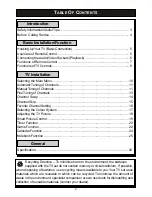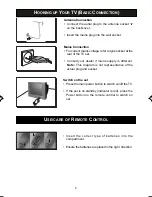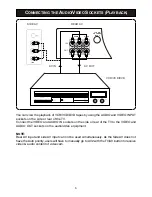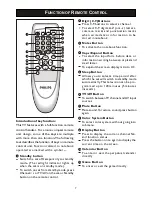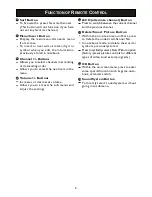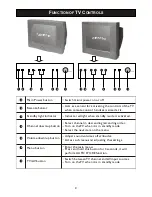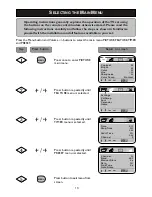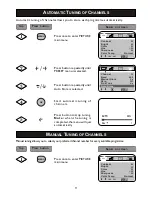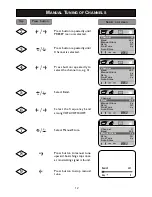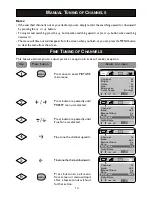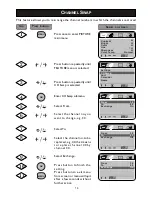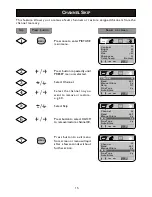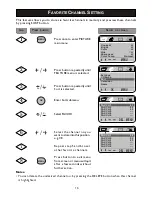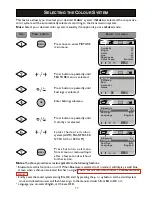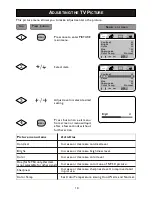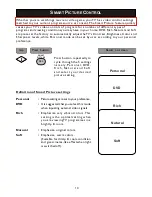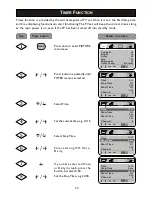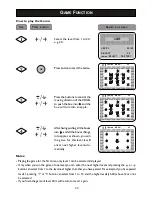9
F
UNCTION OF
TV
C
ONTROLS
Main Power button
Remote Sensor
Standby light indicator
Channel down/up button
Volume down/up button
Menu button
TV/AV button
Switch mains power on or off
Acts as a sensor for activating the controls of the TV
when remote control handset is aimed at it.
Indicate red light when standby mode is activated.
Select channel in descending/ascending order.
Turn on the TV when it is in standby mode.
Select the next item on the menu.
Enter the main menu.
Switch between TV channel and AV input sources.
Turn on the TV when it is in standby mode.
1
2
3
4
5
Adjust sound volume softer/louder.
Access sub-menu and adjusting the settings.
6
7
7
6
5
4
3
2
1
7
6
5
4
3
2
1
14PT2110
21PT2110
Press and hold this button for 3 seconds, it will
perform AUTO STORE function.