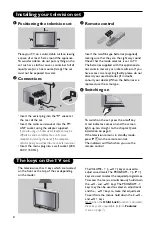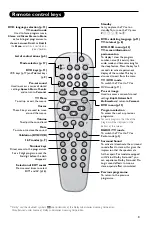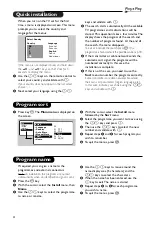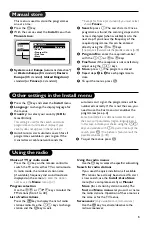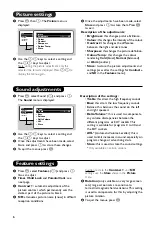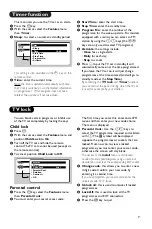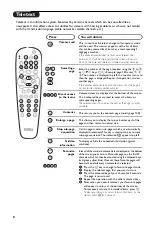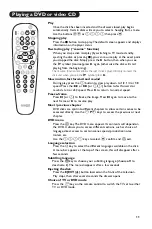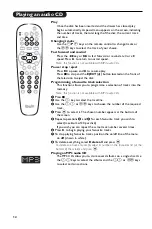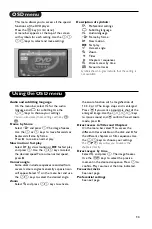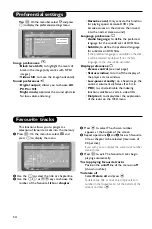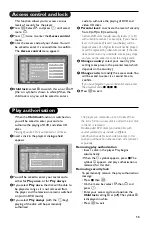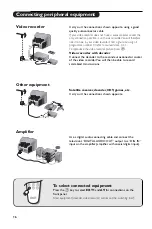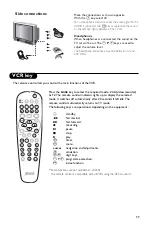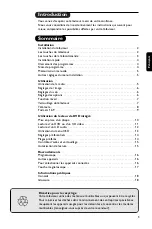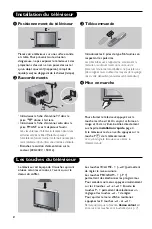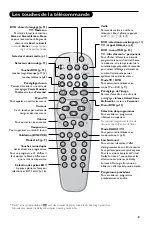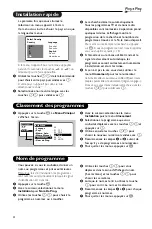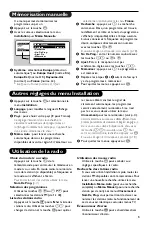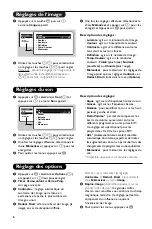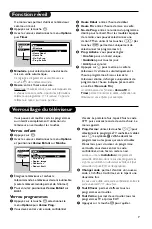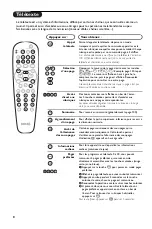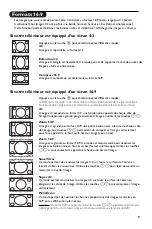12
Playing an audio CD
Play
Once the disk has been inserted and the drawer has closed, play
begins automatically.A special menu appears on the screen, indicating
the number of tracks, the total length of the disk, the current track
and time.
Changing tracks
Use the
@
P
#
keys on the remote control to change tracks or
the
09
keys to select the track of your choice.
Fast forward and rewind
Press the
¢
key or
∫
to fast forward or rewind at x4 or x8
speed. Press
Æ
to return to normal speed.
Note : this function is not available with MP3 audio CDs.
Pause / stop / eject
Press
∆
to pause and
Æ
to resume play.
Press
Ê
to stop and the EJECT (
fl
) button located on the front of
the television to eject the disk.
Programming a favourite track selection
This function allows you to programme a selection of tracks into the
memory.
Note : this function is not available with MP3 audio CDs.
&
Press
Ê
.
é
Use the
Ï
key to select the trackline.
“
Use the
Ȭ
or
09
keys to choose the number of the required
track.
‘
Press
u
to select it.The chosen number appears at the bottom of
the screen.
(
Repeat operations
“
and
‘
for each favourite track you wish to
select (maximum of 20 per disk).
If you wish you can repeat the same track number several times.
§
Press
Æ
to begin playing your favourite tracks.
è
To stop playing favourite tracks, position the on/off line of the menu
on off (shown in white).
!
To delete everything, select Delete all and press
u
.
To delete one track only, simply select its number in the favourites list (at the
bottom of the screen) and press
u
.
Playing an MP3 audio CD
The MP3 CDs allow you to store several albums on a single disc. Use
the
îÏ
keys to select the albums and the
Ȭ
or
09
keys
to select certain sections.
1
2
TV
VCR
SMART
SMART
TV / DVD
MENU
P
5
6
4
8
7
9
0
·
∆
Æ
Á
3
-
-
+
+
.
ª
-
[
SYSTEM MENU
SUBTITLE
AUDIO
RADIO
DVD
MENU
¢
∫
ı
%
”
Ø
ù
›
¤
MODE
Ó
Ÿ
Ë
OK
∏
Ê