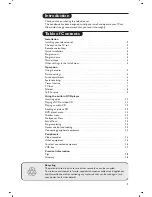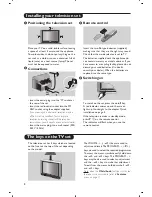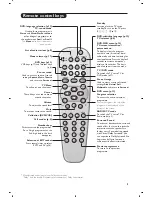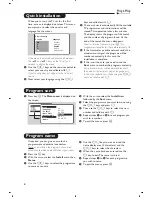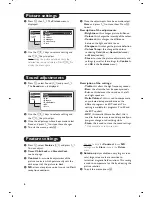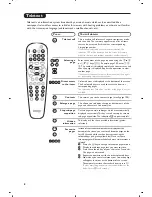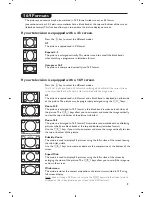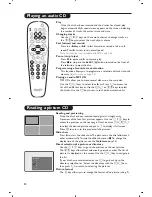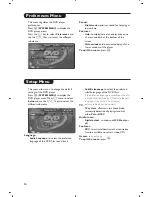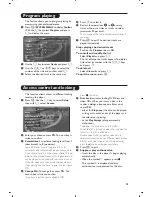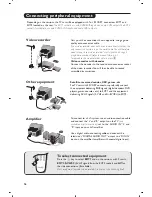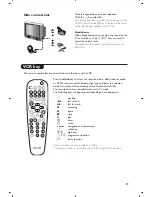2
The television set has 4 keys which are located
on the front or the top of the set depending
on the model.
The VOLUME - + (-
”
+) keys are used to
adjust sound levels.The PROGRAM - + (- P +)
keys are used to select the required programmes.
To access the menus, simultaneously hold down
the
”
- and
”
+ keys.The PROGRAM - +
keys may then be used to select an adjustment
and the -
”
+ keys to make that adjustment.
To exit from the menus, hold down the 2
”
-
and
”
+ keys.
Note: when the
Child Lock
function is activated,
these keys are unavailable (refer to
Features
menu on page 7).
PROGRAM
VOLUME
-
-
+
+
&
Positioning the television set
Place your TV on a solid, stable surface, leaving
a space of at least 5 cm around the appliance.
To avoid accidents, do not put anything on the
set such as a cloth or cover, a container full of
liquid (vase) or a heat source (lamp).The set
must not be exposed to water.
é
Connections
• Insert the aerial plug into the
:
socket at
the rear of the set.
• Insert the radio aerial socket into the FM
ANT socket using the adapter supplied.
If you are using an indoor aerial, reception may be
difficult in certain conditions.You can improve
reception by rotating the aerial. If the reception
remains poor, you will need to use an external aerial.
• Insert the mains plug into a wall socket (220-
240 V / 50 Hz).
“
Remote control
Insert the two R6-type batteries (supplied)
making sure that they are the right way round.
Check that the mode selector is set to TV.
The batteries supplied with this appliance do
not contain mercury or nickel cadmium. If you
have access to a recycling facility, please do not
discard your used batteries (if in doubt,
consult your dealer).When the batteries are
replaced, use the same type.
‘
Switching on
To switch on the set, press the on/off key.
A red indicator comes on and the screen
lights up. Go straight to the chapter Quick
installation on page 4.
If the television remains in standby mode,
press P
#
on the remote control.
The indicator will flash when you use the
remote control.
5 cm
5 cm
5 cm
FM.
ANT.
Installing your television set
The keys on the TV set