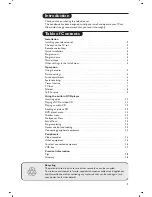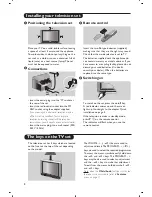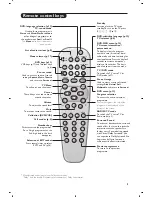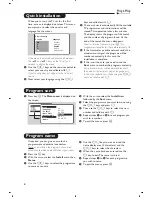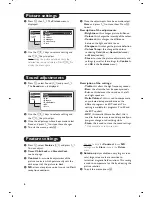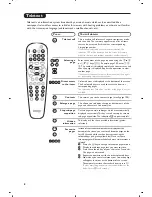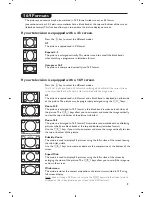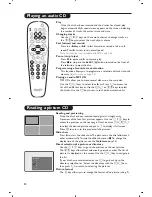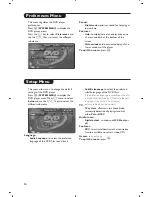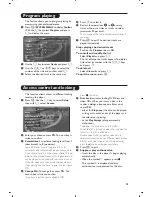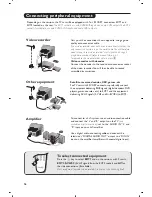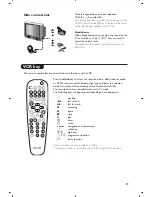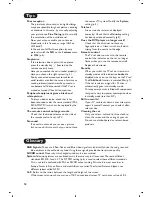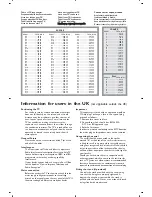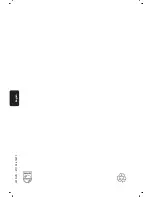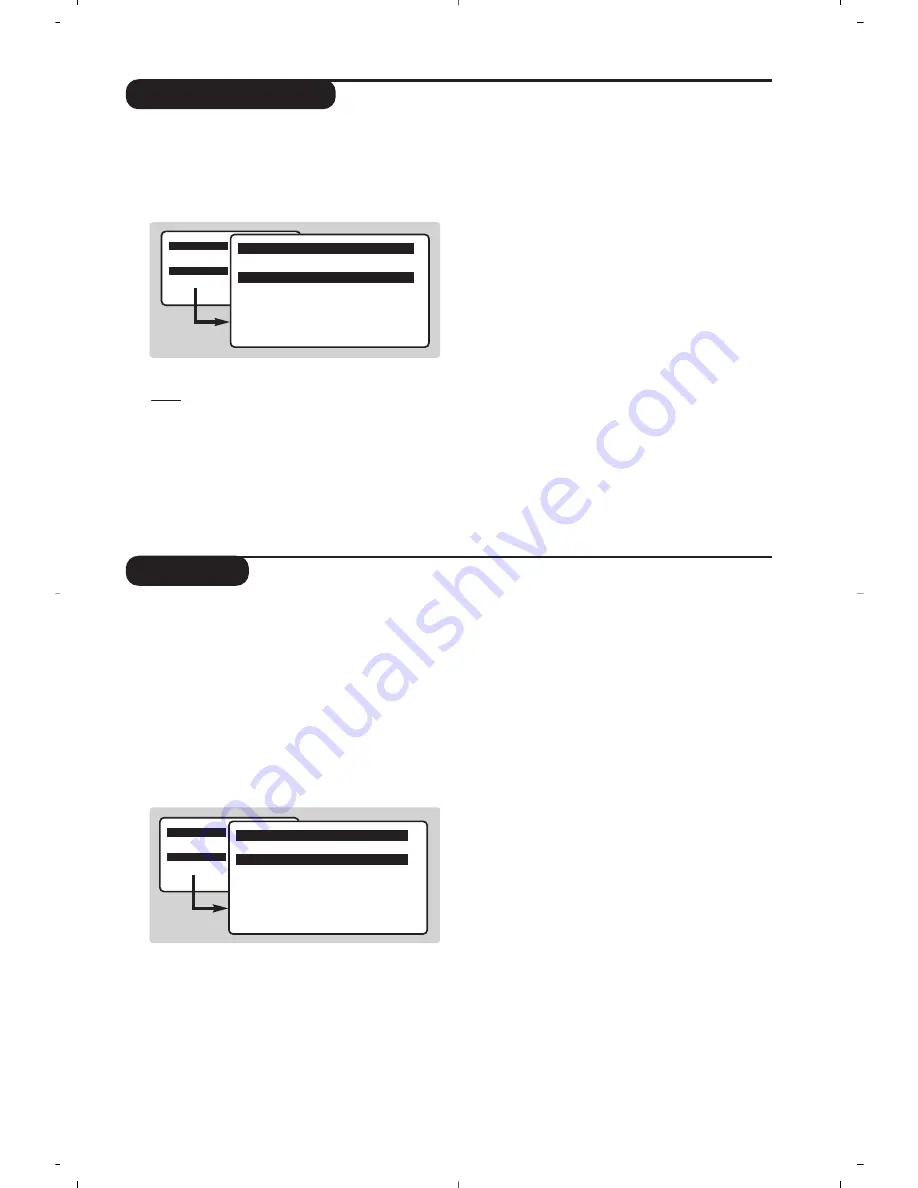
7
Timer function
TV lock
This menu lets you use the TV set as an alarm.
&
Press the
H
key.
é
With the cursor, select the
Features
menu
then
Timer
:
“
Sleep: to select an automatic standby period.
‘
Time: enter the current time.
Note: the time is updated automatically each time
the TV set is switched on via the teletext information
on programme 1. If this program does not have
teletext, the update will not take place.
(
Start Time: enter the start time.
§
Stop Time: enter the standby time.
è
Program No.: enter the number of the
programme for the wake-up alarm.To select
FM radio use keys
Ȭ
(keys
09
only
select TV programmes).When in DVD mode,
you can select
Bookmark DVD
while playing a
disc if you want to be woken up at a precise
point on the disc. Press
u
to confirm the
start point.
!
Activate: the settings include:
•
Once
for a single alarm,
•
Daily
for each day,
•
Stop
to cancel.
ç
Press
b
to put the TV set in standby. It will
automatically come on at the time programmed.
If you leave the TV set on, it will just change
programmes at the time entered (and will go to
standby mode at the
Stop Time
).
By combining the
TV lock
and
Timer
functions,
you can restrict the period during which the TV set
is used, for example by your children.
You can block certain programs or inhibit use
of the TV set completely by locking the keys.
Child lock
&
Press
H
.
é
With the cursor, select the
Features
menu
and position
Child Lock
to
On
.
“
Turn off the TV set and hide the remote
control.The TV set cannot be used (except via
the remote control).
‘
To cancel: position
Child Lock
to
Off
.
Parental control
&
Press the
H
key, select the Features menu
then Parental Cont.:
é
You must enter your secret access code.
The first time you enter this, enter code 0711
twice and then enter your new code choice.
The menu is displayed.
“
Parental Cont.: Use the
îÏ
keys to
select the TV programme required and
validate with
¬
.The
+
symbol will be
displayed opposite the programmes or sockets
that are locked. From now on, to view a
locked programme, you must enter your
secret code, otherwise the screen will stay
blank.
The access to the
Install
menu is also locked.
Caution, for encrypted programs using an external
decoder, you must lock the corresponding EXT
socket.
‘
Change code: this allows you to enter a new
4 digit code. Confirm your new code by
entering it a second time.
If you have forgotten your secret code, enter the
universal code 0711 twice.
(
Unlock all: this is used to unlock all locked
programmes.
§
Lock All: this is used to lock all the TV
programmes and EXT connectors.
è
Press the
d
key to quit.
Main
ge
• Picture
• Sound
$
Features
• Install
Timer
• Sleep
$
Time
10:56
• Start Time
• Stop Time
• Program No.
• Activate
Main
ge
• Picture
• Sound
$
Features
• Install
Features
• Timer
• Child Lock
Arrêt
• Parental Cont.
• Rotation
• Co
• NR