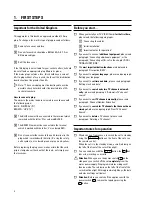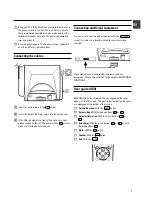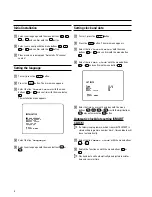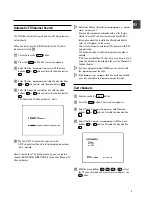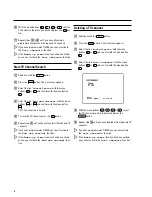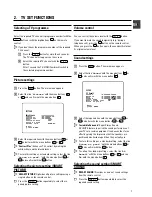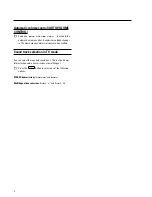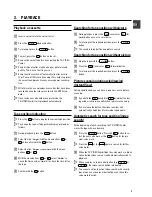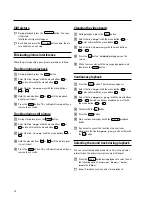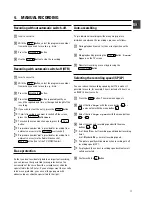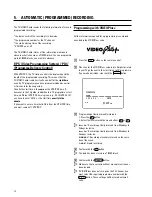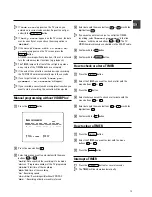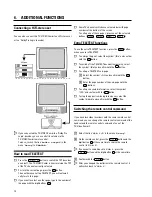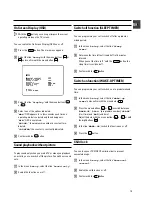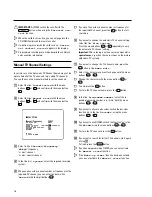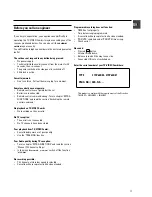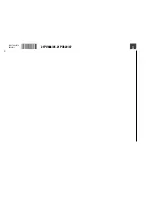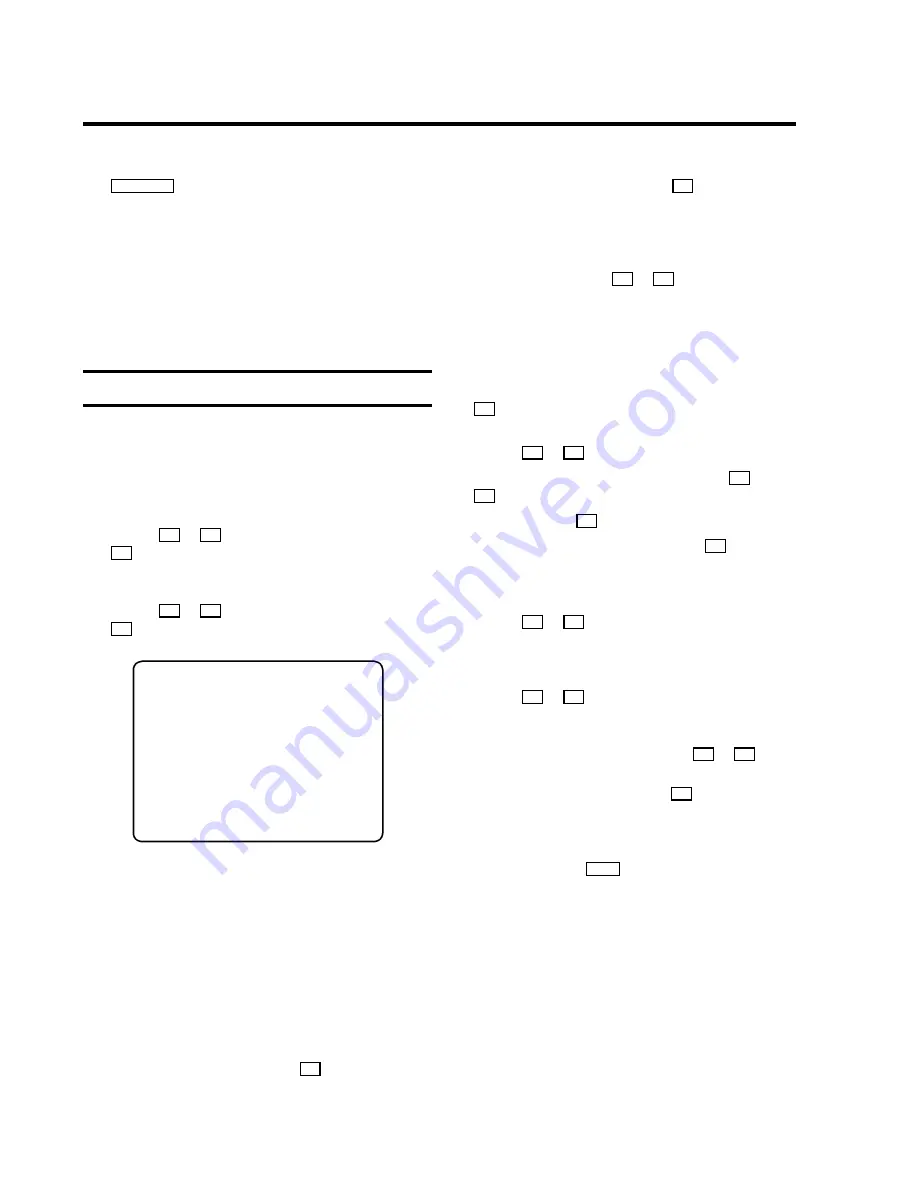
B
IMPORTANT:
ALWAYS switch the set off with the
STANDBY
m
button, when using the ’
Parental con-
trol
’ function.
D
When the child lock is active, you can only operate the
TV-VIDEO Combi with the remote control.
D
If a button is pressed with the child lock ’on’, ’
Paren-
tal Control active
’ appears in the display.
D
Programmed recordings are made despite the child lock
and cannot be interrupted.
Manual TV Channel Settings
In certain cases the Automatic TV Channel Search may not be
able to find all of the TV channels (e.g. coded TV channels).
You can then use this manual method to set the channels.
a
Select the line ’
Installation
’ with the menu
buttons
A
or
B
and confirm with the menu button
C
.
b
Select the line ’
Manual store
’ with the menu
buttons
A
or
B
and confirm with the menu button
C
.
MANUAL STORE
Channel/Frequency
FREQU
TV system
PAL
Search
123
Fine tuning
(,,,,,,n=,,,,,,$
Name edit
xxx
Programme number
P01
Decoder
OFF
NICAM
OFF
Exit:
press MENU
c
Select in line ’
Channel/Frequency
’:
’
FREQU
’
: frequency
’
C CH
’
: channel
’
S CH
’
: special channel
d
In the line ’
TV system
’, select the required receiving
system.
e
When you know the channel number or frequency for the
required TV channel, you can enter the data in line
’
Search
’ with the digit buttons
0-9
.
E
If you don’t know the channel number or frequency for
the required TV channel, press the
C
button to start
searching.
f
If you want to change the automatic TV channel setting,
select the line ’
Fine tuning
’.
Press the menu buttons
D
or
C
repeatedly to vary
the automatic TV channel setting.
Important:
This re-tuning is only necessary and useful in
special cases
, e.g. when there are stripes on the picture
with cable-TV systems.
g
If you want to change the TV channel name, press the
C
button in line ’
Name edit
’.
E
Select the character you want to change with the menu
buttons
D
or
C
.
E
Change the character with the menu buttons
A
or
B
.
E
To end, press the
OK
button
E
To store the TV channel name, press the
OK
button.
h
In the line ’
Programme number
’, select the re-
quired programme number, e.g.: ’
P01
’ with the menu
buttons
C
or
D
.
i
If you want to allocate a decoder, switch the decoder
function ’on’ in the line ’
Decoder
’, using the menu
buttons
D
or
C
.
j
If you want to use NICAM, switch the function ’on’ in the
line ’
NICAM
’, using the menu buttons
D
or
C
.
k
To store the TV channel, press the
OK
button.
l
If you want to search for further TV channels, start again
at step
c
.
To finish, press the
MENU
button.
D
If you have programmed a TIMER, you cannot activate
the ’
Manual store
’ function.
D
If the ’
Wake-up timer
’ function has been actived,
you can not activate the ’
Manual store
’ function.
16