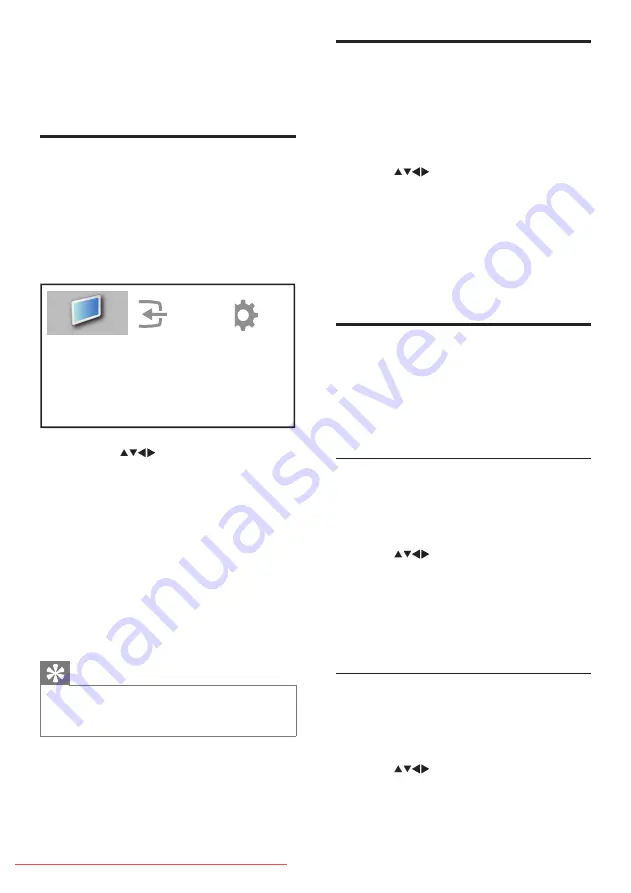
Remove devices from the
home menu
If a device is no longer connected to the TV,
remove it from the home menu.
1
Press
MENU
2
Press
to select a device to remove.
3
Press
b
(
OPTIONS)
.
The
»
[Remove device]
list appears.
4
Press
OK
and select
[Remove]
to remove
the device.
The selected device is removed from
»
the home menu.
Change picture and sound
settings
Change picture and sound settings to suit your
preferences. You can apply pre-defined settings
or change settings manually.
Use Settings assistant
Use the Settings assistant to guide you
through the best picture and sound settings.
1
Press
MENU
.
2
Press
to select
[Setup]
>
[Picture]
>
[Settings assistant]
.
3
Press
OK
.
The
»
[Settings assistant]
menu appears.
Follow the on-screen instructions to
choose your preferred picture settings.
Use Smart picture
Use Smart picture to apply pre-defined
picture settings.
1
Press
MENU
.
2
Press
to select
[Setup]
>
[Picture]
>
[Smart picture]
.
5 Use more of
your product
Access TV menus
Menus help you to install channels, change
picture and sound settings and access other
features.
1
Press
MENU
.
The menu screen appears.
»
2
Press the
to select and navigate
through one of the following menus.
[Watch TV]
•
Switches back to the
aerial source if another source is
selected.
[Setup]
•
Accesses
menus that allow you
to change picture, sound and other TV
settings.
[Add new device]
•
Adds new devices to
the home menu.
3
Press
OK
to confirm your choice.
4
Press
EXIT
to exit.
Tip
After selecting
•
[Add new device]
, follow the
on-screen instructions to select the correct
device and connector.
Add new device
Watch TV
Setup













































