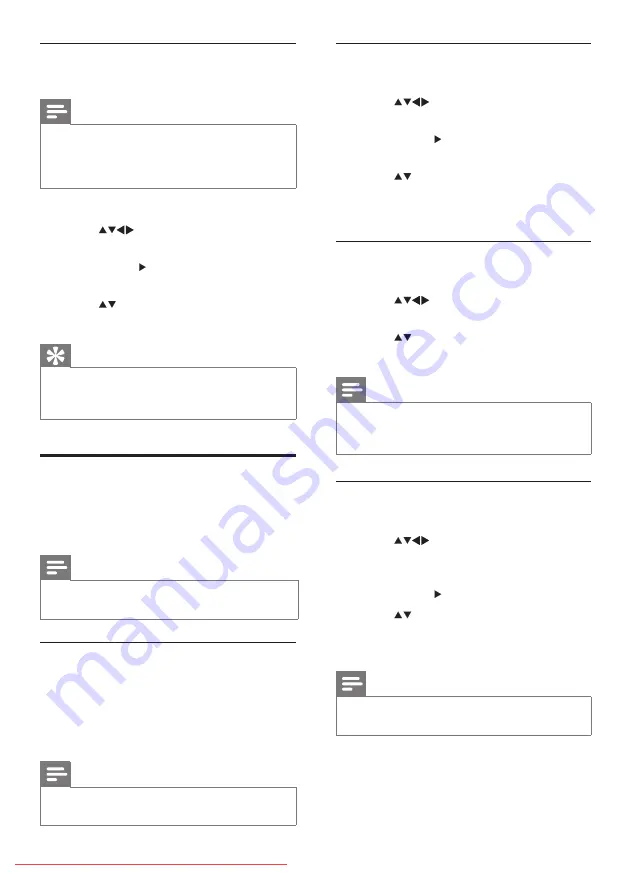
Select a subtitle language on digital TV
channels
Note
When you select a subtitle language on
•
a digital TV channel as described below,
the preferred subtitle language set in the
installation menu is temporarily overruled.
1
Press
MENU
.
2
Press
to select
[Setup]
>
[Features]
>
[Subtitle language]
.
3
Press
OK
or to enter the list of
available languages.
4
Press
to select a subtitle language.
5
Press
OK
to enable your selection.
Tip
You can also access
•
[Subtitle language]
menu
while watching TV by pressing
b
(
OPTIONS)
>
[Subtitle language]
.
Use the TV clock
You can display a clock on the TV screen. The
clock displays the current time using time data
received from your TV service operator.
Note
Please refer to page 31
•
“Clock setup”
for more
details of Pro+ clock settings.
Display the TV clock
1
When watching TV, press
b
(OPTIONS)
The TV option menu appears.
»
2
Select
[Clock]
.
3
Press
OK
.
Note
To disable the clock, repeat the above
•
procedure.
Change the clock mode
1
Press
MENU
.
2
Press
to select
[Setup]
>
[Installation]
>
[Clock]
>
[Auto clock]
.
3
Press
OK
or to enter the
[Auto clock]
menu.
4
Press
to select
[Automatic]
or
[Manual]
.
5
Press
OK
to confirm.
Change the Time zone
1
Press
MENU
.
2
Press
to select
[Setup]
>
[Installation]
>
[Clock]
>
[Time zone]
.
3
Press
to select your Time zone.
4
Press
OK
to confirm.
Note
This option is only available if you select
•
[Auto
clock]
>
[Manual]
(In countries with clock
transmission data).
Use Daylight saving
1
Press
MENU
.
2
Press
to select
[Setup]
>
[Installation]
>
[Clock]
>
[Daylight
saving]
.
3
Press
OK
or to enter
[Daylight saving]
.
4
Press
to select
[Standard time]
or
[Daylight saving time]
.
5
Press
OK
to enable your selection.
Note
This option is only available if you select
•
[Auto
clock]
>
[Manual]
.
















































