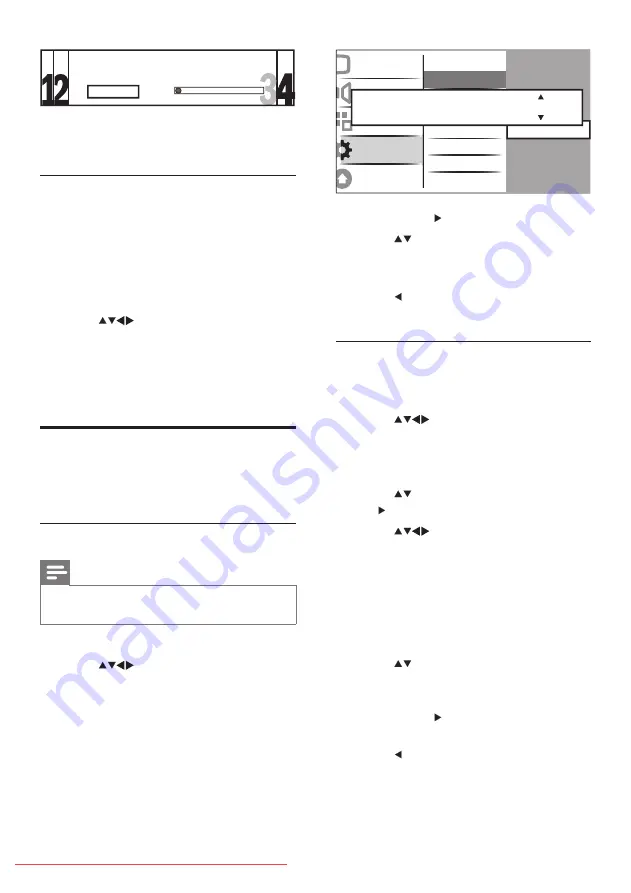
3
Press
OK
or to enter
[System]
menu.
4
Press
to select your country or
region.
5
Press
OK
to confirm.
6
Press to return to
[Channel install.]
menu.
Step 2 Search and store new TV
channels
1
Press
MENU
.
2
Press
to select
[Setup]
>
[Installation]
>
[Channel install.]
>
[Analogue: Manual]
.
The
»
[Analogue: Manual]
menu appears.
3
Press
to select
[Search]
and then
OK
or to enter
[Search]
.
4
Press
to manually enter the three-
digit frequency.
5
Press
OK
to begin search.
If a channel is unavailable at the
»
selected frequency, press
OK
to search
for the next available channel.
6
Press ◄ when the new channel is found.
7
Press
to select
[Store new channel]
to store the new channel under a new
channel number.
8
Press
OK
or to enter
[Store new
channel]
and press
OK
.
9
Press to return to the
[Analogue:
Manual]
menu.
Sound
Features
Preferences
Start up message
Digital Test recept...
Picture
Sound
Features
Installation
Software update
Decoder
Language
Channel install.
Preferences
Decoder
Clock
Factory settings
Channel assistant
Standby update
Analogue: Manual
Analogue: Manual
System
3
When installation is complete, press
OK
to return to
[Installation]
menu.
Step 4 Update the channel list
You can choose to enable standby mode auto
update of channels. If you enable this feature,
the new channels stored in your TV will be
updated every morning according to the
channel information in the broadcast.
1
Press
MENU
.
2
Press
to select
[Setup]
>
[Installation]
>
[Channel install.]
>
[Standby update]
.
3
Select
[On]
to enable the automatic
update or select
[Off]
to disable it.
Manually install channels
This section describes how to search and store
analogue TV channels manually.
Step 1 Select your system
Note
Skip this step if your system settings are
•
correct.
1
Press
MENU
.
2
Press
to select
[Setup]
>
[Installation]
>
[Channel install.]
>
[Analogue: Manual]
.
The
»
[Analogue: Manual]
menu appears.
System searching. Please wait.
Stop
Digital channels found
Analogue channels found
7
0
















































