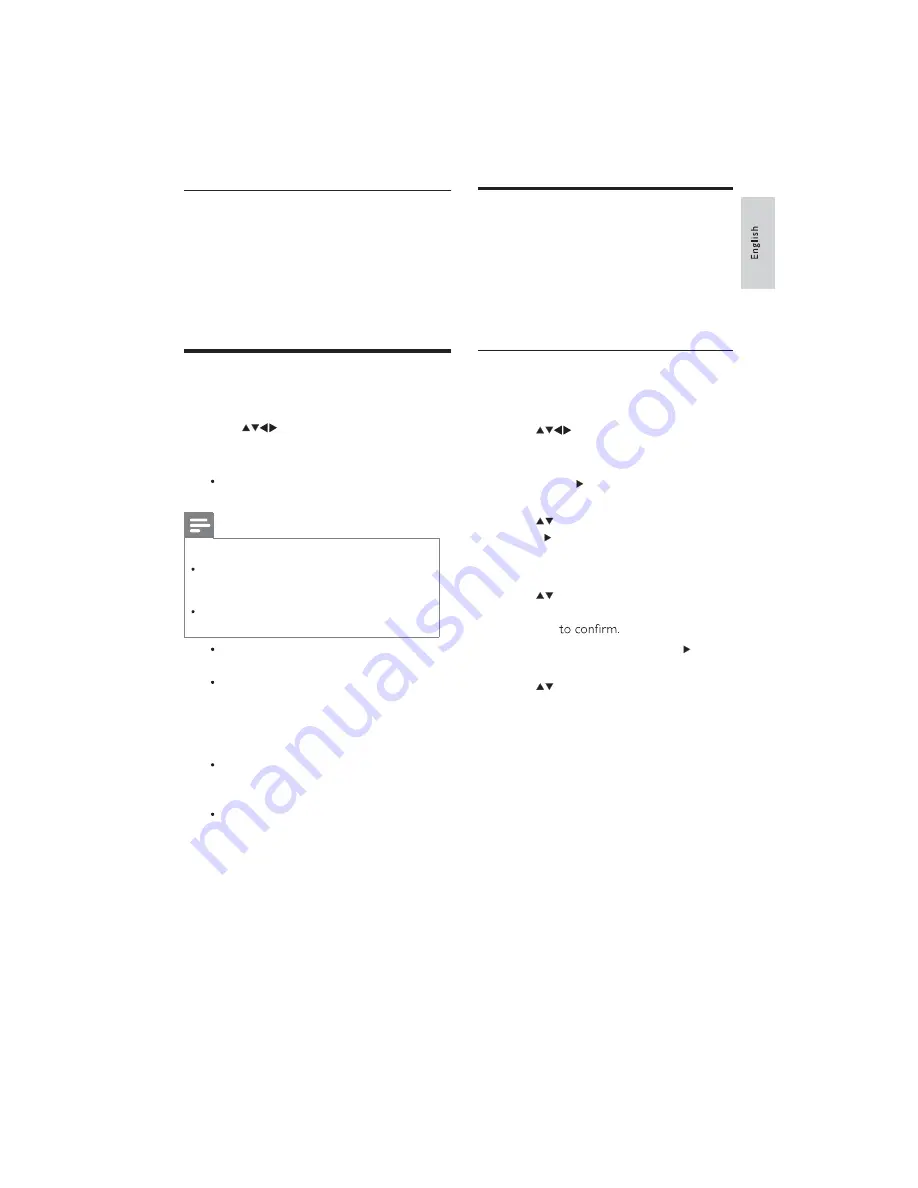
19
EN
Update using OAD (On the Air
software Download)
If Professional mode is
[On]
, your TV automatically
receives software updates in semi-standby mode
without notice on screen. The TV restarts after the
software update is complete.
Change TV preferences
1
Press
MENU
.
2
Press
to select
[Setup]
>
[Installation]
>
[Preferences].
3
Press
OK
or to enter
[Preferences]
.
[Location]
Optimises TV settings for
your location - home or shop.
Note
If
[Shop]
mode is selected:
The
[Smart picture]
setting will be switched
to
[Vivid]
automatically to display the brightest
backlight on screen.
E-sticker is applicable to display the TV selling
features on screen.
[Volume bar]
Displays the volume bar
when adjusting the volume.
[Channel info.]
Displays information
about the TV channel every time you
switch channels. Select
[Full]
to view
channel information or
[Off]
to turn off
the channel information.
[EasyLink]
Enables one-touch play and
one-touch standby between EasyLink
compliant devices.
[E-sticker]
For shop mode only. Sets the
location of the e-sticker.
Access decoder channel
You can map channels provided through a
decoder or descrambler to your TV channel
selection. In this way, you can select these
channels by using the RC of your TV. The
decoder or a descrambler must be connected
to EXT1 (SCART).
Set decoder channel
Map channels from a decoder or descrambler
1
Press
MENU
.
2
Press
to select
[Setup]
>
[Installation]
>
[Preferences]
>
[Decoder]
.
3
Press
OK
or to enter
[Decoder]
menu
.
4
Press
to select
[Channel]
and press
OK
or to enter.
A list of analogue channels appears on
»
the screen.
5
Press
to select one channel to map
to the decoder/descrambler channel and
press
OK
6
Select
[Status]
and press
OK
or to
enter.
7
Press
to select
[EXT 1]
(SCART)
the connector used by the decoder/
descrambler.
8
Press
OK
.
9
Press
EXIT
to exit.
















































