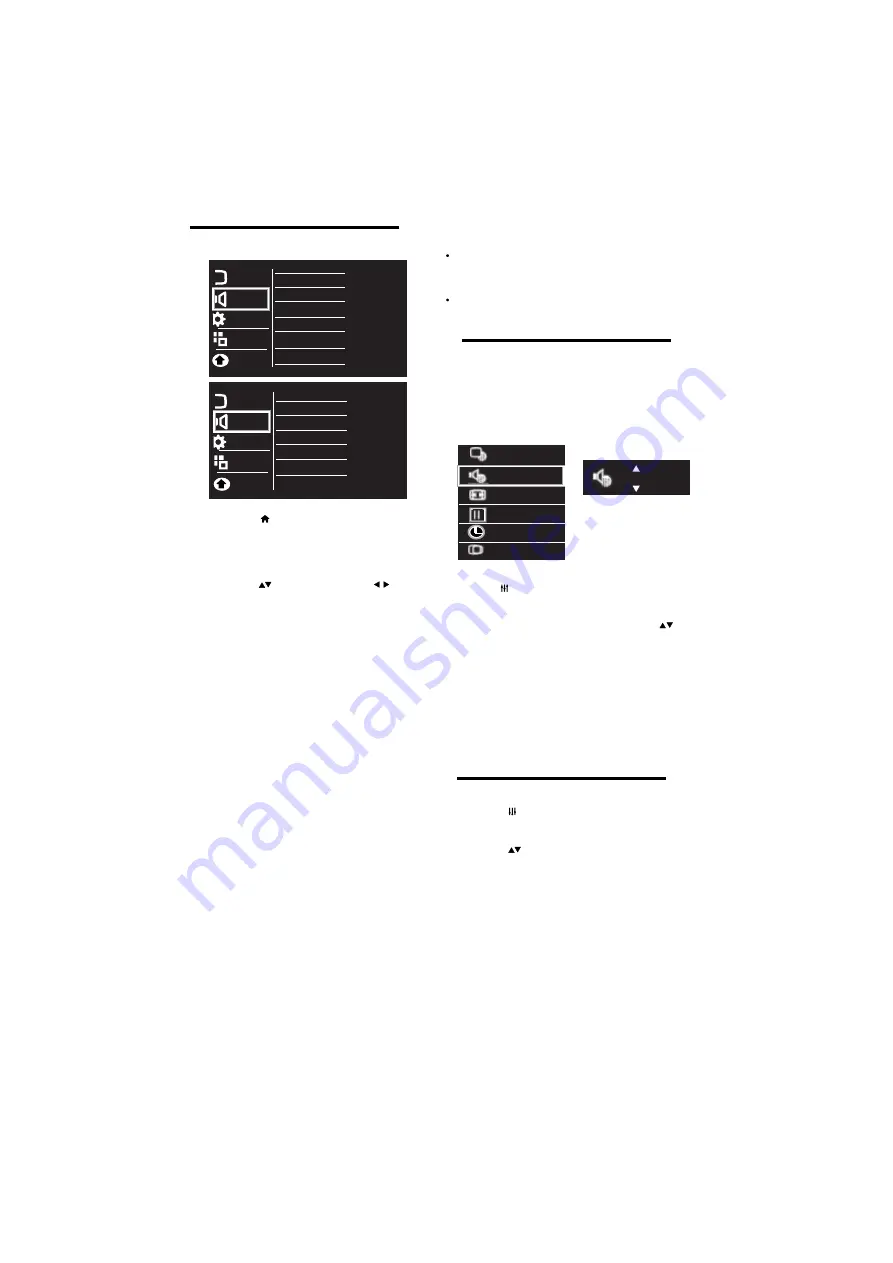
Auto volume leveler
4.7 Use Smart Sound
Use smart sound to apply pre-defined
Sound settings.
1
Press
ADJUST.
2
Select
[Smart Sound]
, then press OK.
4.6 Manually adjust sound setting
1
Press .
2
Select
[Setup]
>
[Sound]
then press
OK
3
Select one of the following settings, by
[Smart sound]
: Access predefined smart
sound settings.
•
[Standard]
: Settings that suit most
environments and types of audio.
•
[News]
: Ideal settings for spoken audio,
such as news.
•
[Music]
: Ideal settings for listening to music.
•
[Personal]
: Apply the settings that were
customised in the sound menu.
•
[Equalizer]
: Adjust the equalizer ON
various frequencies.
Press to move, and press to adjust.
3
Select one of the following settings, then
•
[Smart Sound]
: Access predefined smart
sound settings.
•
[Bass] :
•
[Treble] :
•
[Balance]
: Adjust the balance of the right
and left speakers.
•
[Volume] :
The main speaker volume can be
adjusted by varying this volume bar.
•
[Speakers] :
The main speakers can be
made ON / OFF by this option.
•
[AVL] :
automatically reduces sudden
volume changes, for example when
switching channels.
[AV Out ]
:
Select Fixed for default settings and
variable to vary it.
[AV Out Volume] :
The AV Out volume can be
adjusted by this option.
Adjust the bass level.
Adjust the treble level.
EN 11
1
Press
ADJUST
.
2
Select
[Sleep Timer]
, then press OK.
4.8 Use Sleep Timer
Press adjust the Sleep timer OFF and ON
in step of 5,10,30,60,120 min
Picture
Sound
Features
Installation
Smart Sound
Equalizer
Bass
Treble
Balance
Volume
Speakers
Parental
AVL
Picture
Sound
Features
Installation
Parental
Standard
Freeze
Sleep Timer
Geometric
Smart Picture
Smart Sound
Picture Format
AV Out Volume
AV Out













































