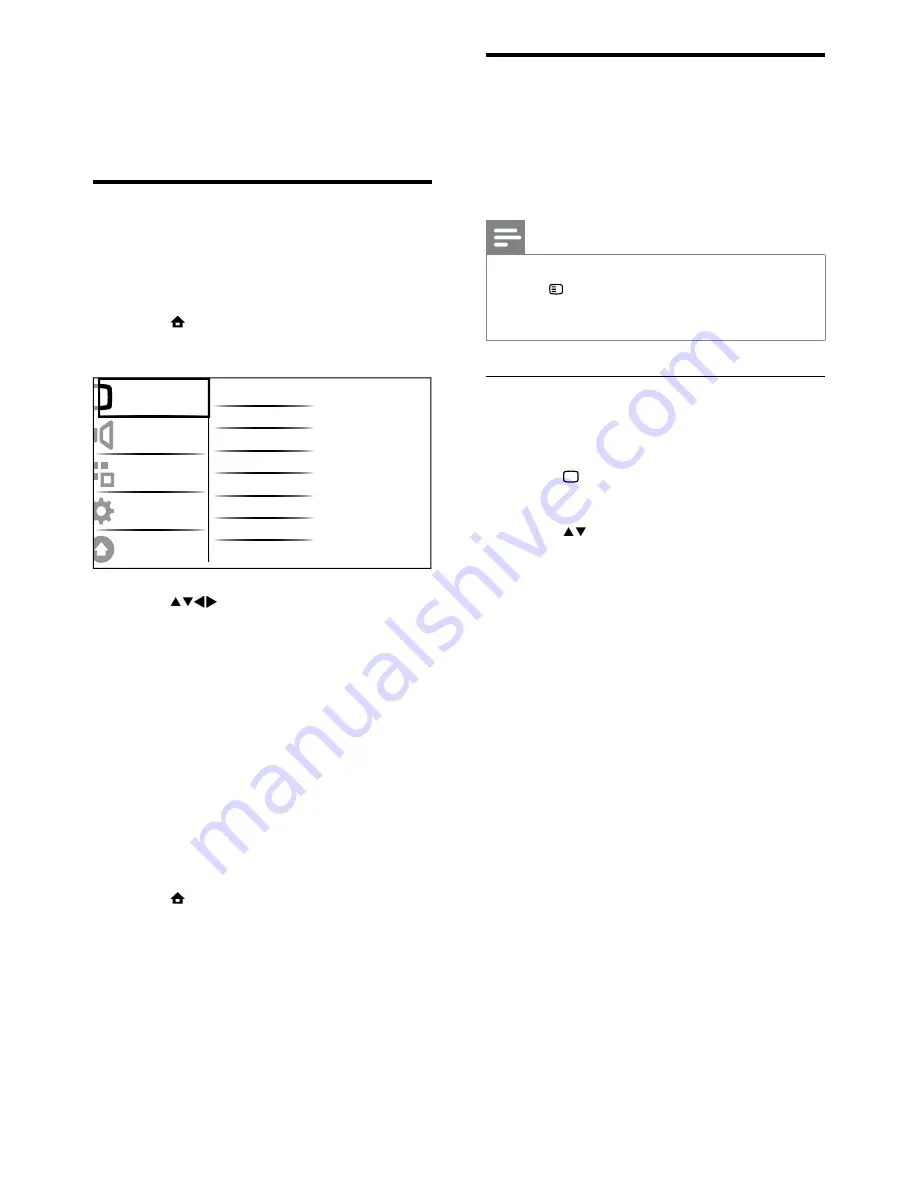
12
Change picture and sound
settings
Change picture and sound settings to suit your
preferences. You can apply pre-defined settings
or change settings manually.
Note
When watching TV or using external devices,
•
press
OPTIONS
then select
[Picture and
sound]
for quick access to picture and sound
settings.
Use smart picture
Use smart picture to apply pre-defined
picture settings.
1
Press
PICTURE
.
The
»
[Smart picture]
menu appears.
2
Press to select one of the following
settings.
•
[Vivid]
: Applies rich and dynamic
settings.
5 Use more of
your TV
Access TV menus
Menus help you to install channels, change
picture and sound settings and access other
features.
1
Press
MENU
.
The menu screen appears.
»
2
Press
to select and navigate
through one of the following menus.
•
[Picture]
: Adjusts the picture setting
for optimal viewing.
•
[Sound]
: Adjusts the sound setting.
•
[Features]
: Accesses different
features like timer and TV lock.
•
[Installation]
: Selects channel
installation menu, adjusts preferences
and resets the TV to factory settings.
•
[Software update]
: Updates the TV
software.
3
Press
OK
to confirm your choice.
4
Press
MENU
to exit.
Picture
Sound
Features
Installation
Software update
Smart picture
Video contrast
Contrast
Brightness
Colour
Hue
Sharpness
Noise reduction
EN
•
[Standard]
: Adjusts picture settings
to suit most environments and types
of video.
•
[Cinema]
: Applies settings for movie
viewing.
•
[Game]
: Applies settings for games.
•
[Energy saving]
: Applies low-energy
settings.
•
[Natural]
: Applies the best picture
quality.
•
[Custom]
: Lists customised picture
settings.
3
Press
OK
to confirm your choice.
The selected smart picture setting is
»
applied.















































