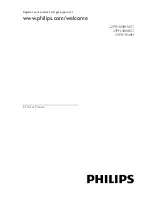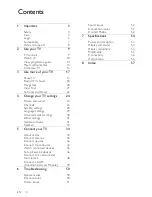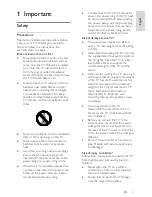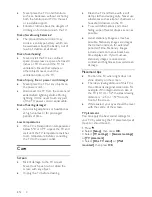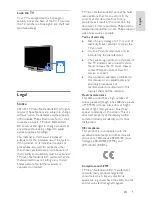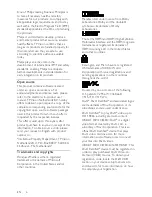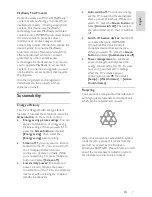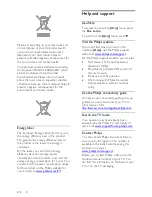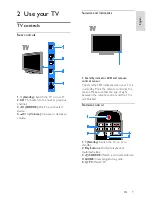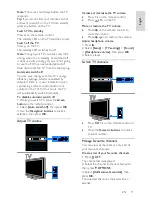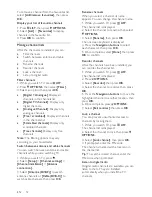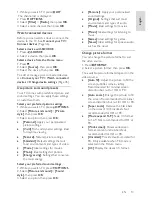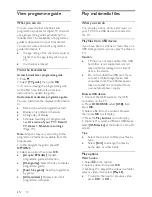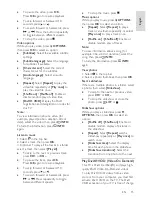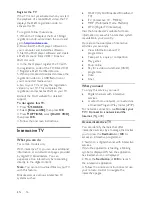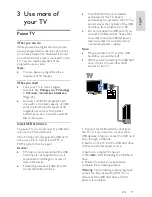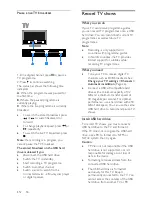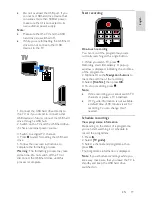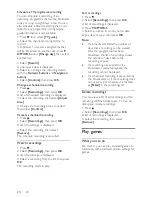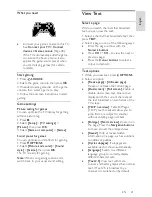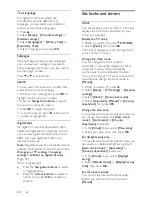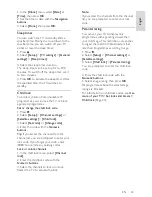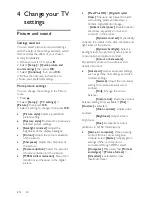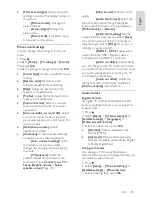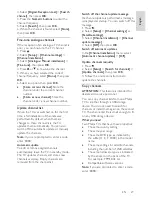EN 12
To remove a channel from the favourites list,
select
[Add/remove favourites]
, then press
OK
.
Display your list of favourite channels
1. Press
LIST
, then press
OPTIONS
.
2. Select
[List]
>
[Favourites]
to display
channels in the favourite list.
3. Press
OK
to confirm.
Manage channel lists
After the channels are installed, you can:
Filter channels.
Switch between antenna and cable
channels.
Rename channels.
Reorder channels.
Lock a channel.
Listen to digital radio.
Filter channels
1. While you watch TV, press
LIST
.
2. Press
OPTIONS
, then select
[Filter]
.
3. Select an option, then press
OK
.
[D Analogue]
: Display all
channels in the channels list.
[Digital TV channels]
: Display only
digital channels.
[Analogue Channels]
: Display only
analogue channels.
[Free / scrambled]
: Display all channels
in the channels list.
[Scrambled channels]
: Display only
scrambled channels.
[Free channels]
: Display only free
channels.
Note:
The filtering options may vary
according to your broadcaster.
Switch between antenna and cable channels
You can switch between antenna and cable
channels while you are watching TV.
1. While you watch TV, press .
2. Select
[Setup]
>
[Channel settings]
>
[Channel installation]
>
[Antenna
connection]
.
3. Select
[Antenna (DVB-T)]
to watch
antenna channels or
[Cable (DVB-C)]
to
watch cable channels, then press
OK
.
Rename channels
When you select a channel, its name
appears. You can change this channel name.
1. While you watch TV, press
LIST
.
The channel list is displayed.
2. Select the channel to rename, then select
OPTIONS
.
3. Select
[Rename]
, then press
OK
.
The onscreen keyboard is displayed.
4. Press the
Navigation buttons
to select
each character, then press
OK
.
5. Once complete, select
[Done]
, then press
OK
to confirm.
Reorder channels
After the channels have been installed, you
can reorder the channel list.
1. While you watch TV, press
LIST
.
The channel list is displayed.
2. Press
OPTIONS
.
3. Select
[Reorder]
, then press
OK
.
4. Select the channel to reorder, then press
OK
.
5. Press the
Navigation buttons
to move the
highlighted channel to another location, then
press
OK
.
6. Once complete, press
OPTIONS
.
7. Select
[Exit reorder]
, then press
OK
.
Lock a channel
You can prevent unauthorised access to
channels by locking them.
1. While you watch TV, press
LIST
.
The channel list is displayed.
2. Select the channel to lock, then press
OPTIONS
.
3. Select
[Lock channel]
, then press
OK
.
4. If prompted, enter the PIN code.
The channel is marked with a lock icon in
the channel list.
Tip:
To watch a locked channel, enter the
PIN code when prompted.
Listen to digital radio
If digital radio channels are available, you can
listen to them. They are installed
automatically when you install the TV
channels.