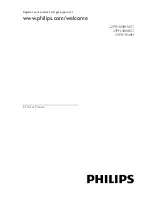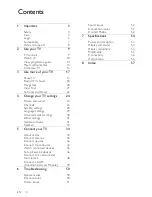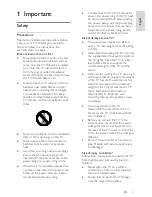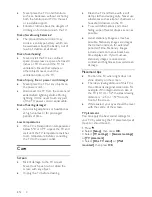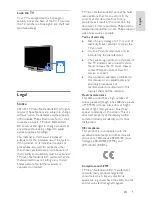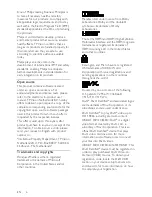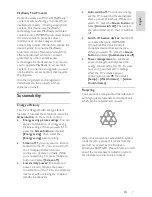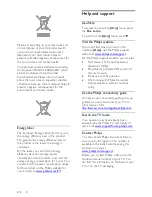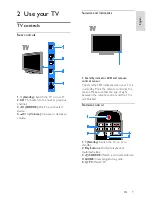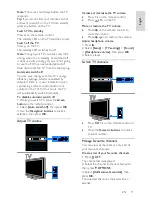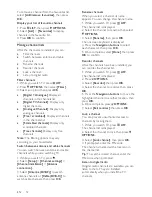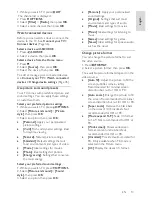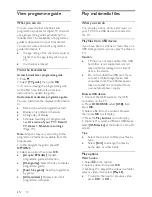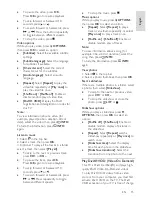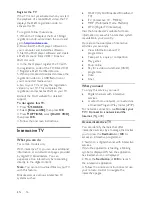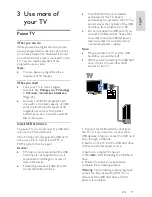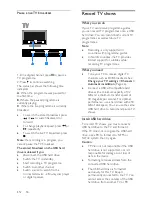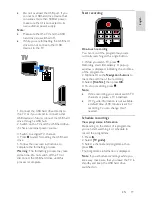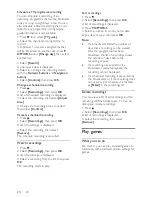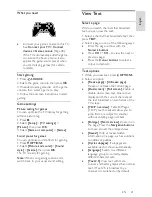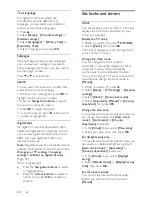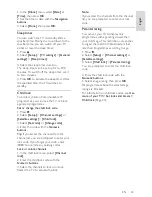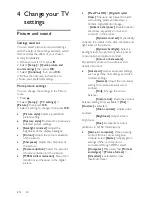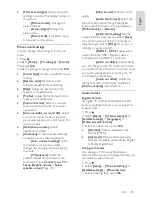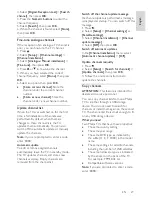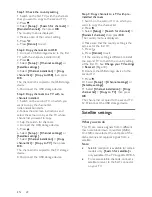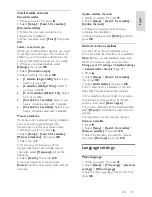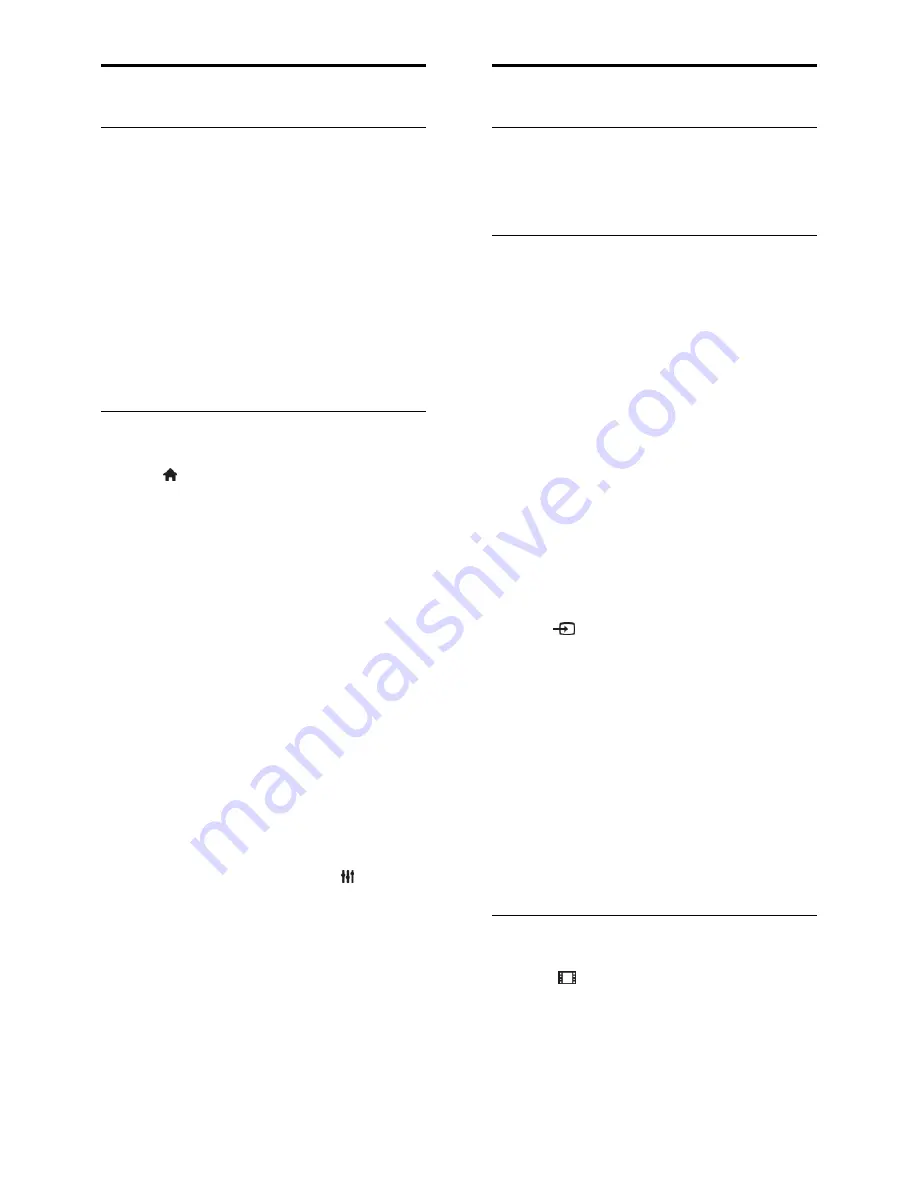
EN 14
View programme guide
What you can do
You can view channel schedules and
programme synopses for digital TV channels
using programme guides provided by the
broadcasters. The availability of programme
guides is dependent on your broadcaster.
You cannot view a channel's programme
guide information if:
the age rating of the channel is equal or
higher than the age rating set on your
TV.
the channel is locked.
From the broadcaster
Access broadcaster programme guide
1. Press .
2. Select
[TV guide]
, then press
OK
.
3. If you are viewing the programme guide
for the first time, follow the onscreen
instructions to update the guide.
Customise broadcaster programme guide
You can customise the displayed information
to:
Remind you when programmes start.
Display only preferred channels.
Change day of display.
Schedule recordings of programmes.
See
Use more of your TV > Record
TV shows > Schedule recordings
(Page 19).
Note:
Options may vary according to the
programme information available from the
broadcaster.
1. In the programme guide, press
OPTIONS
.
2. Select an option, then press
OK
:
[Acquire EPG data]
: Update
programme guide information.
[Change day]
: Select the day to display
programme guide.
[Search by genre]
: Search programmes
by genre.
[All reminders]
: Display a list of all
programme reminders.
Play multimedia files
What you can do
You can play videos, photos and music on
your TV from a USB device connected to
the TV.
Play files from USB device
If you have photos, videos or music files on a
USB storage device, you can play the files on
TV.
Caution:
TP Vision is not responsible if the USB
hard drive is not supported, nor is it
responsible for damage to or loss of
data in the device.
Do not overload the USB port. If you
connect a USB storage device that
consumes more than 500mA power,
make sure that it is connected to its
own external power supply.
Browse USB device
1. Connect the USB device to the USB
connector on the TV.
2. Press
SOURCE
, select
[USB]
, then
press
OK
.
3. Select a file from the content browser,
then press
OK
to start play.
4. Press the
Play buttons
to control play.
5. Optional: To select a different USB device,
select
[USB device]
at the bottom of the TV
screen.
Tips:
Select the top bar to filter your files by
type.
Select
[Sort]
to arrange the files by
name, date or other fields.
Play options
Watch video
1. Select in the top bar.
2. Select a video, then press
OK
.
3. Optional: To play all the videos in a folder,
select a video, then select
[Play all]
.
To skip to the next or previous video,
press
CH+
or
CH -
.