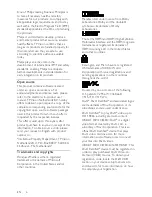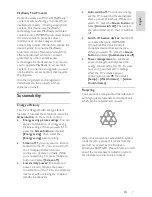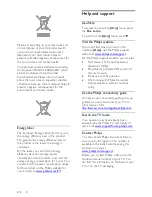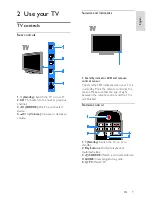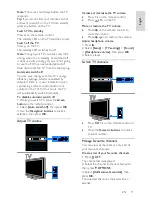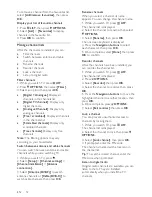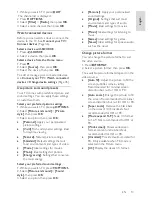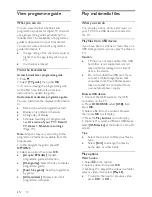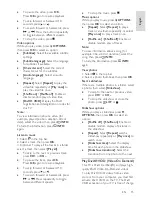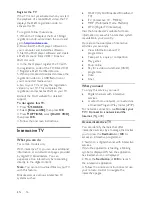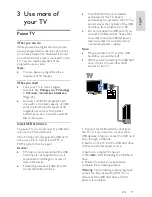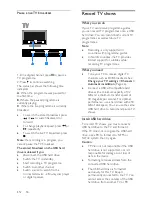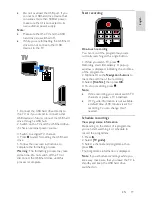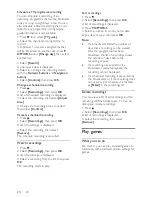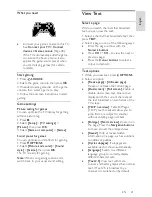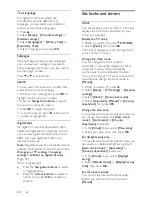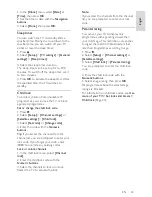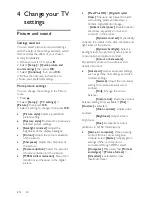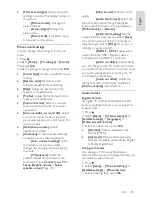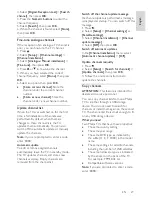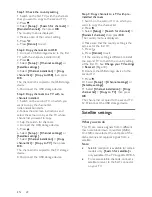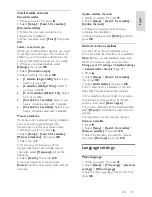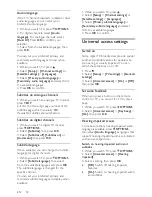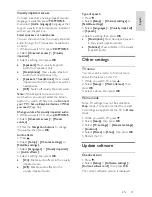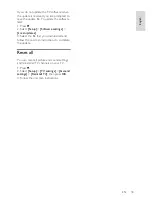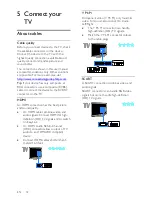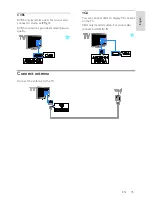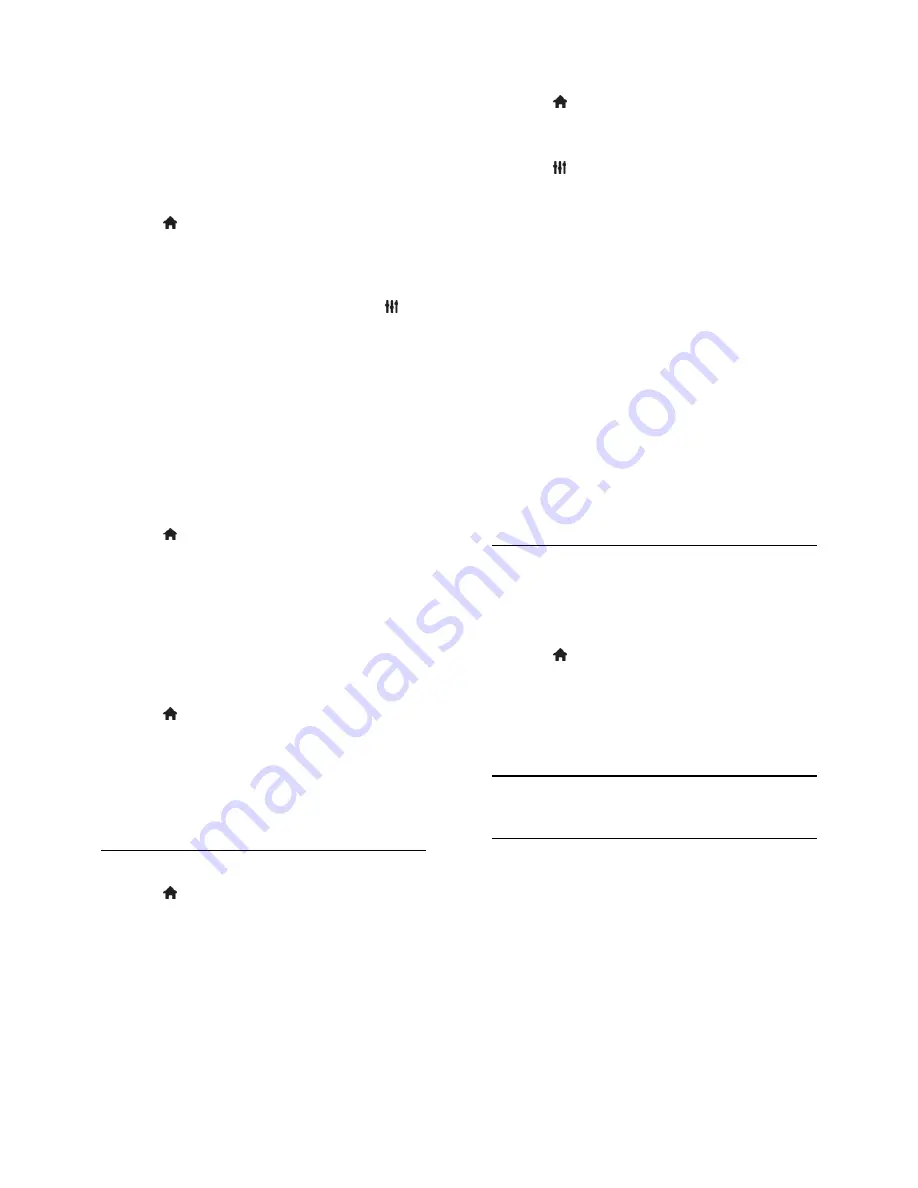
EN 20
Schedule a TV programme recording
You can schedule a recording of an
upcoming programme that will be broadcast
today or in up to eight days' time. You can
also schedule a timed recording that is not
linked to any programme, if programme
guide information is not available.
1. Press , then select
[TV guide]
.
2. Select the channel and programme to
record.
3. Optional: To record a programme that
will be broadcast on another day: press
OPTIONS
, select
[Change day]
, then select
another day.
4. Select
[Record]
.
A pop-up window is displayed.
5. Select and change the recording details
with the
Numeric buttons
and
Navigation
buttons
.
6. Select
[Confirm]
, then press
OK
.
Change a scheduled recording
1. Press .
2. Select
[Recordings]
, then press
OK
.
A list of scheduled recordings is displayed.
3. Select the recording, then select
[Adjust
time]
.
4. Change the recording time as needed,
then select
[Confirm]
.
Cancel a scheduled recording
1. Press .
2. Select
[Recordings]
, then press
OK
.
A list of recordings is displayed.
3. Select the recording, then select
[Remove]
.
The schedule recording is cancelled.
Watch recordings
1. Press .
2. Select
[Recordings]
, then press
OK
.
A list of recordings is displayed.
3. Select a recording from the list, then press
OK
.
The recording starts to play.
Sort recordings
1. Press .
2. Select
[Recordings]
, then press
OK
.
A list of recordings is displayed.
3. Press
OPTIONS
.
4. Select an option to sort by name, date,
expiry date or type, then press
OK
.
Note:
If a broadcaster limits the number of
days that a recording can be viewed
after the programme has been
broadcast, the list of recordings shows
the number of days before the
recording expires.
If a recording has expired or if a
broadcaster restricts playback, the
recording cannot be played.
If a scheduled recording is prevented by
the broadcaster or if the recording does
not occur as per schedule, it is marked
as
[Failed]
in the recordings list.
Delete recordings
You can view a list of all recordings and the
remaining USB hard disk space. To free up
disk space, delete recordings.
1. Press .
2. Select
[Recordings]
, then press
OK
.
A list of recordings is displayed.
3. Select the recording, then select
[Remove]
.
Play games
What you can do
On this TV, you can play standard games in
full-screen with optimised picture settings for
games.