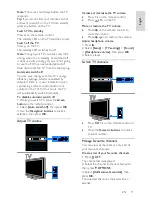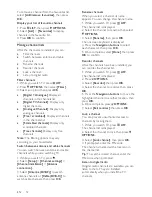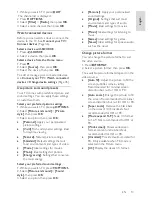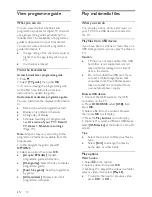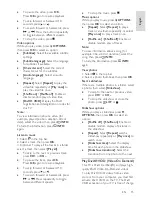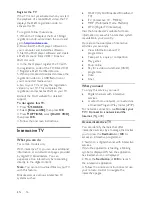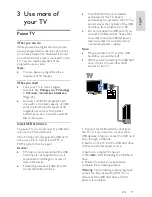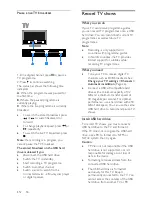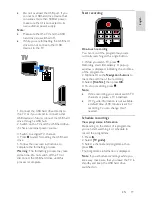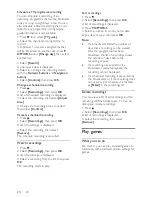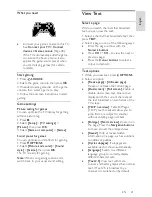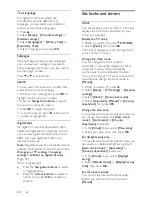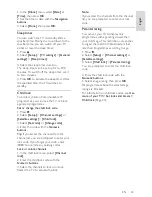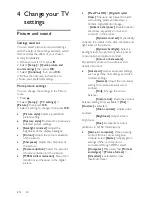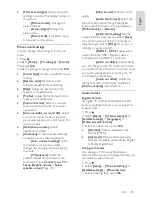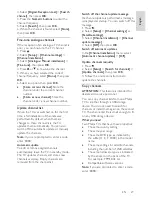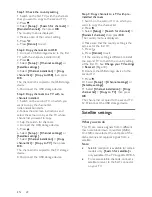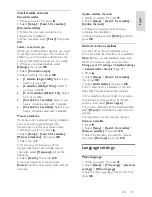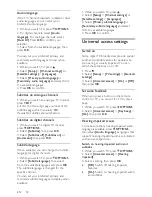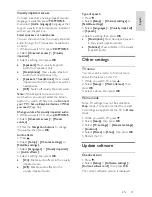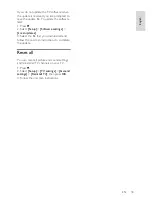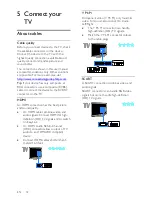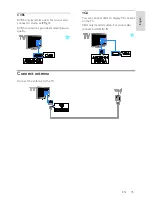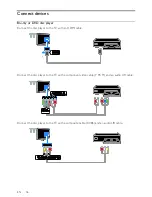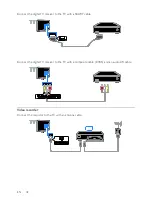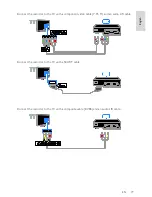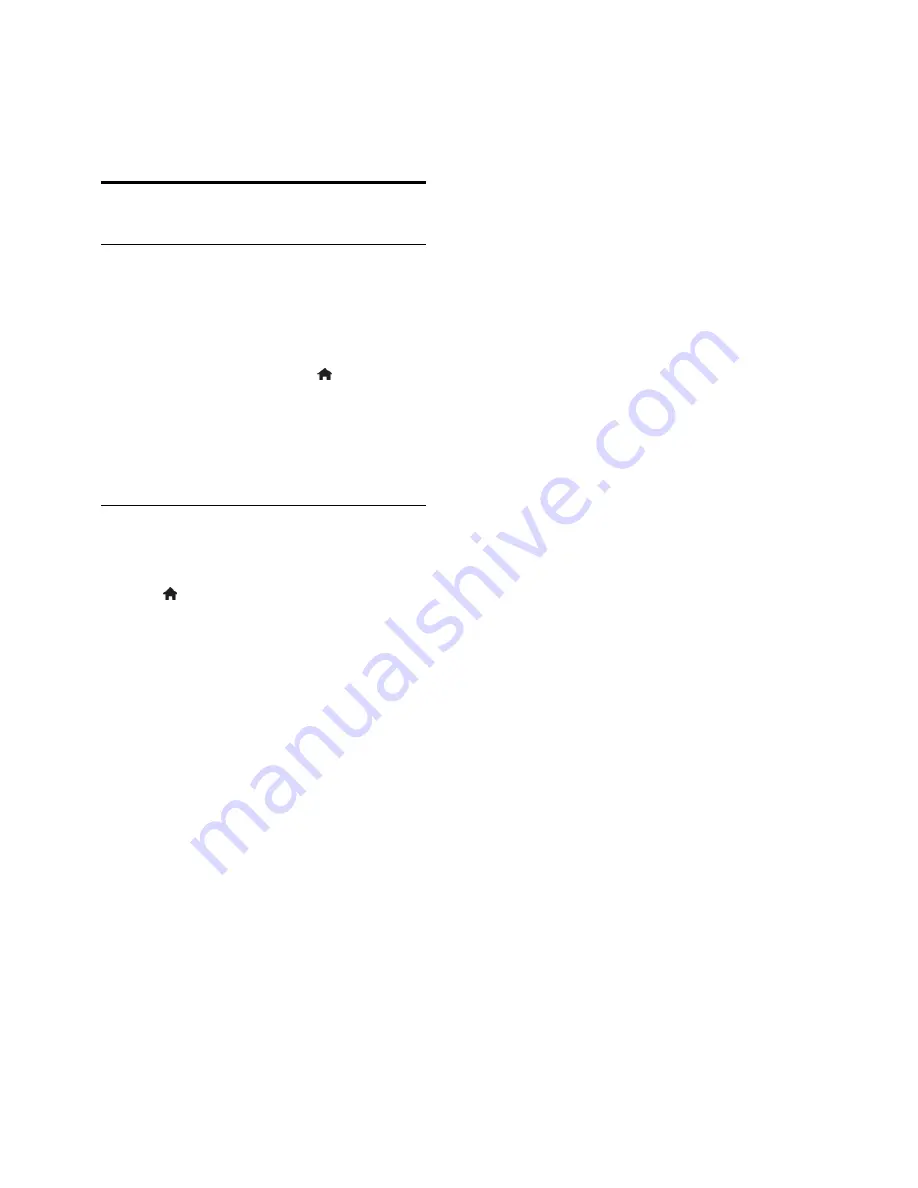
EN 24
4
Change your TV
settings
Picture and sound
Settings assistant
You can select picture and sound settings
with the help of the settings assistant, which
demonstrates the effect of your chosen
setting immediately.
1. While you watch TV, press .
2. Select
[Setup]
>
[Quick picture and
sound settings]
, then press
OK
.
3. Select
[Continue]
, then press
OK
.
4. Follow the onscreen instructions to
choose your preferred settings.
More picture settings
You can change the settings in the Picture
menu.
1. Press .
2. Select
[Setup]
>
[TV settings]
>
[Picture]
, then press
OK
.
3. Select a setting to change, then press
OK
.
[Picture style]
: Select a predefined
picture setting.
[Restore style]
: Restores the previously
selected picture settings.
[Backlight contrast]
: Adjust the
brightness of the display backlight.
[Colour]
: Adjust the colour saturation
of the picture.
[Sharpness]
: Adjust the sharpness of
the picture.
[Noise reduction]
: Select the amount
of noise reduction for the picture.
[MPEG artifact reduction]
: Smoothen
transitions and haziness in the digital
picture.
[Pixel Plus HD]
/
[Digital Crystal
Clear]
: Fine-tune each pixel to match
surrounding pixels and produce a
brilliant, high-definition image.
-
[Advance sharpness]
: Enable superior
sharpness, especially on lines and
contours in the picture.
-
[Dynamic contrast]
: Dynamically
enhance the details in the dark, medium and
light areas of the picture.
-
[Dynamic backlight]
: Select a
backlight level to optimise dynamic power
consumption and picture contrast.
-
[Colour enhancement]
:
Dynamically enhance the vividness and
details of colours.
[Advanced]
: Access advanced settings
such as gamma, tint settings and video
contrast settings.
-
[Gamma]
: Adjust the non-linear
setting for picture luminance and
contrast.
-
[Tint]
: Change the colour
balance.
-
[Custom tint]
: Customise colour
balance setting. Only available if
[Tint]
>
[Custom]
is selected.
-
[Video contrast]
: Adjust video
contrast.
-
[Brightness]
: Adjust screen
brightness.
-
[Hue]
: Compensate colour
variations in NTSC transmissions.
[Game or computer]
: When viewing
content from a connected game
console, select
[Game]
to apply game
settings. When a computer is
connected through HDMI, select
[Computer]
. Make sure that
[Format
and edges]
>
[Picture format]
>
[Unscaled]
is selected to view
maximum detail.